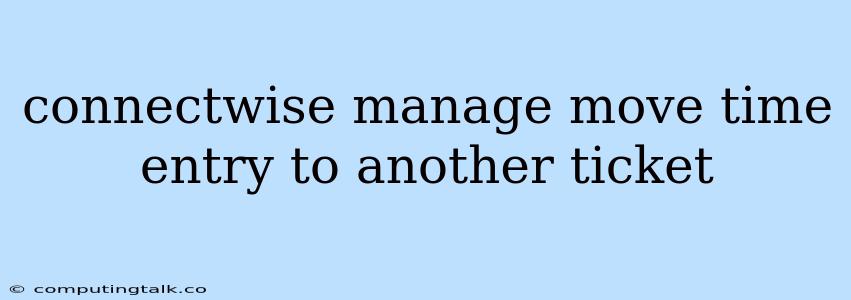ConnectWise Manage is a popular platform for managing IT services and support. One of its key features is the ability to track time spent on various tasks, which is crucial for billing clients accurately. However, there are times when you might need to move time entry to another ticket in ConnectWise Manage. This could happen due to various reasons, such as realizing you worked on the wrong ticket or needing to consolidate time entries for a specific project.
Why You Might Need to Move Time Entry to Another Ticket
There are several scenarios where you might need to move time entry to another ticket in ConnectWise Manage. Here are a few examples:
- Incorrect Ticket Assignment: You might have accidentally logged time against the wrong ticket.
- Consolidating Time: You might want to combine time entries for different tasks into a single ticket for reporting or billing purposes.
- Project Management: If you're working on multiple projects simultaneously, it might be necessary to move time entry to specific project tickets to track costs effectively.
- Ticket Merging: If you've merged multiple tickets into one, you might need to move time entry from the merged tickets to the parent ticket.
Steps to Move Time Entry to Another Ticket in ConnectWise Manage
Here are the steps on how to move time entry to another ticket in ConnectWise Manage:
- Open the Time Entry: Locate the time entry you want to move. This can be done through the "Time" tab or by searching for the specific time entry.
- Select "Edit" or "Actions": Click the "Edit" button or access the "Actions" menu depending on the layout of your ConnectWise Manage interface.
- Choose "Move Time Entry": Find the option to move time entry. This might be labeled as "Move" or "Relocate" depending on your version of ConnectWise Manage.
- Select the Destination Ticket: You will be presented with a list of available tickets. Select the ticket where you want to move the time entry.
- Confirm and Save: Review the details of the time entry movement and confirm the action. The time entry will be moved to the new ticket.
Additional Tips
- Make Sure You Have the Proper Permissions: Ensure you have the necessary permissions to move time entry within ConnectWise Manage. This usually involves administrative privileges or a specific role granting access to this functionality.
- Check for System Limitations: Some versions of ConnectWise Manage might have restrictions on moving time entry based on factors like ticket status, time entry age, or user permissions.
Example Scenario
Imagine you're working on two tickets:
- Ticket A: Troubleshooting a network connection issue.
- Ticket B: Installing a new software application.
You accidentally log an hour of work on Ticket B when you were actually working on Ticket A. To correct this:
- Go to the "Time" tab and find the time entry for the hour you mistakenly logged on Ticket B.
- Click "Edit" and select "Move Time Entry."
- Select Ticket A as the destination ticket.
- Confirm the move time entry action.
Now, the hour of work is correctly assigned to Ticket A.
Importance of Accurate Time Tracking
Moving time entry to another ticket might seem like a simple task, but it's essential for maintaining accurate time tracking within ConnectWise Manage. Accurate time tracking is crucial for:
- Billing Clients Accurately: Your time entries form the basis for billing clients.
- Project Management: Time tracking allows you to understand how much time and resources are being dedicated to specific projects.
- Financial Reporting: You can generate accurate financial reports based on your time entries, giving you insights into profitability and efficiency.
Conclusion
Moving time entry to another ticket in ConnectWise Manage is a necessary function that helps you maintain accurate records of your work and streamline your billing process. Understanding the process and the potential scenarios for needing this functionality can help you effectively manage your time and resources. Always ensure that you have the necessary permissions and are familiar with any system limitations. Remember, accurate time tracking is crucial for the smooth operation of your IT services business.