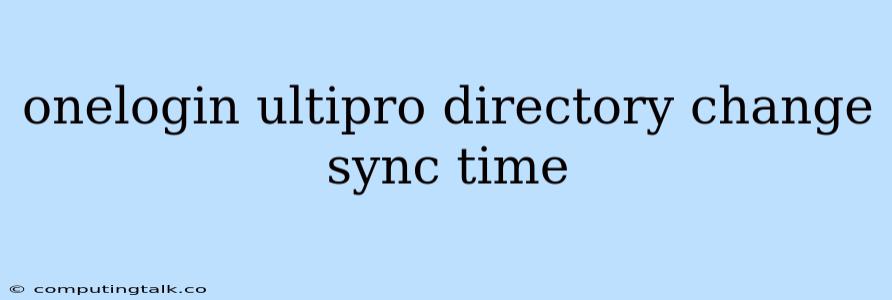OneLogin is a popular identity and access management (IAM) platform that enables businesses to securely manage user access to various applications. OneLogin's seamless integration with Ultimate Software's UltiPro HR system simplifies user management and enhances security. However, users may encounter situations where the directory changes in UltiPro aren't reflected in OneLogin immediately, leading to inconsistencies and potential access issues. This article delves into the intricacies of OneLogin UltiPro directory change sync time, providing insights into the synchronization process, troubleshooting tips, and strategies to optimize synchronization speed.
Understanding OneLogin UltiPro Synchronization
OneLogin leverages a robust synchronization engine to keep its directory in sync with UltiPro's HR data. When changes occur in UltiPro, such as user creation, termination, or role updates, these modifications are transmitted to OneLogin through scheduled or manual synchronization processes. However, the time it takes for these changes to be reflected in OneLogin's directory can vary depending on several factors.
Factors Affecting Sync Time
1. Synchronization Schedule: OneLogin and UltiPro typically have pre-defined synchronization schedules. These schedules determine how frequently data is exchanged between the two systems. For instance, a daily synchronization schedule implies that changes made in UltiPro will be reflected in OneLogin within 24 hours.
2. Data Volume: The amount of data being synchronized can significantly impact the sync time. Large organizations with extensive user bases and numerous applications may experience longer synchronization periods due to the sheer volume of data being processed.
3. Network Connectivity: A stable and robust network connection between OneLogin and UltiPro is crucial for efficient data transfer. Network latency, packet loss, and bandwidth limitations can hinder synchronization speed.
4. OneLogin Configuration: The configuration of your OneLogin application can influence synchronization frequency. Settings related to data filters, application provisioning, and synchronization triggers can affect the speed and scope of the synchronization process.
5. UltiPro Updates: UltiPro's software updates and maintenance routines can temporarily interrupt or delay synchronization. These updates often involve server downtime or data migrations that impact the availability of HR data for synchronization.
Troubleshooting Sync Time Issues
1. Verify Synchronization Schedules: Ensure that the synchronization schedules are configured correctly in both OneLogin and UltiPro. Check for any conflicting or outdated schedules that might be delaying updates.
2. Assess Network Connectivity: Evaluate the network connection between OneLogin and UltiPro. Perform a network latency test and check for any network connectivity issues that might be hindering data transfer.
3. Review OneLogin Configuration: Examine your OneLogin application configuration settings. Identify any filters, provisioning rules, or triggers that might be limiting the scope or frequency of synchronization.
4. Contact Support: If you've checked the above factors and still encounter synchronization issues, reach out to OneLogin and UltiPro support teams for assistance. They can diagnose the problem and provide tailored solutions based on your specific configuration and environment.
Optimizing Synchronization Speed
1. Adjust Synchronization Schedules: Consider increasing the frequency of synchronization schedules to reduce the delay between changes in UltiPro and updates in OneLogin. However, be mindful of the potential impact on system performance and resource utilization.
2. Optimize Network Connectivity: Improve network connectivity by utilizing dedicated high-speed network connections or employing network optimization tools. These solutions can minimize latency and ensure reliable data transfer.
3. Streamline OneLogin Configuration: Refine your OneLogin application configuration to minimize the scope of synchronization. For example, consider limiting the synchronization to specific user groups or applications to reduce the amount of data being transferred.
4. Leverage OneLogin's Advanced Features: OneLogin offers features like delta synchronization that allows for faster updates by only transferring the changed data instead of the entire directory. Explore these advanced features to optimize synchronization efficiency.
5. Coordinate with UltiPro: Collaborate with your UltiPro administrators to ensure consistency in data updates and synchronization processes. Regular communication and coordination can help prevent synchronization conflicts and optimize the flow of data.
Conclusion
OneLogin UltiPro directory change sync time can be influenced by a variety of factors, ranging from synchronization schedules to network connectivity. By understanding these factors and implementing appropriate troubleshooting and optimization strategies, organizations can ensure timely and accurate data synchronization between OneLogin and UltiPro. This, in turn, promotes seamless user management, enhances security, and fosters a positive user experience.