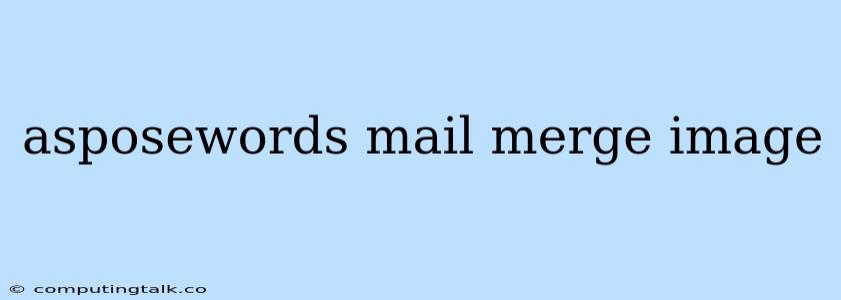Aspose.Words is a powerful .NET library that provides a comprehensive set of features for working with Microsoft Word documents. One of its key capabilities is mail merge, which allows you to personalize and generate documents based on data sources. In this article, we'll explore how to leverage Aspose.Words to perform mail merge with images.
Integrating Images in Mail Merge
Let's delve into the process of incorporating images into your mail merge documents using Aspose.Words.
1. Data Source:
The first step involves preparing your data source. This can be a simple array, a collection, a CSV file, or even a database. It's crucial to include an image field within your data source. For instance, if you're using a CSV file, your data might look like this:
Name,ImageURL
John Doe,https://example.com/images/profile1.jpg
Jane Smith,https://example.com/images/profile2.png
2. Word Template:
Next, create a Microsoft Word template containing merge fields to place the images. You'll need a placeholder for each image. This is commonly done using the MERGEFIELD instruction.
Dear [Name],
This is your profile image:
[Image]
Note that the [Image] placeholder is a special Aspose.Words field for inserting images during mail merge.
3. Aspose.Words Integration:
Now, let's use Aspose.Words to combine your data source and template. Here's a C# code snippet illustrating how to perform mail merge with images:
using Aspose.Words;
using System.Collections.Generic;
// Load the Word template
Document doc = new Document("template.docx");
// Create data source
List> dataSource = new List>()
{
new Dictionary { { "Name", "John Doe" }, { "ImageURL", "https://example.com/images/profile1.jpg" } },
new Dictionary { { "Name", "Jane Smith" }, { "ImageURL", "https://example.com/images/profile2.png" } }
};
// Perform mail merge
doc.MailMerge.Execute(dataSource, "Name", "ImageURL", "Image");
// Save the merged document
doc.Save("merged_document.docx");
In this code, doc.MailMerge.Execute performs the mail merge. It takes the data source, the names of merge fields, and the special field ImageURL that will be used to fetch the images.
4. Image Handling:
Aspose.Words automatically handles the image loading and insertion. When it encounters the Image placeholder, it retrieves the image from the URL specified in the ImageURL field for each data entry.
5. Customization:
You can customize the appearance of the images by specifying image properties directly within the Word template. For instance, you can control the image width, height, alignment, and other formatting options.
Tips for Successful Mail Merge with Images:
- Image Size: Ensure your images are appropriately sized for your document layout.
- Image Formats: Use common image formats like JPG, PNG, or GIF.
- Data Source Consistency: Make sure the data source contains valid image URLs and that they are accessible.
- Error Handling: Implement error handling mechanisms to gracefully handle scenarios where an image URL is invalid or the image cannot be loaded.
Example Scenario: Personalized Email Newsletter
Imagine creating a personalized email newsletter for your customers. You have a database containing their names, email addresses, and profile pictures. With Aspose.Words, you can automate the process of generating personalized newsletters with images, effectively enhancing customer engagement.
1. Database:
Your database might contain fields like Name, Email, and ProfilePictureURL.
2. Word Template:
Create a Word template containing the following structure:
Dear [Name],
Here's our latest newsletter!
[Image]
... [Rest of the newsletter content] ...
3. Code:
// Load the Word template
Document doc = new Document("newsletter_template.docx");
// Create data source from database
// (Assuming a database connection is established)
List> dataSource = new List>();
// Fetch data from database
// ...
// Perform mail merge
doc.MailMerge.Execute(dataSource, "Name", "ProfilePictureURL", "Image");
// Save the merged document
doc.Save("newsletter.docx");
The code retrieves data from the database, including the ProfilePictureURL for each customer. Then, it performs mail merge with the Image placeholder, dynamically incorporating profile pictures into each personalized newsletter.
Conclusion
Aspose.Words simplifies the process of merging images into your documents using mail merge. By leveraging its robust features and customization options, you can create dynamic and personalized documents that enhance engagement and communication.