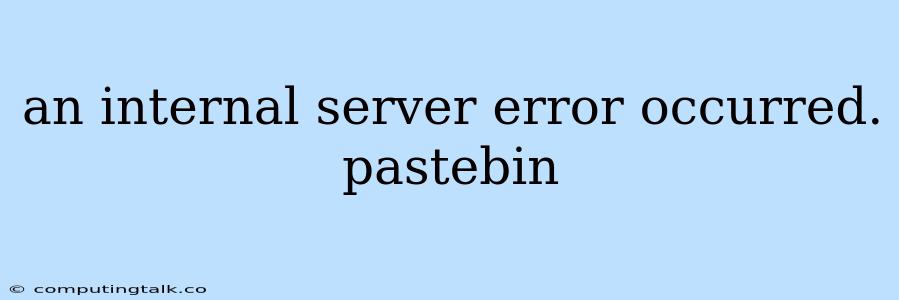An Internal Server Error Occurred: A Common Web Development Headache
The dreaded "An Internal Server Error Occurred" message is a common frustration for both website developers and users alike. This enigmatic error message, often accompanied by a cryptic HTTP 500 status code, can leave you scratching your head, wondering what went wrong. Let's delve into the reasons behind this error and explore practical strategies to troubleshoot and resolve it.
What Does "An Internal Server Error Occurred" Mean?
This error signifies that the web server, responsible for serving web pages and content, encountered an unexpected issue while processing your request. The error itself doesn't provide specific details about the underlying cause, making it challenging to pinpoint the problem immediately. It essentially says, "Something went wrong, and I can't fulfill your request."
Common Culprits Behind the Error
1. Scripting Errors:
Errors in your server-side scripts, such as PHP, Python, or Ruby, can trigger an internal server error. These errors could stem from syntax mistakes, missing files, or logic flaws in your code.
2. Database Issues:
Problems with your database, including connection failures, query errors, or data integrity issues, can also lead to a 500 error.
3. Permissions Problems:
Incorrect file permissions on your server might prevent your scripts from accessing necessary files or writing data.
4. Configuration Errors:
Misconfigured server settings, such as PHP settings, Apache settings, or Nginx configurations, can cause the server to malfunction.
5. Resource Limits:
Your server might be experiencing resource limitations, such as memory exhaustion or CPU overload, preventing it from handling your request.
6. External Dependencies:
Problems with external libraries, APIs, or services your website relies on can also contribute to an internal server error.
Troubleshooting Strategies
1. Check Your Error Logs:
The first step is to examine your server's error logs. These logs provide detailed information about the specific error that occurred, helping you narrow down the cause. On a shared hosting server, your web hosting provider may be able to provide these logs.
2. Verify Server Configuration:
Review your server's configuration files, such as php.ini, httpd.conf, or nginx.conf, to ensure they are properly configured and compatible with your application.
3. Analyze Scripting Errors:
If you suspect scripting errors, thoroughly check your code for syntax errors, missing files, and logical flaws. Use debugging tools to help identify the root cause.
4. Test Database Connectivity:
Verify that your database is accessible and working correctly. Run database-specific commands to check for connection errors or query failures.
5. Check File Permissions:
Ensure that your scripts and files have the appropriate permissions to access and modify data.
6. Consider Resource Limitations:
Monitor your server's resource usage to see if it's approaching its limits. If necessary, scale up your server resources or optimize your application to reduce resource consumption.
7. Contact Your Hosting Provider:
If you're still unable to resolve the issue, contact your web hosting provider for assistance. They might be able to provide further support and diagnose the problem from their end.
How to Use Pastebin for Error Debugging
Pastebin is a valuable resource for sharing code and error messages with others for help. When encountering an internal server error, you can:
1. Copy the Error Message:
Copy the complete error message and any relevant code snippets.
2. Paste to Pastebin:
Paste the information onto Pastebin and create a public or private link to share.
3. Provide Context:
Include relevant information, such as your server environment, hosting provider, and any steps you've already taken to troubleshoot the issue.
4. Share the Link:
Post the Pastebin link in forums, online communities, or developer groups to seek help from the community.
Example: A Scripting Error
Let's imagine you have a PHP script that accesses a database. A typo in your database connection code could lead to an internal server error. The error log might reveal something like this:
[20-Jul-2023 10:35:43] PHP Fatal error: Uncaught Error: Call to undefined function mysqli_connect() in /home/user/public_html/index.php:10
Stack trace:
#0 /home/user/public_html/index.php(10): mysqli_connect('localhost', 'username', 'password', 'database')
#1 {main}
thrown in /home/user/public_html/index.php on line 10
This error tells us that the script is trying to use a function called mysqli_connect(), which is not defined. The problem lies in the script itself, requiring you to correct the typo or install the necessary database extension.
Conclusion
An internal server error, while frustrating, is often solvable with careful troubleshooting and debugging. By examining server logs, reviewing configuration files, analyzing scripts, and testing database connectivity, you can pinpoint the underlying cause and implement appropriate solutions. Remember, tools like Pastebin can significantly aid in seeking help from the developer community when you encounter complex errors. With persistence and a systematic approach, you can overcome the "Internal Server Error Occurred" hurdle and restore your website to full functionality.