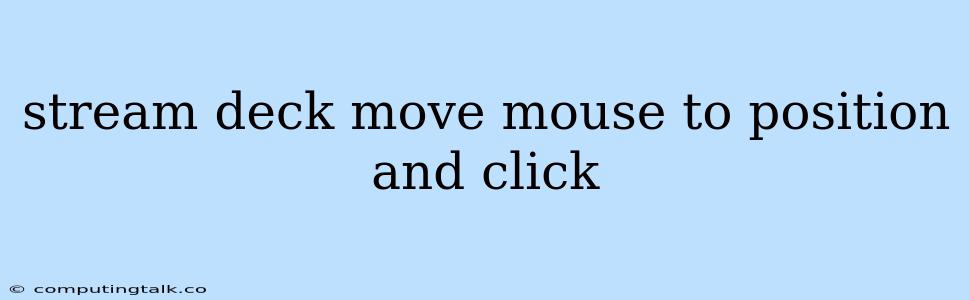The Stream Deck is a powerful tool for streamers and content creators, offering a plethora of customizable buttons that can automate various tasks. One of the most sought-after features is the ability to move the mouse cursor to a specific position on the screen and perform a click. This can be incredibly beneficial for automating repetitive tasks, launching applications, or interacting with on-screen elements with ease.
How to Use the Stream Deck to Move the Mouse and Click
To achieve this functionality, you'll need a software solution that integrates with your Stream Deck and provides the necessary commands. There are several options available, each with its own strengths and weaknesses. Let's explore some popular choices:
Stream Deck Software
The official Elgato Stream Deck software is a great starting point. While it doesn't have built-in functionality for moving the mouse cursor directly, you can leverage third-party plugins to achieve this.
1. Mouse Keys Plugin: This plugin, often available through the Stream Deck store or the Elgato community forums, allows you to assign mouse movements to individual keys on your Stream Deck. You can configure the plugin to move the cursor to specific coordinates, click, and even simulate dragging.
2. Custom Actions: If you're comfortable with scripting, you can create custom actions within the Stream Deck software that utilize mouse movement commands. This gives you complete control over how the cursor behaves, but it requires more technical knowledge.
Third-Party Software
For more advanced control and customization, consider using third-party software solutions designed specifically for automating tasks.
1. AutoHotkey: This powerful scripting language allows you to create custom scripts that control your keyboard and mouse. You can define hotkeys that move the mouse to specific coordinates, perform clicks, and even trigger other actions.
2. AutoIt: Similar to AutoHotkey, AutoIt is a scripting language that offers extensive mouse control capabilities. You can create scripts that move the mouse, simulate clicks, and even automate complex mouse interactions.
3. Macro Software: Some macro software solutions allow you to record mouse movements and clicks, creating macros that can be triggered with a single keystroke. While not as customizable as scripting languages, macro software offers a more user-friendly approach for beginners.
Tips for Stream Deck Mouse Control
- Precise Coordinates: When setting up mouse movement actions, ensure you use precise coordinates for the desired target on the screen. You can use a screen capture tool or the built-in Windows "Magnifier" to determine the exact pixel position.
- Click Types: Most software solutions allow you to specify the click type, including left-click, right-click, double-click, and scroll wheel actions.
- Multiple Actions: Consider chaining multiple actions together, such as moving the mouse, clicking, and then typing a text string, to create complex automations.
- Testing and Debugging: Thoroughly test your Stream Deck configurations to ensure they function as expected. Use the software's debugging tools to identify and resolve any issues.
Examples of Using Stream Deck for Mouse Control
- Launching Applications: Assign a Stream Deck button to move the mouse to the location of your desired application's icon on the taskbar and simulate a click to open it.
- Clicking Buttons on Websites: Set up Stream Deck buttons to move the mouse and click on specific buttons on your favorite websites, streamlining your browsing experience.
- Interactive Streams: Engage your viewers by creating Stream Deck buttons that interact with on-screen elements, such as clicking donation links, starting polls, or launching games.
- Content Creation: Automate repetitive tasks in your creative workflow by creating Stream Deck buttons that move the mouse to specific tools or panels within your software.
Conclusion
The Stream Deck's ability to control the mouse cursor can greatly enhance your streaming, content creation, and everyday computing experience. By exploring different software solutions and experimenting with custom configurations, you can unlock the full potential of this powerful tool. Whether you're automating simple clicks or creating complex mouse interactions, the Stream Deck empowers you to streamline your workflow and improve your efficiency.