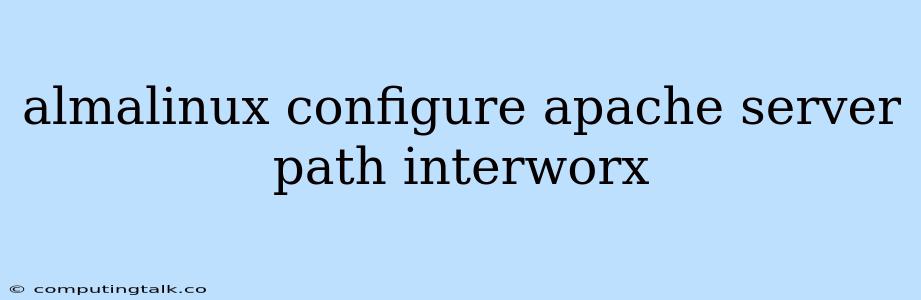Almalinux is a Linux distribution that is a community-supported fork of CentOS. It is a popular choice for web servers due to its stability and reliability. One of the key components of a web server on Almalinux is Apache, a powerful and flexible web server software.
Configuring Apache Server Path on Almalinux
Apache server path configuration is essential for defining the location of your web server's files and for controlling how your web server interacts with your website.
Understanding Apache Server Path
The Apache server path, also known as the DocumentRoot, is the directory where Apache stores your website files. When a user requests a web page from your server, Apache looks for the requested file within the DocumentRoot.
Configuring Apache Server Path on Almalinux with Interworx
Interworx is a web hosting control panel that simplifies the management of web servers. It provides a user-friendly interface for configuring Apache and other server settings. Here's how to configure the Apache server path using Interworx:
- Log in to Interworx: Open your web browser and navigate to the Interworx control panel URL. Enter your username and password to log in.
- Navigate to Sites: Once logged in, locate the "Sites" section in the Interworx menu.
- Select the Website: Click on the website for which you want to configure the Apache server path.
- Edit Website Settings: Look for the "Website Settings" tab or a similar option.
- DocumentRoot: Locate the field labeled "DocumentRoot" or "Document Root." This is where you can specify the directory path for your website's files.
Manually Configuring Apache Server Path
You can also manually configure the Apache server path by editing the httpd.conf file.
- Access the httpd.conf File: Use an SSH client to connect to your Almalinux server.
- Locate the httpd.conf File: The httpd.conf file is typically located at
/etc/httpd/conf/httpd.conf. - Edit the File: Use a text editor (like nano or vim) to edit the httpd.conf file.
- Find the DocumentRoot Directive: Search for the line containing
DocumentRoot. - Modify the Path: Change the path specified after
DocumentRootto the directory you want to use as the Apache server path. - Save and Restart Apache: Save your changes to the httpd.conf file and restart the Apache service. You can do this with the following command:
systemctl restart httpd
Best Practices for Apache Server Path
- Clear and Organized Structure: Keep your website files organized within your DocumentRoot directory. Use subfolders to categorize files for easy access and management.
- Security: Ensure that your Apache server path is secure. Avoid placing sensitive files in the DocumentRoot directory or in easily accessible subfolders.
- Backups: Regularly back up your website files to protect against data loss.
Troubleshooting Apache Server Path Errors
If you encounter errors related to the Apache server path, consider the following:
- File Permissions: Make sure that Apache has the necessary permissions to access the files within your DocumentRoot directory. You can use the
chowncommand to change ownership of the files. - Typographical Errors: Double-check for typos in the path specified within the httpd.conf file or in Interworx settings.
- Apache Configuration: Review your Apache configuration files for any other settings that might be affecting the server path.
Conclusion
Configuring the Apache server path on Almalinux is essential for managing your website files effectively and securely. Whether you choose to use Interworx or manually edit the httpd.conf file, understanding how to set the server path is crucial for proper web server operation. By following best practices and troubleshooting common issues, you can ensure that your Apache server path is configured correctly for optimal website performance.