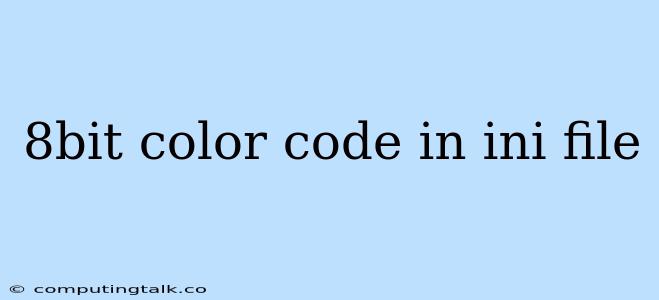The world of computer graphics often involves working with colors. Color palettes, the set of colors available for use, can range from limited selections like 8-bit color to vast spectrums represented by millions of colors. Understanding how colors are represented within a file format, like the .ini file, can greatly influence how you manipulate and visualize images.
Let's dive into the realm of 8-bit color codes within .ini files and uncover how they contribute to the visual appearance of images.
What are INI Files?
.ini files, short for "initialization files," are plain text files that store configuration settings for various applications and operating systems. They typically use a simple key-value pair structure, making them easy to read and edit. While not directly used for storing color data in the sense of image files, they can certainly contain color information in various contexts, such as specifying interface elements or background colors for applications.
8-bit Color Representation
The term "8-bit color" refers to a color depth that allows for 256 distinct colors. This limitation might seem restrictive compared to today's standards, but it was commonly used in early computer graphics and still finds application in certain scenarios. An 8-bit color code is essentially a single byte (8 bits) used to represent a color value.
Understanding 8-bit Color Codes within INI Files
The crucial question arises: how are these 8-bit color codes used within .ini files? Here's a typical scenario:
Imagine you have an .ini file that configures a simple game interface. The file might contain lines like this:
BackgroundColor = 0x00FF00
ButtonColor = 0xFFFFFF
Here, BackgroundColor is a key, and 0x00FF00 is its value. This value represents a hexadecimal 8-bit color code, commonly found in .ini files and programming contexts.
Decoding the Hexadecimal Color Code
The hexadecimal code 0x00FF00 can be broken down into three parts:
- 0x: The "0x" prefix indicates that the following number is a hexadecimal value.
- 00: This part represents the red component of the color.
- FF: This part represents the green component of the color.
- 00: This part represents the blue component of the color.
In this case, the color code 0x00FF00 represents a bright green color because the green component has the maximum value (FF), while the red and blue components are set to zero (00).
Example of Color Usage in an INI File
Here's a hypothetical example of a .ini file for a simple game, showcasing the use of color codes:
[GameSettings]
BackgroundColor = 0x000000 ; Black
PlayerColor = 0x00FF00 ; Green
EnemyColor = 0xFF0000 ; Red
FontColor = 0xFFFFFF ; White
This .ini file defines several colors that could be used to display the game background, player character, enemy characters, and text. The specific interpretation and usage of these colors would depend on the game engine or application reading this file.
Challenges with 8-bit Colors
While 8-bit color offers a balance between color variety and file size efficiency, it comes with some limitations:
- Limited Color Palette: The 256-color palette might not be enough to represent realistic or nuanced colors.
- Dithering: To simulate a wider range of colors, a technique called "dithering" is often employed. This involves strategically placing pixels of different colors to create the illusion of more shades.
Conclusion
8-bit color codes, when used within .ini files, can provide a simple and efficient way to configure color settings for applications. Understanding the hexadecimal representation and the limitations of 8-bit color is crucial for properly interpreting and manipulating these codes. While modern graphics often rely on much deeper color depths, 8-bit color continues to hold its place in legacy systems and certain specific applications.