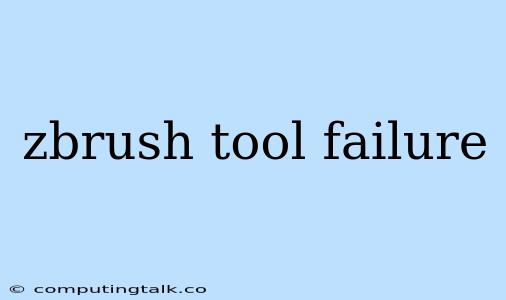ZBrush is a powerful 3D sculpting software that offers a wide range of tools and features for creating detailed and realistic models. However, like any software, ZBrush can sometimes encounter issues or errors that can hinder your workflow. One common issue that users may face is "ZBrush tool failure."
What is "ZBrush Tool Failure?"
"ZBrush tool failure" is an error message that appears in ZBrush when a tool or feature fails to function correctly. This can happen for various reasons, including:
- Corrupted files: If your ZBrush files are damaged or corrupted, it can lead to tool failure.
- Insufficient memory: ZBrush is a memory-intensive application, and if you don't have enough RAM, it can cause tools to fail.
- Driver issues: Outdated or incompatible graphics card drivers can also contribute to tool failure.
- Plugin conflicts: If you have installed third-party plugins that conflict with ZBrush, it can lead to tool failure.
- Software glitches: Sometimes, ZBrush itself can experience software glitches that cause tools to fail.
How to Troubleshoot "ZBrush Tool Failure"
Here are some steps you can take to troubleshoot and resolve "ZBrush tool failure" issues:
- Restart ZBrush: The first thing to try is restarting ZBrush. This can often resolve temporary glitches or errors.
- Check your memory: Make sure you have enough RAM available for ZBrush to function properly. You can check your available memory by opening the Task Manager (Windows) or Activity Monitor (Mac).
- Update your graphics drivers: Outdated or incompatible drivers can cause issues with ZBrush. Visit the website of your graphics card manufacturer to download and install the latest drivers.
- Disable plugins: If you have installed any third-party plugins, try disabling them to see if it resolves the issue.
- Reinstall ZBrush: If none of the above steps work, you can try reinstalling ZBrush. Make sure to back up your important files before reinstalling.
- Contact ZBrush support: If you're still experiencing "ZBrush tool failure" after trying these steps, you can contact ZBrush support for assistance.
Tips to Prevent "ZBrush Tool Failure"
- Keep your ZBrush updated: Regularly update ZBrush to the latest version to benefit from bug fixes and performance improvements.
- Optimize your system: Make sure your computer meets the minimum system requirements for ZBrush.
- Use reliable storage: Use a reliable hard drive or SSD to store your ZBrush files.
- Avoid unnecessary plugins: Only install plugins that you absolutely need, as they can sometimes cause conflicts.
- Back up your files: Regularly back up your ZBrush files to prevent data loss.
Examples of "ZBrush Tool Failure" Issues
- "Brush not working": A common issue where the brush doesn't respond to user input.
- "Polygroups not visible": The polygroups on a model are not showing up.
- "Deformation tools not working": Tools like Move, Scale, and Rotate are not functioning properly.
- "ZBrush crashing": ZBrush suddenly crashes and closes unexpectedly.
Conclusion
While "ZBrush tool failure" can be frustrating, there are several troubleshooting steps you can take to resolve the issue. By following these steps, you can often identify and fix the problem quickly. Remember to regularly update your software, optimize your system, and back up your files to minimize the risk of encountering tool failures in the future.