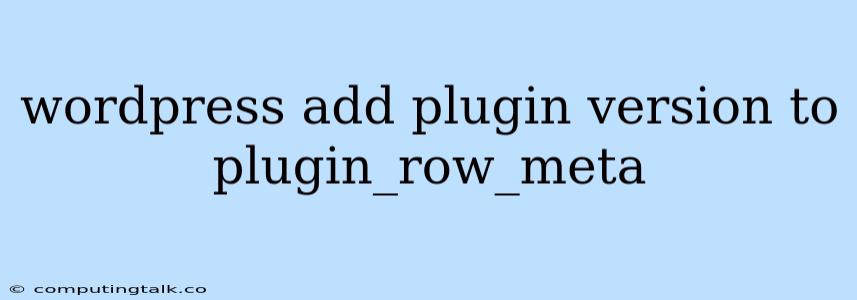Adding the plugin version to the plugin_row_meta in WordPress is a useful practice for both developers and users. This allows you to clearly see the version of a plugin installed, which can be crucial for tracking updates, troubleshooting issues, and ensuring compatibility. This article will guide you through the process of achieving this customization.
Understanding the Plugin Row Meta
The plugin_row_meta is a WordPress feature that allows you to display additional information within the plugin row on the Plugins page. This information can be helpful to display the plugin's website, documentation, and support links. By adding the plugin version to this meta, you can enhance the functionality and clarity of your plugin administration.
Adding the Plugin Version
To add the plugin version to the plugin_row_meta, you need to use a filter hook called plugin_row_meta. This filter allows you to modify the meta information displayed for each plugin.
Here's a breakdown of the process:
-
Create a Custom Plugin:
- You can achieve this by creating a new plugin file and adding the following code to it. Save the file as "version-in-plugin-row.php" in your WordPress plugins directory.
Version: ' . $plugin_data['Version']; } return $plugin_meta; } -
Explanation of the Code:
add_filter('plugin_row_meta', 'add_plugin_version_to_row', 10, 2);This line registers theadd_plugin_version_to_rowfunction as a filter for theplugin_row_metahook. The third parameter (10) sets the priority of the filter, with higher numbers indicating lower priority. The fourth parameter (2) indicates the number of arguments theadd_plugin_version_to_rowfunction will receive.function add_plugin_version_to_row($plugin_meta, $plugin_file)This function receives two parameters:$plugin_meta: This is an array containing the current meta information for the plugin.$plugin_file: This is the path to the plugin file.
if ( is_plugin_active( $plugin_file ) ): This conditional statement checks if the plugin is currently active. If it is, it proceeds to add the version information.$plugin_data = get_plugin_data( $plugin_file );: This line retrieves the plugin data (including the version) from the plugin file using theget_plugin_datafunction.$plugin_meta[] = '<strong>Version:</strong> ' . $plugin_data['Version'];: This line adds the plugin version to the$plugin_metaarray, formatted with a "<strong>Version:</strong>" label before the version number.return $plugin_meta;: Finally, the modified$plugin_metaarray is returned, ensuring the plugin version is now part of the displayed meta information.
-
Activate the Plugin:
- Once you've created the plugin file, upload it to your WordPress plugins directory and activate it from the "Plugins" page within your WordPress dashboard.
Verifying the Changes
After activating the plugin, navigate to the "Plugins" page in your WordPress dashboard. You should now see the plugin version displayed next to the other meta information for each activated plugin.
Customization Options
The code provided above adds the plugin version with a "<strong>Version:</strong>" label. You can customize this further by:
- Changing the Label: Modify the label "<strong>Version:</strong>" to something else like "Version: " or "v".
- Adding Additional Meta Information: You can add more meta information like the plugin's website or documentation link within the same function.
Conclusion
Adding the plugin version to the plugin_row_meta is a simple yet impactful modification that can enhance the user experience and aid in plugin management. By following these steps, you can easily implement this change and benefit from the added clarity and information. Remember to test your plugin after implementing any code changes to ensure it functions correctly.