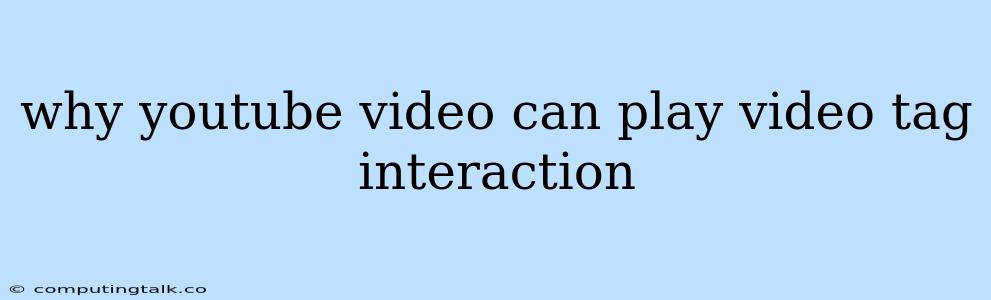YouTube is a popular video-sharing platform that allows users to upload, view, and share videos. However, sometimes you might encounter issues when trying to interact with YouTube videos embedded on websites using the <video> tag.
Why YouTube Videos Can't Be Played with <video> Tag Interaction
The primary reason why YouTube videos don't always respond to <video> tag interactions is due to how YouTube handles video playback. YouTube uses its own player and embed system that's designed for specific functionality and security reasons.
How YouTube Works
- iFrame Embeds: YouTube videos are generally embedded using an
<iframe>tag. This creates a separate, isolated environment for the video player to operate within. - JavaScript API: YouTube's JavaScript API provides control over the video player using JavaScript commands. This is the recommended way to interact with embedded YouTube videos.
Why <video> Tag Interaction Fails:
- Security: Directly manipulating the
<video>tag for a YouTube embed can pose security risks. YouTube's embed system protects against potential malicious scripts. - Player Isolation: The YouTube player is isolated within the
<iframe>and won't readily respond to commands from the parent website's JavaScript code.
How to Interact with YouTube Videos
To interact with YouTube videos using JavaScript, you should utilize the YouTube IFrame API. Here's a breakdown:
1. Include the YouTube IFrame API Script
Add the following code snippet to your website's <head> section:
2. Define a Global Function
Create a function that will be called by the YouTube API when the player is ready. This function will typically be named onYouTubeIframeAPIReady.
function onYouTubeIframeAPIReady() {
// Initialize the YouTube player object
player = new YT.Player('your-video-id', {
height: '360',
width: '640',
videoId: 'YOUR_VIDEO_ID',
events: {
'onReady': onPlayerReady,
'onStateChange': onPlayerStateChange
}
});
}
3. Handle Player Events
Utilize the events option within the YT.Player object to handle various events, such as:
- onReady: This event fires when the player is ready to receive API commands.
- onStateChange: This event fires when the player's state changes (playing, paused, ended).
Example:
function onPlayerReady(event) {
event.target.playVideo(); // Start playback
}
function onPlayerStateChange(event) {
if (event.data === YT.PlayerState.ENDED) {
console.log('Video has ended.');
}
}
4. Use YouTube API Commands
Once the player is ready, you can use YouTube API commands to control the player. Some common commands include:
playVideo(): Starts playback.pauseVideo(): Pauses playback.stopVideo(): Stops playback and resets the video to the beginning.seekTo(seconds, allowSeekAhead): Seeks to a specific time in the video.getVolume(): Retrieves the current volume level.setVolume(volume): Sets the volume level.
Important Notes:
- The
videoIdshould be replaced with the actual ID of your YouTube video. - Ensure your YouTube video is embedded within the
<iframe>tag with the correctidattribute. - For more advanced functionality and customization, consult the official YouTube IFrame API documentation.
Conclusion
Using the YouTube IFrame API is the most reliable and recommended way to interact with embedded YouTube videos on your website. By following the steps outlined above, you can gain control over the video player and implement various interactive features for your users.