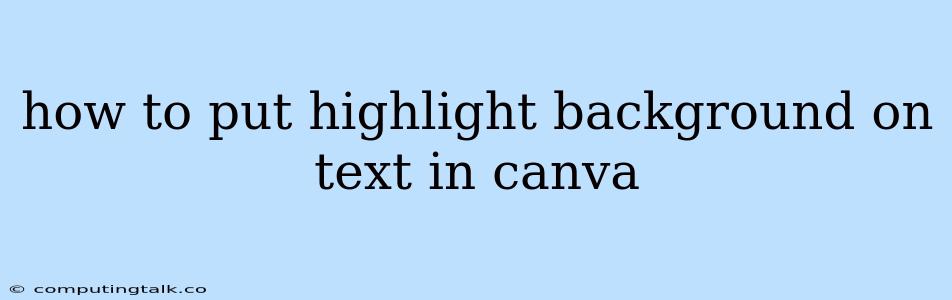Canva is a fantastic tool for creating stunning visual content, and one of its most useful features is the ability to add highlights to your text. Whether you want to draw attention to a key message, emphasize a specific word or phrase, or simply add a touch of style to your design, highlighting text in Canva is easy and effective. Here's a step-by-step guide to help you get started:
Understanding Canva's Text Highlighting Options
Canva offers a few different ways to create text highlights, each with its own unique benefits. Let's explore them:
- Background Color: The most straightforward way to highlight text is by applying a background color. This is a classic highlighting method that offers a clean and simple look.
- Shapes: Canva allows you to use shapes like rectangles, circles, or even custom shapes to create more unique text highlights. This option provides flexibility for creative designs and allows you to control the size and shape of your highlight.
- Text Effects: While not explicitly "highlighting," Canva's text effects can achieve a similar look. Effects like shadows, glows, and outlines can subtly emphasize your text and make it stand out.
Step-by-Step Guide to Highlighting Text in Canva
Now, let's walk through the process of highlighting text in Canva using the most popular methods.
Method 1: Using Background Color
- Open Your Canva Design: Begin by opening the Canva design where you want to add text highlights.
- Select Your Text: Click on the text box containing the text you want to highlight.
- Navigate to the Background Color Options: Look for the "Background" section within Canva's text editor. You'll usually find it on the right-hand side of the editor.
- Choose Your Color: Select the desired color for your highlight from the color palette. You can also input a specific color code for greater control.
- Apply the Highlight: Click on the "Apply" or "Done" button (the wording may vary slightly) to finalize the background color highlight.
Method 2: Using Shapes
- Select the Shape Tool: On Canva's toolbar, locate and click the "Shapes" tool. This will bring up a selection of shapes to choose from.
- Select a Shape: Choose the shape that best suits your design. If you prefer a custom shape, use the "Upload" option to import your own.
- Adjust Size and Position: Resize and position the shape so that it perfectly covers the text you wish to highlight.
- Choose a Color: Select the desired color for the shape from the color palette. You can also use gradient colors or patterns for a more sophisticated look.
- Apply the Highlight: Make sure the shape is behind your text by adjusting the layering using the layering buttons in Canva. This ensures the shape functions as a true highlight.
Method 3: Using Text Effects
- Select Your Text: Click on the text box containing the text you want to highlight.
- Navigate to Text Effects: Within the text editor, locate the "Effects" section. It may be represented by a special effects icon.
- Choose an Effect: Explore Canva's various text effects, including shadows, glows, and outlines. Each effect can subtly emphasize your text.
- Customize Settings: Adjust the color, size, and other settings of the effect to your liking.
- Apply the Effect: Click on the "Apply" or "Done" button to finalize the text effect.
Tips for Effective Text Highlighting
- Color Contrast: Ensure that the highlight color provides sufficient contrast with the text color to maintain readability.
- Minimalism: Don't overdo it with highlighting. Use highlights sparingly to avoid overwhelming your design.
- Focus on Key Points: Highlight only the most important words or phrases to guide your audience's attention.
- Experiment with Different Techniques: Canva offers various highlighting options. Experiment to find the method that best suits your design style.
Conclusion
Highlighting text in Canva is a simple yet powerful technique for drawing attention, emphasizing key messages, and adding a touch of style to your designs. By following the steps outlined above, you can easily create visually appealing and effective text highlights. Experiment with the various highlighting methods to find the perfect approach for your specific design needs.