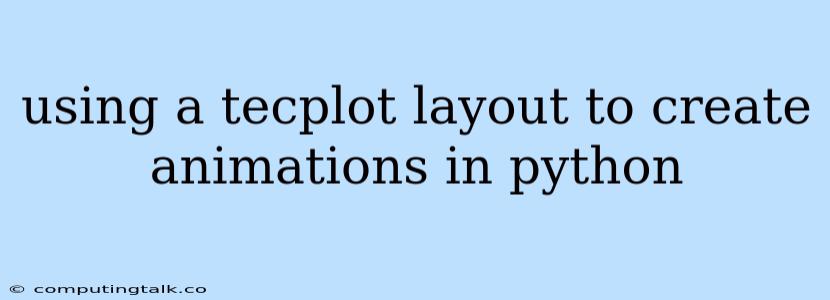Tecplot is a powerful tool for visualizing and analyzing complex data sets. Its layout feature allows you to create custom plots and animations that are tailored to your specific needs. While Tecplot offers a user-friendly interface for creating animations, you can also leverage the power of Python to automate the process and streamline your workflow.
Why Use Python for Tecplot Animations?
Python is a versatile and widely-used programming language that offers numerous advantages for creating Tecplot animations:
- Automation: Python scripts can automate repetitive tasks like creating multiple frames, adjusting plot settings, and exporting animations.
- Control: Python provides precise control over the animation parameters, such as frame rate, duration, and transition effects.
- Integration: Python can seamlessly integrate with Tecplot through its scripting interface, enabling you to programmatically interact with the software.
- Extensibility: Python's extensive libraries, including
matplotlib,seaborn, andplotly, offer additional visualization capabilities that can be incorporated into your Tecplot animations.
Steps to Create Tecplot Animations in Python
Here is a step-by-step guide to creating Tecplot animations using Python:
- Prepare Your Data: Load your data into Tecplot and ensure it is formatted correctly for animation.
- Create a Tecplot Layout: Design your desired layout in Tecplot, including the plots, legends, and other elements you want to include in your animation.
- Export the Layout as a Script: Tecplot allows you to export your layout as a Python script, which contains the necessary commands to recreate the layout programmatically.
- Customize the Script: Modify the generated script to include the animation logic. This involves iterating over different data sets, updating plot settings, and saving individual frames.
- Run the Script: Execute the Python script to generate the animation frames.
- Combine Frames: Use a video editing software or a Python library like
imageioto combine the generated frames into a cohesive animation.
Example Code
Here is an example of a Python script that animates a Tecplot layout:
import tecplot
# Load the Tecplot layout script
tecplot.load_layout('my_layout.lay')
# Define the data sets to animate
data_sets = ['dataset1.dat', 'dataset2.dat', 'dataset3.dat']
# Loop over data sets and update plot settings
for i, data_set in enumerate(data_sets):
tecplot.load_data(data_set)
# Update plot settings based on data set
tecplot.plot.contour.levels = i + 1
# Save the frame
tecplot.export.image.write_image('frame_' + str(i) + '.png')
# Combine frames into an animation using imageio
import imageio
frames = []
for i in range(len(data_sets)):
frames.append(imageio.imread('frame_' + str(i) + '.png'))
imageio.mimsave('animation.gif', frames)
This script loads a Tecplot layout from a file, iterates over multiple data sets, updates plot settings, saves individual frames, and finally combines the frames into an animation.
Tips for Creating Effective Tecplot Animations
- Keep it Simple: Focus on conveying a clear message with your animation. Avoid overcrowding the plot with unnecessary elements.
- Use Smooth Transitions: Employ gradual changes in plot settings to create a smooth and visually appealing animation.
- Optimize Performance: Minimize the number of frames and use appropriate image formats to ensure a fast and efficient animation.
- Use Color and Lighting Effectively: Choose a color palette that enhances the visual impact of your animation. Consider using lighting to highlight specific features.
- Add Sound: Sound can enhance the emotional impact of your animation. Choose sound effects or music that complements the visual narrative.
Conclusion
Using Python to create Tecplot animations provides a powerful and flexible approach to visualizing complex data sets. By automating the process and customizing the animation parameters, you can create compelling and informative visualizations that effectively communicate your insights.