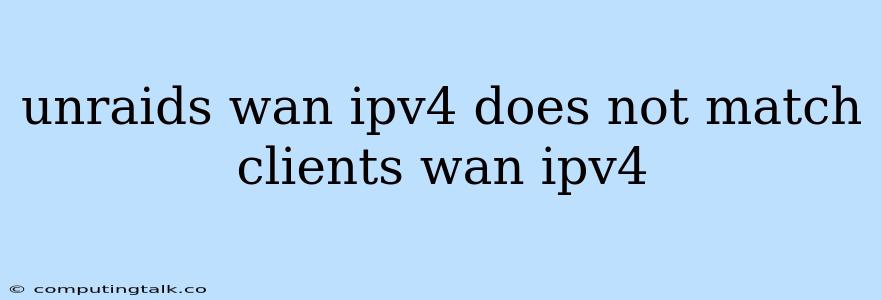Troubleshooting "Unraids WAN IPv4 Does Not Match Client's WAN IPv4"
The error message "Unraids WAN IPv4 does not match client's WAN IPv4" typically occurs when you're attempting to access a network resource, such as a VPN or remote server, from a device connected to a Unraid server. This error indicates a mismatch between the public IP address assigned to your Unraid server (WAN IPv4) and the IP address your client device believes it has (also WAN IPv4). This mismatch can be caused by a variety of factors, but the most common culprits include:
1. Incorrectly Configured Network Settings:
- Double NAT: This is the most common reason for the error. It occurs when your router and Unraid server both act as NAT (Network Address Translation) devices. This creates a scenario where your client device receives a private IP address from your router, then another private IP from your Unraid server, resulting in a confusing double layer of IP address assignments.
- Incorrectly Configured Firewall Rules: If your firewall (either on your router or your Unraid server) is blocking traffic from your client device, it can also lead to this error.
- Incorrectly Configured VPN Settings: If you're trying to access your Unraid server via VPN, ensure the VPN server address and port are correctly configured on your client device.
2. Issues with your Internet Service Provider (ISP):
- Dynamic IP Address Changes: If your ISP assigns a dynamic IP address to your Unraid server, the IP address could change without your knowledge, leading to a mismatch.
- Network Outage: Transient issues on your ISP's network can disrupt connectivity and cause the error.
Troubleshooting Steps:
1. Verify your Unraid Server's Public IP Address:
- Log in to your Unraid server web interface.
- Navigate to the "Settings" tab.
- Look for your public IP address under the "Network" section.
- Note down this IP address.
2. Verify your Client Device's Public IP Address:
- Open a web browser on your client device and visit a website like .
- Note down the IP address displayed on the website.
3. Check for Double NAT:
- On your router:
- Access the router's web interface (typically by entering the IP address of your router in your web browser).
- Check the settings for NAT (Network Address Translation).
- If your router has a feature like "UPnP" (Universal Plug and Play), enable it. This can automatically configure port forwarding rules for your Unraid server.
- On your Unraid Server:
- Disable any NAT settings on your Unraid server.
- You can usually find this under the "Settings" tab.
4. Verify Firewall Rules:
- On your router:
- Ensure your router's firewall is not blocking traffic from your client device.
- Check for any specific rules that might be blocking access to your Unraid server's services.
- On your Unraid Server:
- Go to the "Firewall" section in the Unraid web interface.
- Ensure the necessary ports are open for the services you want to access.
5. Check VPN Settings:
- On your client device:
- Confirm the VPN server address and port are correct.
- Ensure the VPN client software is properly configured and connected.
- On your Unraid Server:
- Verify the VPN server is running and properly configured.
6. Check for ISP Issues:
- Restart your modem and router: This can sometimes resolve temporary connectivity issues.
- Contact your ISP: If restarting your modem and router doesn't help, contact your ISP to report the issue.
7. Use a Different Connection Method:
- If you're using a VPN, try accessing your Unraid server directly through your public IP address.
- If you're unable to access your Unraid server directly through the public IP address, it could be due to a firewall or NAT issue.
Common Scenarios and Solutions:
- Scenario: You're accessing your Unraid server through a VPN, and the "Unraids WAN IPv4 does not match client's WAN IPv4" error occurs.
- Solution: Check if your VPN service provider is using a double NAT configuration, which can lead to this issue. Consider using a different VPN provider that doesn't rely on double NAT.
- Scenario: You're accessing your Unraid server directly through your public IP address, and the "Unraids WAN IPv4 does not match client's WAN IPv4" error occurs.
- Solution: Ensure you're using the correct public IP address for your Unraid server. Verify your router's firewall settings and any specific rules that might be blocking access to your Unraid server.
- Scenario: You're accessing your Unraid server from a different network, and the "Unraids WAN IPv4 does not match client's WAN IPv4" error occurs.
- Solution: Check if your ISP is using a proxy server or other network equipment that could be interfering with your connection.
Conclusion:
The "Unraids WAN IPv4 does not match client's WAN IPv4" error can be frustrating, but it's usually caused by a relatively simple network configuration issue. By systematically checking your network settings, firewall rules, VPN configuration, and potential issues with your ISP, you can usually resolve this error and regain access to your Unraid server.