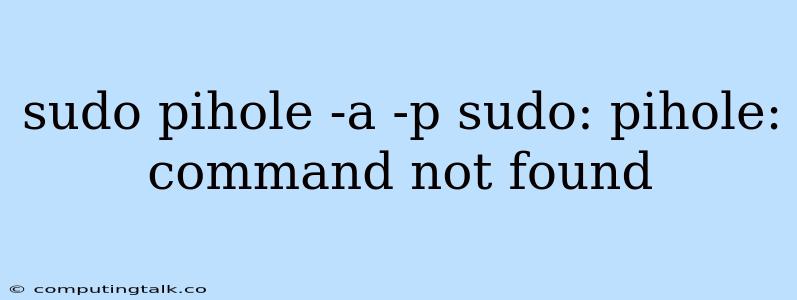The error message "sudo pihole -a -p sudo: pihole: command not found" indicates that the pihole command is not recognized by your system. This typically occurs when the Pi-hole software hasn't been installed correctly or the necessary environment variables are missing.
Let's break down the issue and explore how to fix it.
Understanding the Error
The error message arises from the following:
- sudo: This command is used to execute commands with elevated privileges as the root user.
- pihole: This refers to the Pi-hole command-line interface (CLI) used for managing the Pi-hole DNS server.
- -a: This flag is often used with the
piholecommand to perform certain actions like adding or removing domains. - -p: This flag is often used to specify a domain or IP address.
- sudo: pihole: command not found: This message indicates that the system cannot find the
piholecommand when you try to run it withsudo.
Causes of the Error
There are several reasons why you might encounter this error:
- Pi-hole Not Installed: The most common reason is that Pi-hole hasn't been installed on your system. You need to install it before you can use the
piholecommand. - Incorrect Installation: If Pi-hole was installed incorrectly, the necessary environment variables might not have been set up properly, making the
piholecommand unavailable. - Path Issue: The
piholecommand might be located in a directory that is not included in your system's PATH environment variable. - Permissions: You might not have the necessary permissions to execute the
piholecommand.
Resolving the Error
Here are the steps to troubleshoot and resolve the "sudo: pihole: command not found" error:
-
Install Pi-hole:
- If you haven't already, install Pi-hole on your system using the instructions provided on the official Pi-hole website. The installation process involves downloading the script and running it on your system.
- You can also install it with the following command:
curl -sSL https://install.pi-hole.net | bash
-
Check Environment Variables:
- After installation, make sure the necessary environment variables have been set up correctly. This often involves updating your PATH variable to include the directory where the
piholecommand is located. - You can use
echo $PATHto display the current PATH variable andexport PATH=$PATH:/path/to/pihole/binto add the path to thepiholecommand.
- After installation, make sure the necessary environment variables have been set up correctly. This often involves updating your PATH variable to include the directory where the
-
Verify Permissions:
- Ensure you have the proper permissions to execute the
piholecommand. You might need to usesudoto gain root privileges. - Check the file permissions of the
piholecommand using thels -lcommand. If necessary, change the permissions using thechmodcommand.
- Ensure you have the proper permissions to execute the
-
Restart System:
- After making any changes, restart your system to ensure the new settings take effect.
Additional Tips
- Consult the Pi-hole Documentation: If you are still facing issues, refer to the comprehensive documentation on the Pi-hole website for additional troubleshooting guides.
- Check Community Forums: If you are unable to find a solution, consult the Pi-hole community forums for help from other users who may have encountered similar problems.
- Consider Reinstalling: If all else fails, you may need to uninstall Pi-hole and reinstall it from scratch. This ensures that the installation process is completed correctly and any potential conflicts are resolved.
Conclusion
The "sudo: pihole: command not found" error is often due to a missing or incorrectly installed Pi-hole. By following the steps outlined above, you should be able to resolve the issue and successfully use the pihole command on your system. Remember to always check the official Pi-hole documentation for the most up-to-date information and troubleshooting guides.