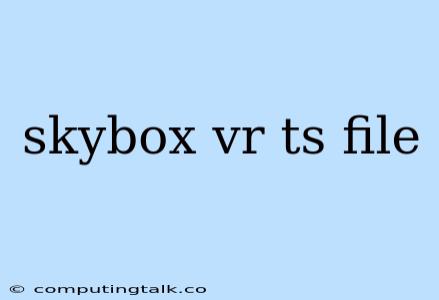Creating and Implementing Skyboxes in VR with TypeScript
Skyboxes are a fundamental component in virtual reality (VR) development, providing a visually immersive background for your scenes. They are essentially 360-degree panoramic images or videos that surround the user, creating a sense of depth and presence. In this article, we will explore how to create and implement skyboxes in VR projects using TypeScript, a popular language for web development and especially useful for creating interactive and dynamic VR experiences.
Understanding Skyboxes in VR
What is a skybox? A skybox is a cube-shaped object, composed of six individual textures (one for each face of the cube), representing the environment surrounding your VR scene. Think of it as a giant, seamless wallpaper that encapsulates your virtual world.
Why use skyboxes? Skyboxes serve several crucial purposes in VR:
- Immersion: They provide a realistic and engaging background, making your VR environment feel more natural and believable.
- Depth and Scale: By defining a horizon and surrounding environment, they create a sense of depth and scale, enhancing the user's perception of space.
- Atmosphere and Mood: Skyboxes can be used to set the atmosphere and mood of your VR experience, whether it's a serene mountaintop, a bustling city street, or a fantastical realm.
Setting up the Development Environment
Before diving into the code, you'll need a VR development environment set up. Here are the common tools you'll need:
- VR Framework: Choose a VR framework that supports TypeScript, such as:
- Babylon.js: A powerful and versatile JavaScript framework for creating interactive 3D experiences, including VR applications.
- Three.js: Another popular JavaScript 3D library that offers extensive support for VR development.
- A-Frame: A HTML-based framework that simplifies VR development, allowing you to create immersive experiences with minimal code.
- Code Editor: Choose a code editor that supports TypeScript, such as:
- Visual Studio Code: A highly customizable and feature-rich editor with excellent TypeScript support.
- Sublime Text: A fast and lightweight code editor with a wide range of plugins, including TypeScript support.
Creating a Skybox in TypeScript
Let's focus on the process of creating a skybox using Babylon.js as our VR framework, but the principles apply to other frameworks as well.
1. Prepare Your Skybox Textures:
You'll need six image files, one for each face of the cube:
- Front (e.g., front.jpg)
- Back (e.g., back.jpg)
- Left (e.g., left.jpg)
- Right (e.g., right.jpg)
- Top (e.g., top.jpg)
- Bottom (e.g., bottom.jpg)
These images should be high-resolution and seamless to avoid visual artifacts when the skybox is displayed.
2. Load the Textures:
In your TypeScript code, you'll load each of these images as textures using the Babylon.js API:
const frontTexture = new BABYLON.Texture("front.jpg", scene);
const backTexture = new BABYLON.Texture("back.jpg", scene);
// ... load remaining textures
3. Create the Skybox Material:
Create a new BABYLON.StandardMaterial and assign the textures to each face:
const skyboxMaterial = new BABYLON.StandardMaterial("skybox", scene);
skyboxMaterial.diffuseTexture = frontTexture;
skyboxMaterial.backTexture = backTexture;
// ... assign textures to remaining faces
4. Construct the Skybox Mesh:
Use BABYLON.MeshBuilder to create a cube mesh:
const skyboxMesh = BABYLON.MeshBuilder.CreateBox("skyboxMesh", { size: 1000 }, scene);
skyboxMesh.material = skyboxMaterial;
5. Position the Skybox:
Set the skybox's position and rotation to your desired values:
skyboxMesh.position.set(0, 0, 0);
skyboxMesh.rotation.y = Math.PI / 2;
6. Adjust Material Properties:
You can adjust the skybox material's properties, like backFaceCulling and emissiveColor, to fine-tune its appearance:
skyboxMaterial.backFaceCulling = false; // Prevent back faces from being culled
skyboxMaterial.emissiveColor = new BABYLON.Color3(1, 1, 1); // Adjust emissive color
Optimizing Skybox Performance
Here are some tips to enhance the performance of your skybox:
- Texture Compression: Use compressed image formats like .jpg or .png to reduce file size and improve loading times.
- Mipmapping: Enable mipmapping to optimize texture rendering for different distances, reducing aliasing and improving performance.
- Texture Filtering: Experiment with different texture filtering modes to achieve the desired visual quality while balancing performance.
- Reduce Resolution: If your skybox doesn't need extreme detail, consider using a lower resolution image to improve performance.
Advanced Techniques
Video Skyboxes: You can create dynamic skyboxes by using video files instead of static images. Babylon.js supports loading and displaying videos as textures.
Procedural Generation: For highly customized skyboxes, consider using procedural generation techniques to create unique and intricate environments.
Dynamic Skyboxes: Implement dynamic skyboxes that change with time or user interaction, adding an extra layer of interactivity to your VR experience.
Examples and Resources
- Babylon.js Skybox Example:
- Three.js Skybox Example:
Conclusion
Skyboxes are a crucial element in creating immersive and realistic VR experiences. By following the steps outlined in this article, you can effectively implement skyboxes in your TypeScript VR projects, enhancing the visual impact and overall depth of your virtual worlds. Remember to optimize your skyboxes for performance and explore advanced techniques to create unique and engaging VR environments.