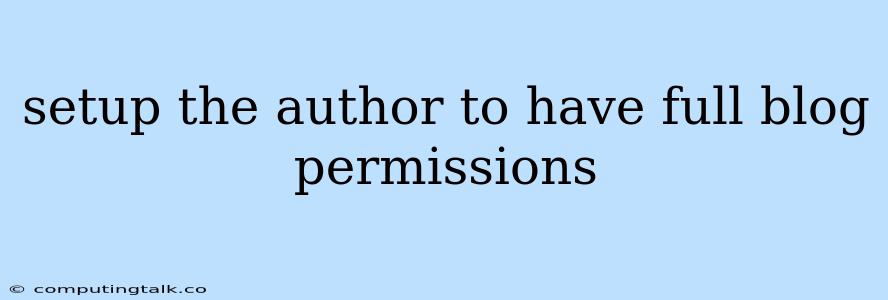Setting up an author to have full blog permissions is crucial for ensuring they have the necessary access to manage their content and contribute effectively to your blog. This process can vary depending on the platform you're using, but the core principles remain the same. Whether you're using WordPress, Blogger, or another blogging platform, understanding the steps involved in granting full permissions will empower you to streamline your content creation process and empower your authors.
Why Grant Full Blog Permissions?
Granting full blog permissions to authors offers a multitude of benefits:
- Increased Efficiency: Authors can independently create, edit, and publish posts, saving time and effort for everyone involved.
- Improved Content Quality: Authors are empowered to make decisions and refine their content, leading to higher-quality blog posts.
- Enhanced Collaboration: Full permissions facilitate smoother collaboration between authors and editors, fostering a more productive workflow.
- Streamlined Content Management: Authors have the necessary tools to manage their own content, reducing the workload on administrators.
Steps to Grant Full Blog Permissions
The specific steps for granting full blog permissions will vary depending on the platform you are using. However, these general steps provide a framework for understanding the process:
-
Login to Your Blog's Admin Panel: Access the administrative interface of your blogging platform. This will typically be located at a URL like
yourdomain.com/wp-adminfor WordPress. -
Navigate to the Users Section: Locate the user management section within the admin panel. It may be labeled as "Users," "Authors," or something similar.
-
Find the Author's Profile: Locate the profile of the author you wish to grant full permissions to.
-
Edit Role or Permissions: Depending on your platform, you'll either need to edit the user's role or directly modify their permissions.
-
Select the "Administrator" Role: If your platform uses roles, select the "Administrator" role to grant full permissions.
-
Grant Specific Permissions: If your platform allows for granular permission management, ensure you've granted the author access to all necessary functionalities, such as creating, editing, deleting posts, managing comments, and uploading media.
-
Save Changes: Confirm the changes you've made and save them. The author should now have full blog permissions.
Important Considerations
While granting full permissions to authors can be beneficial, it's important to consider the following:
- Security: Ensure you have strong security measures in place to protect your blog from unauthorized access.
- Collaboration: Establish clear communication channels between authors and editors to ensure content consistency and quality.
- Training: Provide necessary training to authors on the platform's functionality and best practices.
Example: Setting Up an Author on WordPress
1. Login to WordPress Dashboard: Access the dashboard at yourdomain.com/wp-admin.
2. Navigate to "Users" Menu: Click on "Users" in the left sidebar.
3. Click "Add New" Button: Click on the "Add New" button to create a new user account.
4. Fill Out the User Profile: Enter the author's name, username, email address, and password.
5. Select "Administrator" Role: In the "Role" dropdown menu, select "Administrator."
6. Click "Add New User" Button: Click the "Add New User" button to save the changes.
7. Verify Permissions: Double-check the author's profile to ensure they have the "Administrator" role assigned.
Conclusion
By setting up an author to have full blog permissions, you empower them to contribute effectively and manage their content independently. The process may vary slightly depending on the platform, but the core principles remain consistent. Following the steps outlined in this article will enable you to provide authors with the necessary access to unlock their full potential and enhance the overall blogging experience.