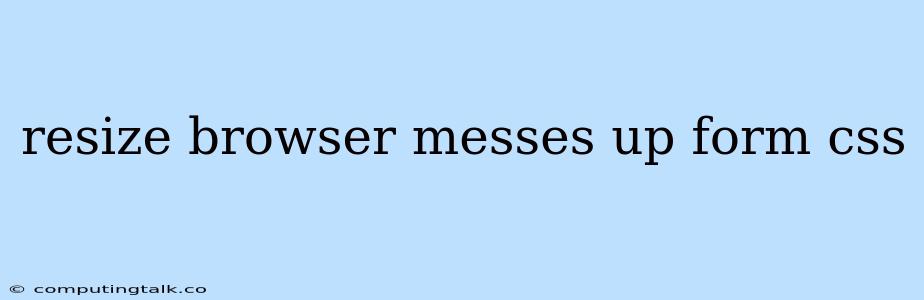Have you ever encountered a frustrating situation where your website's form layout gets completely messed up when you resize your browser window? This common issue is often related to the way your CSS is handling different screen sizes. While it's essential to ensure your website looks great on all devices, resizing browser messes up form CSS can be a real headache.
Understanding the Root of the Problem
The culprit behind this issue is usually a lack of responsive design in your CSS. Responsive design is crucial for adapting your website's layout to different screen sizes. It involves using CSS techniques to create a fluid and user-friendly experience across various devices.
Common CSS Issues
-
Fixed Widths: If you've defined fixed widths for your form elements (e.g.,
width: 300px;), they won't adjust when the browser window is resized. This can lead to elements overflowing or becoming scrunched up. -
Incorrect Use of Media Queries: Media queries are powerful tools for applying different CSS rules based on screen size. However, if they're not used correctly, they can lead to layout inconsistencies. For instance, using a single media query for all screen sizes smaller than a certain point can result in awkward transitions.
-
Missing Relative Units: Using relative units like percentages (%) or ems instead of fixed pixels (px) allows elements to scale proportionally with the browser window.
-
Overlapping Elements: When elements are not properly positioned or have inadequate margins/padding, resizing the browser can cause them to overlap, creating a messy look.
Resizing Browser Messes Up Form CSS: Tips for Fixing the Problem
Here's a step-by-step approach to tackle resizing browser messes up form CSS:
-
Embrace Relative Units: Switch to relative units (e.g., percentages, ems) for form elements like input fields, labels, and buttons. This will make them scale with the browser window.
-
Implement Media Queries Effectively: Use media queries to define different styles for specific screen size ranges. For instance:
/* Styles for large screens */ @media (min-width: 992px) { .form-field { width: 30%; } } /* Styles for medium screens */ @media (min-width: 768px) and (max-width: 991px) { .form-field { width: 40%; } } /* Styles for small screens */ @media (max-width: 767px) { .form-field { width: 100%; } } -
Utilize Flexbox or Grid Layout: These powerful CSS layout tools provide excellent flexibility in creating responsive layouts. They can help you easily align and distribute form elements on different screen sizes.
-
Inspect Your CSS: Use your browser's developer tools to inspect your CSS and identify elements with fixed widths or other problematic styles. This will give you a clear picture of what needs to be adjusted.
-
Test Across Different Devices: It's crucial to test your form on various devices and screen sizes to ensure it looks good and functions properly. Use tools like browser emulators or responsive design checkers.
Resizing Browser Messes Up Form CSS: Example Scenario
Let's say you have a simple contact form with a name field, email field, and a submit button. On a large desktop screen, everything looks great. However, when you resize the browser to a smaller window size, the fields become too narrow and overlap, making it impossible to fill out the form.
Fixing the Issue:
-
Use Relative Widths: Instead of fixed widths, set the width of the form fields to a percentage, like
width: 40%;. This will ensure they scale proportionally with the browser width. -
Add Padding and Margins: Add padding to the form fields and margins between them to prevent overlapping.
-
Apply Media Queries: Use media queries to adjust the form's layout for different screen sizes. For example, you could use a different layout for mobile devices where the form fields are stacked vertically instead of horizontally.
Resizing Browser Messes Up Form CSS: Conclusion
Resizing browser messes up form CSS is a common problem, but it's entirely solvable with proper CSS techniques. By understanding the principles of responsive design and implementing best practices, you can create forms that look great and function flawlessly on any device. Remember to test your forms across different screen sizes to ensure a smooth user experience.