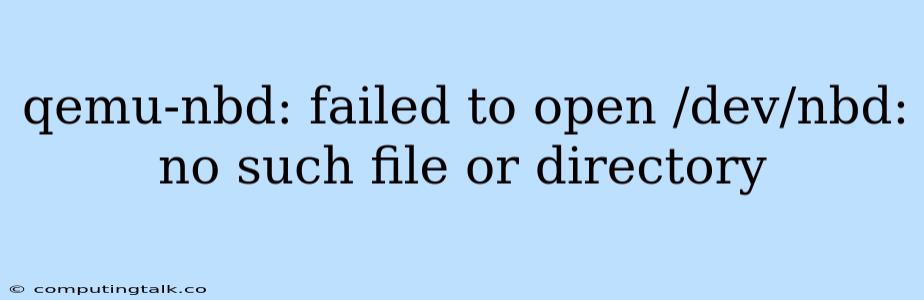The error message "qemu-nbd: failed to open /dev/nbd: no such file or directory" indicates that the QEMU process is unable to access the NBD (Network Block Device) device. This error typically arises due to the absence of the NBD kernel module, a missing device file, or insufficient permissions.
Understanding the Error
QEMU is a powerful emulator and virtualizer, widely used for creating virtual machines (VMs). NBD acts as a network-based block device, enabling you to mount remote block devices as local ones, allowing for seamless data access and management.
The error message explicitly states that QEMU cannot find the /dev/nbd device file. This file represents the NBD device driver, which is crucial for establishing communication with the remote block device. Let's explore the common causes and their respective solutions:
Troubleshooting Steps
1. NBD Kernel Module:
- Problem: The NBD kernel module might not be loaded, preventing the device driver from being accessible.
- Solution: Load the NBD kernel module using the following command:
sudo modprobe nbd
If the module is not available, install it using the appropriate package manager for your Linux distribution. For example, on Debian-based systems:
sudo apt-get install nbd-client
2. Device File:
- Problem: The
/dev/nbddevice file may be missing, as it is not created automatically. - Solution: Create the device file using the
mknodcommand:
sudo mknod /dev/nbd b 10 229
This command creates a block device file named /dev/nbd with major number 10 and minor number 229.
3. Permissions:
- Problem: Insufficient permissions might hinder QEMU's access to the NBD device.
- Solution: Ensure the user running QEMU has read/write access to
/dev/nbd. This can be achieved by adding the user to thediskgroup:
sudo usermod -a -G disk
Replace <username> with your actual username. You might need to log out and log in again for the changes to take effect.
4. QEMU Configuration:
- Problem: QEMU might be configured to use a different NBD device path.
- Solution: Verify the
-Nor-nbdoption in your QEMU command. If it's not specified, QEMU will default to/dev/nbd.
5. Firewall:
- Problem: A firewall blocking network traffic to the NBD server can lead to connection issues.
- Solution: Ensure that the firewall rules allow traffic to the NBD server port (typically port 10809).
Example Scenario
Let's consider a scenario where QEMU is attempting to connect to a remote NBD server:
qemu-system-x86_64 -N 192.168.1.100:10809 -drive file=nbd,if=none,id=drive,format=raw,media=disk,index=0,bus=virtio -boot order=d -vga std
This command instructs QEMU to connect to the NBD server at IP address 192.168.1.100 and port 10809, and use the remote block device as the primary storage for the virtual machine.
However, if the qemu-nbd: failed to open /dev/nbd: no such file or directory error appears, you would follow the troubleshooting steps described above to resolve the issue.
Conclusion
The "qemu-nbd: failed to open /dev/nbd: no such file or directory" error can be attributed to several factors. By systematically addressing the potential causes such as missing NBD module, absent device file, permission issues, configuration errors, or firewall restrictions, you can successfully establish a connection to the remote NBD server and enable your virtual machine to access the desired block device. Remember to consult your Linux distribution's documentation for specific instructions and package names related to NBD.