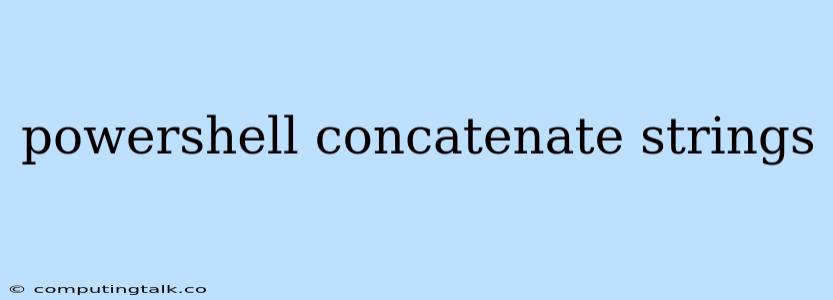Concatenating Strings in PowerShell
PowerShell is a powerful scripting language that allows you to manage and automate tasks on your Windows system. One of the most common tasks is manipulating strings, and a key part of that is combining or concatenating strings. This article will guide you through different methods of concatenating strings in PowerShell.
Understanding String Concatenation
Concatenation, simply put, is the process of joining two or more strings together to create a single, longer string. This is a fundamental operation in any programming language, and PowerShell offers several ways to achieve this.
Method 1: Using the '+' Operator
The simplest and most intuitive method is using the '+' operator. This behaves like the addition operator in many other languages. Here's an example:
$firstName = "John"
$lastName = "Doe"
$fullName = $firstName + " " + $lastName
Write-Host $fullName
In this example, we first declare two variables: $firstName and $lastName. Then, we use the '+' operator to combine them with a space in between, storing the result in the $fullName variable. Finally, we display the concatenated string using Write-Host.
Method 2: String Interpolation
String interpolation provides a more elegant and readable approach to string concatenation. It allows you to embed variables directly within a string using curly braces {}. Here's how it works:
$firstName = "Jane"
$lastName = "Smith"
$fullName = "Hello, my name is {$firstName} {$lastName}."
Write-Host $fullName
This method avoids the need for multiple '+' operators, making the code more concise.
Method 3: The -f Format Operator
The format operator -f is another powerful way to concatenate strings and format them according to specific patterns. This method is particularly useful when you need to insert multiple values into a string and control their placement.
$city = "New York"
$state = "NY"
$zip = "10001"
$address = "Your address: {0}, {1} {2}" -f $city, $state, $zip
Write-Host $address
In this example, we use placeholders {0}, {1}, {2}, etc. within the string to represent where each value will be inserted. The -f operator then takes the values provided after it and inserts them in the corresponding positions.
Method 4: The Join-String Cmdlet
The Join-String cmdlet offers a convenient way to concatenate multiple strings into a single string. It allows you to specify a delimiter to separate the joined strings.
$names = "Alice", "Bob", "Charlie"
$joinedNames = ($names | Join-String -Separator ", ")
Write-Host $joinedNames
This example creates an array of names and then uses Join-String to combine them into a single string separated by a comma and space.
Best Practices for String Concatenation
-
Choose the appropriate method: Select the method that best suits your specific needs and the level of complexity involved.
-
Avoid overuse of '+' operator: For simple concatenation, the '+' operator is fine. However, for complex situations with multiple variables or formatting requirements, consider using string interpolation or the
-fformat operator. -
Be mindful of string formatting: Ensure that your concatenated string displays correctly, especially when incorporating variables or placeholders.
-
Use consistent formatting: Choose a style for string concatenation and stick to it throughout your scripts for better readability and maintainability.
Conclusion
Understanding how to concatenate strings in PowerShell is crucial for effective scripting. By mastering the various techniques presented here, you can confidently combine strings, create clear and dynamic output, and enhance your overall PowerShell skills. Experiment with different methods to find the one that best suits your individual coding style and the specific tasks you're trying to achieve.