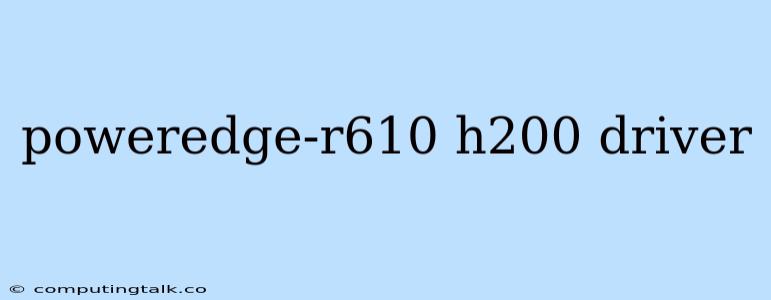Finding the Right Drivers for Your PowerEdge R610 with H200
The PowerEdge R610 is a popular and reliable server model, known for its performance and expandability. However, keeping your server running smoothly requires having the correct drivers installed for all its components, including the H200 hard drive controller. This article will guide you through the process of locating and installing the necessary drivers for your PowerEdge R610 with H200.
Understanding Your System
Before diving into driver downloads, it's crucial to understand what you're working with. The H200 is a popular SAS/SATA controller card often found in PowerEdge R610 servers. It's vital to identify the exact version of your H200 card and the operating system you're using.
How to Identify Your H200 Version:
- Open your server's chassis. Locate the H200 card, typically found in a PCIe slot.
- Look for the card's label. The label usually indicates the specific model number, such as "H200" or "H200i".
- Check for the firmware version: This information might be on the card's label or can be accessed through your server's BIOS or management interface.
Identifying Your Operating System:
The operating system you're using on your server will determine the specific drivers you need. Common operating systems include:
- Windows Server (various versions)
- Red Hat Enterprise Linux (RHEL)
- CentOS
- Ubuntu
- SUSE Linux Enterprise Server (SLES)
Locating the Drivers
Once you know the version of your H200 card and the operating system, you can start looking for the appropriate drivers. Here are the recommended sources for finding your PowerEdge R610 H200 drivers:
- Dell Support Website: This is the official source for drivers and firmware for Dell products. You can search by your server model, PowerEdge R610, or by the specific H200 card.
- Dell Drivers and Downloads: On the Dell Support website, you'll find the "Drivers and Downloads" section. This section is specifically designed for locating and downloading the correct drivers for your system.
Steps to Download and Install the Drivers
- Navigate to the Dell Support Website: Open your web browser and go to the official Dell Support website.
- Search for your system: Use the search bar to enter "PowerEdge R610". This will lead you to the support page for your server.
- Locate the Drivers and Downloads section: On the PowerEdge R610 support page, you'll find a section dedicated to "Drivers and Downloads." Click on it.
- Select your operating system: From the available options, choose the operating system you are running on your server (e.g., Windows Server 2012, RHEL 7, etc.).
- Find the H200 driver: The list of available drivers will include a driver specifically for the H200 card. Ensure you download the version that corresponds to your H200 model and firmware.
- Download the driver: Click the download button to download the driver package.
- Install the driver: After downloading, follow the instructions provided in the driver package to install it.
Important Tips:
- Read the instructions carefully: The driver package typically includes a README or installation guide. Make sure to read these carefully to understand the installation procedure.
- Back up your system: It's always a good practice to back up your server data before installing any new drivers or firmware.
- Check for updates: After installation, always check if there are any newer driver updates available.
Troubleshooting Common Issues
If you encounter problems after installing the H200 driver, here are some common issues and troubleshooting steps:
- Driver compatibility: Ensure you've downloaded the correct driver for your H200 version and operating system.
- Hardware conflicts: If the H200 is not detected or functioning properly, try checking for any potential hardware conflicts in your system.
- BIOS settings: Double-check that your server's BIOS settings are compatible with the H200 card.
- Firmware update: Consider updating the firmware on your H200 card to the latest version.
Conclusion
Installing the correct drivers for your PowerEdge R610 H200 is crucial for optimal performance and stability. By carefully identifying your system components and following the steps outlined above, you can ensure that your server runs smoothly with the necessary drivers. Remember to always check for updates and back up your data before installing any new drivers.