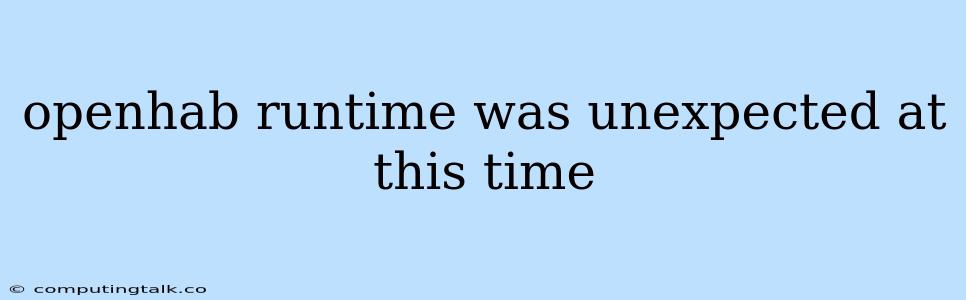The error message "openHAB runtime was unexpected at this time" is a common issue encountered by openHAB users. This error usually indicates a problem with the openHAB runtime environment, which is responsible for executing your smart home automation rules and scripts. It can be frustrating to encounter this error, as it can disrupt your home automation setup.
However, don't worry! This error is often solvable with a few troubleshooting steps. In this article, we'll delve into the possible causes of this error and explore effective solutions to get your openHAB system back up and running.
Understanding the "openHAB runtime was unexpected at this time" Error
This error message signifies an unexpected interruption or failure within the openHAB runtime. This can happen for various reasons, including:
- System Resource Issues: Your system may lack sufficient resources, like memory or CPU power, to run openHAB smoothly.
- Conflicting Add-ons or Bindings: You might have installed add-ons or bindings that clash with each other or with the core openHAB runtime.
- Corrupted Configuration Files: Errors in your openHAB configuration files can disrupt the runtime's operation.
- Software or Hardware Conflicts: Incompatible software or hardware components might be interfering with the openHAB runtime.
- Network Connectivity Problems: Issues with your network connection can affect the openHAB runtime's communication with external devices and services.
- Outdated Software: Running an outdated version of openHAB can lead to compatibility issues and unexpected errors.
Troubleshooting Steps to Resolve "openHAB runtime was unexpected at this time"
Let's explore the most common solutions for this error:
1. Restart openHAB:
The simplest solution is often the most effective. Restarting the openHAB runtime can address temporary issues and clear any potential memory conflicts.
How to restart openHAB:
- On Linux/macOS: Use the command
sudo systemctl restart openhaborsudo service openhab restart. - On Windows: Go to the openHAB installation directory and restart the openHAB service.
2. Check System Resources:
Insufficient resources can cause openHAB to crash.
How to check system resources:
- On Linux/macOS: Use the
toporhtopcommand to monitor CPU usage, memory utilization, and process activity. - On Windows: Use the Task Manager to view resource usage.
How to free up resources:
- Close unnecessary programs: Quit any applications that are not actively in use.
- Clean up disk space: Delete temporary files, unused programs, and large files you no longer need.
- Increase system memory: Consider upgrading your system's RAM if you have consistently high memory usage.
3. Review and Adjust Configuration Files:
Errors in your openHAB configuration files can disrupt the runtime.
How to check configuration files:
- OpenHAB configuration directory: Navigate to the openHAB configuration directory (usually located at
/etc/openhabon Linux/macOS or%APPDATA%\openHABon Windows). - Look for errors: Examine the configuration files, particularly the
openhab.cfgfile, for any syntax errors, missing parameters, or inconsistencies. - Use the openHAB Paper UI: Access the openHAB web interface and review the configuration settings for your items, bindings, and add-ons.
Tips:
- Back up your configuration files: Before making any changes, always create a backup copy of your configuration files to prevent data loss.
- Consult the openHAB documentation: Refer to the openHAB documentation for detailed information on configuring different bindings and add-ons.
4. Identify and Resolve Conflicting Add-ons or Bindings:
Conflicts between different add-ons or bindings can lead to runtime issues.
How to identify conflicting add-ons:
- Check recent installations: Review the add-ons or bindings you recently installed or updated.
- Disable suspect add-ons: Temporarily disable add-ons or bindings that you suspect might be causing the issue.
- Review add-on documentation: Check the documentation for the add-ons or bindings to see if they have any known conflicts.
5. Update openHAB and its Components:
Outdated software can contribute to compatibility issues.
How to update openHAB:
- Consult the openHAB documentation: The official openHAB website provides instructions on updating your openHAB installation.
- Update individual add-ons: You may need to individually update specific add-ons or bindings within the openHAB web interface.
6. Check for Hardware Conflicts:
Certain hardware components, such as USB devices or network adapters, can interfere with openHAB's operation.
How to check for hardware conflicts:
- Temporarily disconnect suspect devices: Disconnect any recently connected hardware or devices that you suspect might be causing issues.
- Update device drivers: Ensure that all your hardware drivers are up to date.
7. Verify Network Connectivity:
Network problems can impact openHAB's communication with external devices and services.
How to check network connectivity:
- Test internet connection: Verify that your internet connection is working correctly.
- Check network settings: Ensure that your network settings are configured appropriately.
8. Clean up openHAB Cache:
An overloaded or corrupted cache can sometimes cause runtime errors.
How to clean up the cache:
- Locate the cache directory: The openHAB cache directory is usually located at
/var/cache/openhabon Linux/macOS or%LOCALAPPDATA%\openHAB\userdata\cacheon Windows. - Delete cache files: Delete the contents of the cache directory, but make sure to backup important files before deleting.
9. Consider Reinstalling openHAB:
As a last resort, you can reinstall openHAB to eliminate any potential issues caused by corrupted files or incorrect configurations.
How to reinstall openHAB:
- Follow the official installation instructions: The openHAB website provides comprehensive instructions on installing openHAB on different operating systems.
- Back up your configuration files: Make sure to back up your configuration files before reinstalling openHAB.
Preventing "openHAB runtime was unexpected at this time" Errors
Here are some tips for preventing this error in the future:
- Keep openHAB updated: Regularly update openHAB and its components to ensure compatibility and security.
- Monitor system resources: Keep an eye on your system's resource usage and address any potential bottlenecks.
- Test add-ons and bindings carefully: Before installing any new add-ons or bindings, thoroughly test them to ensure compatibility.
- Back up your configuration files: Regularly back up your openHAB configuration files to safeguard your settings.
- Follow the openHAB documentation: Consult the openHAB documentation for best practices and troubleshooting guides.
Conclusion
The error "openHAB runtime was unexpected at this time" can be frustrating, but with a systematic approach to troubleshooting, you can usually identify and resolve the root cause. By following the steps outlined in this article, you can increase the stability and reliability of your openHAB system. Remember to always back up your configuration files before making any changes, and refer to the openHAB documentation for specific guidance on your system.