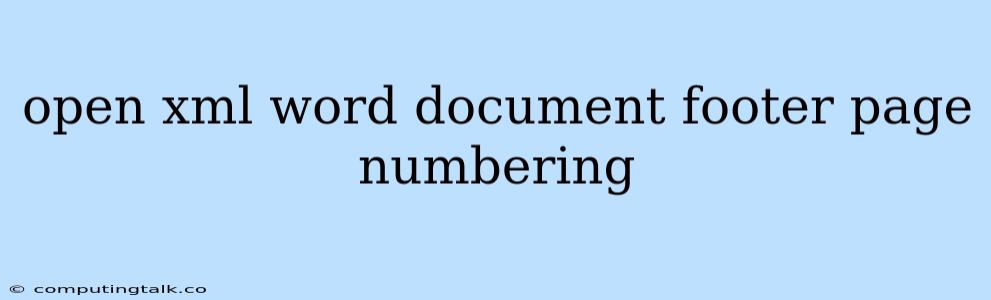Open XML Word Document: Mastering Footer Page Numbering
The ability to dynamically display page numbers within the footer of a Word document is a common requirement. While the user interface of Microsoft Word allows for straightforward page numbering, working with Open XML formats often requires a more hands-on approach. This article delves into the intricacies of implementing page numbering in the footer of an Open XML Word document.
Understanding the Open XML Structure
Before we dive into code examples, let's understand the fundamental Open XML structure related to footers and page numbering. Open XML represents a Word document as a collection of XML files, each defining specific elements. Here's how footers and page numbering are typically structured:
w:footerElement: This element represents the footer section within a document. You can have multiple footer definitions based on different document sections.w:p(Paragraph) Element: Footers are built using paragraphs. Inside thew:footerelement, you'll find one or morew:pelements.w:fldSimple(Simple Field) Element: This element allows you to insert fields like page numbering into the footer.
Implementing Page Numbering
Here's a breakdown of how to implement page numbering within the footer using Open XML:
1. Adding a Simple Field for Page Numbering
Explanation:
w:fldSimple: This element indicates that a simple field is being inserted.w:instr="PAGE": Thew:instrattribute defines the field type. "PAGE" instructs the document to display the current page number.w:rPr(Run Properties): This element can optionally include formatting attributes for the page number, like font size, color, or bold.
2. Adding Formatting Attributes to the Page Number
Explanation:
w:sz: Specifies the font size in half-points (1/2 of a point).w:b: Applies bold formatting to the page number.w:color: Sets the page number color (here, red).
3. Working with Multiple Footers
Word documents allow you to have different footers for different sections. To handle this using Open XML, you need to define a separate w:footer element for each section.
4. Controlling Page Numbering Start Values
By default, the "PAGE" field starts numbering from 1. You can modify the starting page number by using the w:start attribute within the w:fldSimple element.
This example would start the page numbering from page 5.
5. Customizing Footer Content
You can add additional text or elements to your footer besides the page number. For example, you can add a company name or a document title using w:t (text) elements.
My Company
Open XML Libraries
To implement these Open XML constructs, you'll typically use libraries provided by your programming language of choice. Some popular options include:
- C#: Open XML SDK for .NET (provided by Microsoft)
- Java: Apache POI
- Python: python-docx
- JavaScript: js-docx
Working with Page Numbering in Specific Sections
To control page numbering behavior for individual sections within a document, you can:
- Insert Section Breaks: Add section breaks within your document to define different sections. You can use the
w:sectPr(section properties) element within your Open XML structure. - Define Different Footers: Each section can have its own footer definition, allowing you to manage page numbering separately for each section.
Examples and Considerations
1. Restarting Page Numbering for a Specific Section
Let's assume you have a document with two sections. You want the first section to start page numbering from 1, while the second section should restart numbering from 1 again.
2. Handling Page Numbering in a Header
The same principles apply to page numbering in headers. The w:header element would replace the w:footer element in the code snippets above.
3. Customizing Page Number Format
By using more complex field instructions within w:fldSimple, you can customize the page number format. For example:
w:instr="PAGE \* MERGEFORMAT": Displays the page number with the current formatting style.w:instr="PAGE \* ROMAN": Displays the page number in Roman numerals.
Conclusion
Mastering page numbering within Open XML Word document footers requires understanding the Open XML structure and using appropriate field instructions. With this knowledge, you can precisely control how page numbers are displayed, whether you need to restart numbering, apply specific formatting, or add custom content to your footers. By harnessing the power of Open XML, you can create dynamic and sophisticated Word documents programmatically, expanding the capabilities of your applications.