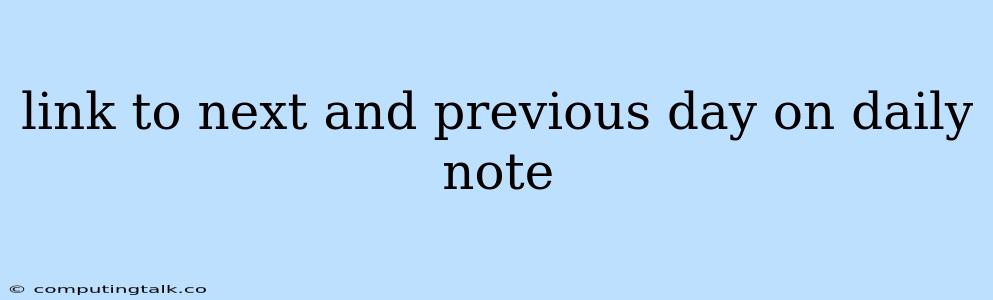Creating a seamless navigation experience within your daily notes is crucial for efficient organization and information retrieval. One way to enhance this flow is by implementing links to the previous and next day's notes. This article will guide you through the process of incorporating these links, empowering you to effortlessly navigate your daily reflections, tasks, and ideas.
Understanding the Benefits of Linking Daily Notes
Before delving into the implementation, let's explore the advantages of linking your daily notes:
- Effortless Time Travel: Easily jump between days without manually searching for specific files.
- Streamlined Information Flow: Trace the evolution of your thoughts and projects over time.
- Enhanced Contextual Awareness: Gain a broader perspective by connecting related information across different days.
- Improved Organization: Maintain a clear and consistent structure within your note-taking system.
Implementing Links in Your Daily Notes
The specific implementation will depend on your chosen note-taking software or platform. However, the general approach involves utilizing the linking functionality provided by your tool.
Popular Note-Taking Tools and Link Implementation
Here are some common note-taking tools and how you can incorporate links to previous and next day's notes:
1. Notion:
- Use the "[[ ]]": Notion utilizes a double-bracket syntax to create internal links. You can create links to other pages within your workspace. For example:
- Previous day:
[[2023-12-10]] - Next day:
[[2023-12-12]]
- Previous day:
2. Obsidian:
- Use the "[[ ]]": Similar to Notion, Obsidian utilizes double-bracket syntax for internal links.
- Previous day:
[[2023-12-10]] - Next day:
[[2023-12-12]]
- Previous day:
- Create Custom Links: You can create custom links using the following syntax:
or. This allows you to personalize the link text.
3. Evernote:
- Use Hyperlinks: Evernote allows you to create hyperlinks. You can create a hyperlink to another note by typing the text "Previous Day" or "Next Day" and then using the link formatting option within Evernote to link it to the desired date file.
4. Bear:
- Use Markdown Links: Bear utilizes Markdown syntax for links. You can create a link to another note by typing:
or.
5. Google Docs:
- Use Hyperlinks: Google Docs allows you to insert hyperlinks. You can create a hyperlink to another Google Doc by typing the text "Previous Day" or "Next Day" and then using the link formatting option within Google Docs to link it to the desired date file.
6. Microsoft OneNote:
- Use Hyperlinks: Similar to Google Docs, you can use hyperlinks within OneNote to link to other notes.
Tips for Effective Linking
- Consistency is Key: Maintain a consistent naming convention for your daily notes, such as "YYYY-MM-DD" or "Day - YYYY-MM-DD". This ensures that your links always point to the correct files.
- Automate Link Creation: Some note-taking apps offer automation tools or scripts that can automatically generate links to the previous and next day's notes. Explore these options to streamline your workflow.
- Consider Visual Cues: Add visual cues, such as arrows or icons, to make the links more prominent and intuitive.
Example Workflow
Here's a practical example of how you can implement links in your daily notes:
1. Note Naming Convention:
- Assume you name your daily notes using the "YYYY-MM-DD" format.
2. Daily Note Structure:
- At the beginning of each daily note, include the following:
[[Previous Day]][[Next Day]]
3. Navigating Your Notes:
- To jump to the previous day's note, click on the
[[Previous Day]]link. - To move to the next day's note, click on the
[[Next Day]]link.
Conclusion
Linking your daily notes can significantly enhance your note-taking experience. By creating a seamless navigation path through time, you gain the ability to effortlessly explore your thoughts, tasks, and ideas across different days. Implement these techniques, experiment with different approaches, and optimize your note-taking workflow to unlock the full potential of daily note linking.