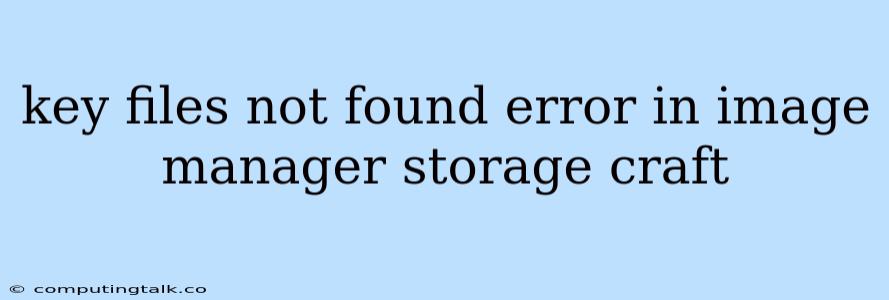The "key files not found error" in Image Manager, a product from StorageCraft, is a common issue that can cause significant headaches for users. This error typically arises when the essential files needed for decryption and access to your backups are missing. This means you can't restore your data, leading to potential data loss and disruption to your operations.
Let's delve into the causes of this error and explore effective solutions to restore your access to your critical backups.
Understanding the "Key Files Not Found Error"
The Image Manager uses key files to encrypt and decrypt your data during the backup and restoration processes. These files are crucial for maintaining the integrity and security of your backups. If the key files are lost or corrupted, Image Manager won't be able to locate them, leading to the "key files not found error".
Here's a breakdown of the common causes:
- Incorrect Installation or Configuration: If Image Manager was not installed correctly, or if the configuration settings are flawed, the key files might be placed in an incorrect location or not created properly.
- Storage Device Issues: Malfunctioning or damaged storage devices where the key files are stored can cause the error. This includes hard drives, SSDs, and even network-attached storage (NAS) devices.
- Accidental Deletion: Human error can lead to the accidental deletion of the key files. This can happen through unintentional actions or even malware infections that target system files.
- System Updates or Upgrades: Sometimes, system updates or upgrades can inadvertently disrupt the location or integrity of the key files.
Troubleshooting the "Key Files Not Found Error"
Here are some steps you can take to address the "key files not found error" and regain access to your backups:
1. Verify the Location of the Key Files
- Check Image Manager Configuration: Review your Image Manager configuration settings to confirm the specified location of the key files.
- Examine Backup Storage Location: Ensure that the storage device where your backups are stored is accessible and functioning correctly.
2. Reinstall Image Manager
- Clean Installation: Reinstall Image Manager from scratch, making sure to select a fresh installation directory. This will create a new configuration and ensure the key files are created correctly.
3. Check Storage Device Health
- Run Diagnostic Tests: Use hardware diagnostic tools provided by the manufacturer of your storage device to check for any issues with the device itself.
- Consider Replacing Storage Devices: If the storage device is faulty, you might need to replace it with a new one.
4. Look for Corrupted Key Files
- Restore Backup: Try restoring a previous backup of Image Manager's configuration files. This might recover the key files.
- Verify File Integrity: Check the file integrity of the key files. If you find errors, try copying the key files from another backup.
5. Seek Technical Assistance
- Contact StorageCraft Support: If the above steps don't resolve the issue, contact StorageCraft's technical support for assistance. They can offer more specialized troubleshooting and potentially have access to advanced tools to recover your key files.
6. Consider Data Recovery Services
- Professional Recovery: If you have attempted the troubleshooting steps and are still unable to access your backups, consider contacting a professional data recovery service. They have the expertise and specialized tools to recover data from damaged or corrupted storage devices.
Preventing Future "Key Files Not Found Errors"
- Implement Regular Backups: Back up your Image Manager configuration files regularly to ensure you have a recent copy in case of issues.
- Use Strong Passwords: Set strong, unique passwords for Image Manager and any other applications that access your backups.
- Secure Storage: Ensure the storage device where your backups are stored is physically secure and protected from unauthorized access.
- Regular Maintenance: Regularly check the health of your storage devices and update Image Manager to the latest version.
Conclusion
The "key files not found error" in Image Manager can be a significant problem, but by following the troubleshooting steps outlined above, you can increase your chances of recovering your backups. Implementing preventative measures can significantly reduce the likelihood of encountering this error in the future. Remember, data security and backups are critical components of any IT strategy.