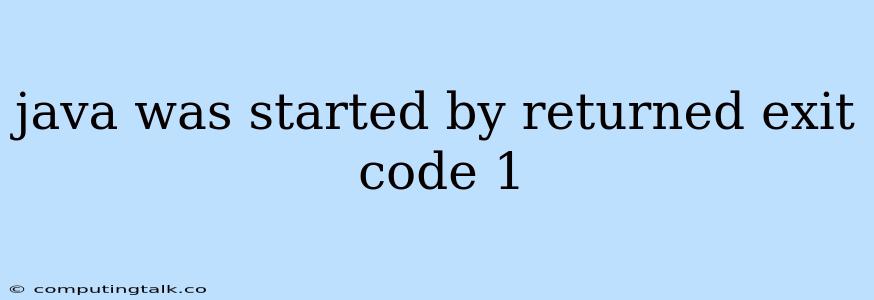Encountering the error "java was started by returned exit code 1" in your Java program can be frustrating. This error message signifies that your Java application terminated unexpectedly during its execution, and the exit code "1" indicates an unsuccessful or abnormal termination. This error can be caused by various factors, and understanding its root cause is crucial for effective troubleshooting.
Understanding the Exit Code
The exit code "1" generally suggests that the Java Virtual Machine (JVM) encountered a problem while running your code. It could be a fatal error, an unhandled exception, or a deliberate termination due to an issue.
Common Causes of "java was started by returned exit code 1"
Here's a breakdown of potential causes and how to address them:
1. Compile-Time Errors
- Syntax Errors: Typos, missing semicolons, or incorrect use of Java syntax can prevent your program from compiling.
- Solution: Carefully review your code for any syntax errors using your IDE's error highlighting or by compiling from the command line. Correct the identified issues.
- Classpath Issues: If your code depends on external libraries, the JVM may be unable to locate them.
- Solution: Verify that your classpath is set correctly and includes the paths to all required libraries. You can add them using the
-cpor-classpathflag when running your program.
- Solution: Verify that your classpath is set correctly and includes the paths to all required libraries. You can add them using the
2. Runtime Errors
- Unhandled Exceptions: A thrown exception that is not caught by your code will cause your program to terminate.
- Solution: Implement proper exception handling in your code to catch and manage potential exceptions. Utilize
try-catchblocks and consider logging the exceptions for better debugging.
- Solution: Implement proper exception handling in your code to catch and manage potential exceptions. Utilize
- OutOfMemoryError: Your program might run out of memory, especially when dealing with large data sets or complex operations.
- Solution: Increase the available heap size using the
-Xmxflag when running your Java application. Consider optimizing your code for memory usage if possible.
- Solution: Increase the available heap size using the
- NullPointerException: You're trying to access a method or field on a null object.
- Solution: Carefully check your code for null values and use conditional statements or object initialization to prevent this error.
- File I/O Errors: Problems reading or writing to files, such as missing files or permissions issues.
- Solution: Ensure the files you're trying to access exist and that your program has the necessary permissions to read or write to them.
3. Logical Errors
- Incorrect Algorithm: A flaw in your program's logic can lead to unexpected behavior or errors.
- Solution: Thoroughly review your code's logic and test it with various inputs. Debugging tools can help pinpoint the source of the problem.
- Infinite Loop: A loop that never terminates can cause your program to hang or consume all available resources.
- Solution: Carefully review your loop conditions and ensure they will eventually evaluate to false, allowing the loop to exit.
- Incorrect Data Manipulation: Mistakes in data processing, such as invalid calculations or comparisons, can result in errors.
- Solution: Double-check your data handling operations and use debugging techniques to verify the accuracy of your calculations and transformations.
Troubleshooting Steps
-
Enable Debugging: Set the
-Xdebugand-Xrunjdwpoptions when launching your Java application to enable debugging. This allows you to use a debugger to step through your code and examine variables at each step. -
Examine the Console Output: The console output often provides clues about the cause of the error. Look for specific error messages, stack traces, or warnings that might indicate the problem.
-
Use Logging: Implement logging in your code to record important events and debug information. This can help you track down the source of the issue by examining the log files.
-
Isolate the Problem: Try to isolate the specific part of your code that's causing the error. This can be done by commenting out sections of code or creating smaller test cases.
-
Check for Compatibility Issues: Ensure that your Java version is compatible with the libraries and dependencies you're using. If necessary, update your Java runtime environment or upgrade your libraries.
Example Scenarios
- Missing Main Method: If your Java class doesn't have a
mainmethod, the JVM won't know where to start execution. - Invalid Class Name: If the class you're trying to run doesn't exist or has a different name, you'll get an error.
- Incorrect Path: The JVM might not be able to find your program's class files if the path is incorrect.
Conclusion
Understanding the "java was started by returned exit code 1" error and its common causes can empower you to troubleshoot and resolve Java application issues effectively. By carefully analyzing the error message, examining your code for potential pitfalls, and employing appropriate troubleshooting techniques, you can identify and fix the underlying problem, ensuring your Java program executes successfully.