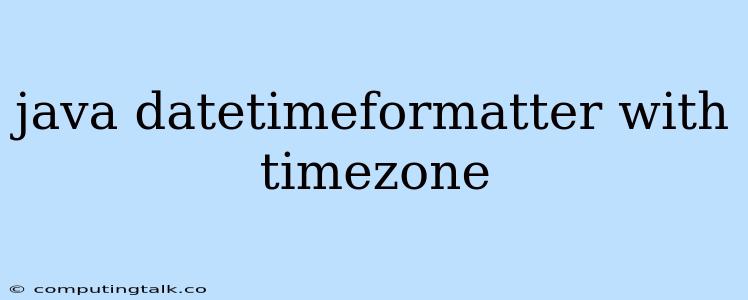Working with dates and times in Java is a common task, especially when you need to handle data from different time zones. java.time package introduced in Java 8 provides a powerful and user-friendly API for handling dates and times, including the ability to specify and handle time zones. DateTimeFormatter is a crucial class in this API, allowing you to format and parse dates and times according to your specific needs.
One of the key aspects of working with dates and times is accurately representing and handling time zones. Here, we explore how to use DateTimeFormatter to work with different time zones in Java.
Understanding Time Zones
Before diving into DateTimeFormatter, it's essential to grasp the concept of time zones. A time zone is a region of the Earth that observes a uniform standard time. Time zones are critical because they ensure that time is consistent within a particular region, even though the actual time of day may vary depending on the location's geographical position.
How to Use DateTimeFormatter with Time Zones
Let's explore how to incorporate time zones into our date and time formatting using DateTimeFormatter.
1. Setting the Time Zone
The first step is to specify the desired time zone. You can achieve this using the ZoneId class. The ZoneId class represents a time zone and offers various ways to specify time zones:
a. Using Zone IDs:
ZoneId zoneId = ZoneId.of("America/Los_Angeles");
This code snippet defines a ZoneId object representing the "America/Los_Angeles" time zone.
b. Using Standard Zone IDs:
ZoneId zoneId = ZoneId.of("UTC");
This snippet specifies the Coordinated Universal Time (UTC) time zone.
c. Using System Default Time Zone:
ZoneId zoneId = ZoneId.systemDefault();
This option uses the time zone settings defined on the system where the Java code is running.
2. Formatting Dates and Times with Time Zones
Now, you can utilize DateTimeFormatter to format dates and times according to your chosen time zone.
DateTimeFormatter formatter = DateTimeFormatter.ofPattern("yyyy-MM-dd HH:mm:ss").withZone(zoneId);
Here, we create a DateTimeFormatter object with the desired pattern ("yyyy-MM-dd HH:mm:ss"). The withZone method associates the DateTimeFormatter with the specified ZoneId object.
3. Formatting LocalDates and LocalTimes
Once you have your DateTimeFormatter ready, you can format LocalDate and LocalTime objects.
LocalDate localDate = LocalDate.now(zoneId);
LocalTime localTime = LocalTime.now(zoneId);
String formattedDate = formatter.format(localDate);
String formattedTime = formatter.format(localTime);
System.out.println("Formatted Date: " + formattedDate);
System.out.println("Formatted Time: " + formattedTime);
This code demonstrates how to create LocalDate and LocalTime objects based on the selected time zone and then use the formatter to format them into strings.
4. Formatting ZonedDateTime
You can also format ZonedDateTime objects, which explicitly represent a date and time in a specific time zone.
ZonedDateTime zonedDateTime = ZonedDateTime.now(zoneId);
String formattedDateTime = formatter.format(zonedDateTime);
System.out.println("Formatted Date and Time: " + formattedDateTime);
This example showcases how to create a ZonedDateTime object based on the chosen ZoneId and then format it using the DateTimeFormatter.
Example: Formatting Dates and Times with Different Time Zones
Let's illustrate how to format dates and times in different time zones using DateTimeFormatter.
import java.time.LocalDate;
import java.time.LocalTime;
import java.time.ZoneId;
import java.time.ZonedDateTime;
import java.time.format.DateTimeFormatter;
public class DateTimeFormatterExample {
public static void main(String[] args) {
// Time zones
ZoneId london = ZoneId.of("Europe/London");
ZoneId newYork = ZoneId.of("America/New_York");
// Formatting patterns
DateTimeFormatter formatter = DateTimeFormatter.ofPattern("yyyy-MM-dd HH:mm:ss");
// Get current date and time in London
ZonedDateTime londonDateTime = ZonedDateTime.now(london);
// Format date and time in London
String formattedLondonDateTime = formatter.withZone(london).format(londonDateTime);
System.out.println("London: " + formattedLondonDateTime);
// Get current date and time in New York
ZonedDateTime newYorkDateTime = ZonedDateTime.now(newYork);
// Format date and time in New York
String formattedNewYorkDateTime = formatter.withZone(newYork).format(newYorkDateTime);
System.out.println("New York: " + formattedNewYorkDateTime);
}
}
This code demonstrates how to obtain current date and time in two different time zones (London and New York) and format them according to their respective time zones.
Parsing Dates and Times with Time Zones
In addition to formatting, you can also parse dates and times with time zones using DateTimeFormatter.
DateTimeFormatter formatter = DateTimeFormatter.ofPattern("yyyy-MM-dd HH:mm:ss").withZone(zoneId);
String dateTimeString = "2023-10-27 12:34:56";
ZonedDateTime zonedDateTime = ZonedDateTime.parse(dateTimeString, formatter);
System.out.println(zonedDateTime);
This code parses a string representation of a date and time into a ZonedDateTime object, considering the specified time zone.
Tips and Considerations
Here are some helpful tips and considerations when working with DateTimeFormatter and time zones:
- Use Standard Time Zone IDs: Always utilize the standard time zone IDs from the
ZoneIdclass to ensure consistency and avoid potential issues. - Avoid Using Default Time Zone: Be cautious when using the system's default time zone, as it can vary depending on the environment.
- Handle Daylight Saving Time (DST): Remember that time zones may observe DST, which can affect date and time calculations.
Conclusion
DateTimeFormatter is a powerful tool for formatting and parsing dates and times in Java. By understanding how to work with time zones effectively, you can ensure accurate and consistent representation of dates and times in your applications. Leveraging these capabilities, you can confidently handle date and time data from various locations, contributing to the robust and reliable functionality of your Java applications.