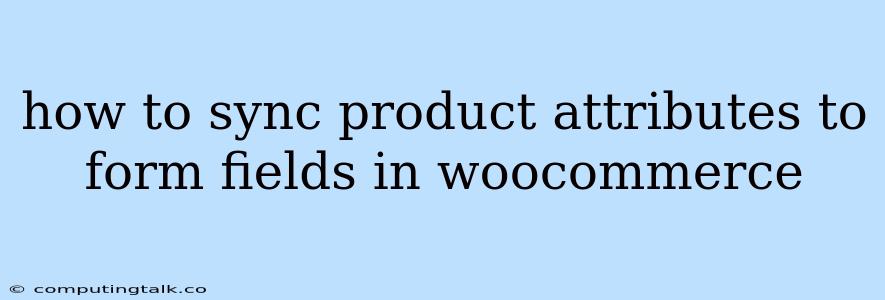How to Sync Product Attributes to Form Fields in WooCommerce
Syncing product attributes to form fields in WooCommerce can be a powerful way to streamline your online store's functionality and enhance the user experience. This process allows you to automatically populate form fields based on the selected product attribute, simplifying data entry and reducing errors. This article will explore different methods and best practices for achieving this synchronization.
Why Sync Product Attributes to Form Fields?
Before diving into the specifics, let's understand why this synchronization is valuable. Here are some compelling reasons:
- Improved Efficiency: By automatically filling form fields based on product attributes, you eliminate the need for manual data entry, saving time and reducing errors. This is particularly beneficial for complex products with multiple variations.
- Enhanced User Experience: A seamless flow for customers is crucial. Automated form field population creates a smoother checkout process, reducing friction and improving user satisfaction.
- Data Accuracy: Syncing attributes to form fields helps maintain data consistency and accuracy. This is essential for inventory management, order fulfillment, and other crucial operations.
Methods for Syncing Product Attributes to Form Fields
Here's a breakdown of different approaches you can take to achieve this synchronization:
1. Using WooCommerce Plugins
The simplest and often most efficient way is through dedicated WooCommerce plugins. These plugins are designed to handle this synchronization automatically. Here's a general guide:
- Choose a Plugin: There are several plugins available. Some popular options include:
- WooCommerce Product Attribute Options: A lightweight plugin that directly links product attributes to form fields.
- WooCommerce Custom Attributes: A more feature-rich plugin allowing you to create custom attributes and associate them with form fields.
- Advanced Custom Fields: A versatile plugin offering a wide range of functionality, including attribute synchronization.
- Plugin Installation: Install and activate the chosen plugin.
- Configuration: Configure the plugin settings to connect the desired product attributes to specific form fields. This may involve specifying attribute names, form field IDs, and other relevant parameters.
- Testing: After setting up the synchronization, thoroughly test the plugin to ensure it's working correctly and accurately populating form fields based on selected product attributes.
2. Custom Code Development
For advanced customization, you can use custom code to manually achieve the attribute synchronization. This method requires PHP coding experience.
- Attribute Data Retrieval: Utilize WooCommerce functions to retrieve product attribute data based on the selected product variation.
- Form Field Manipulation: Access and manipulate the form fields using JavaScript or jQuery to automatically populate them with the retrieved attribute values.
- Data Validation: Implement validation checks to ensure the data is accurate and meets your requirements.
- Testing: Thoroughly test the custom code to ensure it's functioning correctly and doesn't introduce any conflicts or errors.
Tips for Successful Synchronization
- Clear Attribute Mapping: Ensure a clear and consistent mapping between product attributes and form fields. This prevents data discrepancies and ensures smooth synchronization.
- Regular Testing: After implementing the synchronization, test it thoroughly across different product variations and scenarios to verify accuracy and identify any potential issues.
- User Feedback: Gather feedback from users to assess the effectiveness of the synchronization process. Their input can be valuable for refining the process and improving the user experience.
Conclusion
Syncing product attributes to form fields in WooCommerce can significantly enhance your store's functionality and user experience. By automating data entry, improving data accuracy, and streamlining the checkout process, you can create a more efficient and enjoyable online shopping experience for your customers. Whether you choose to use plugins or custom code, ensure careful planning, thorough testing, and continuous improvement to optimize this synchronization process.