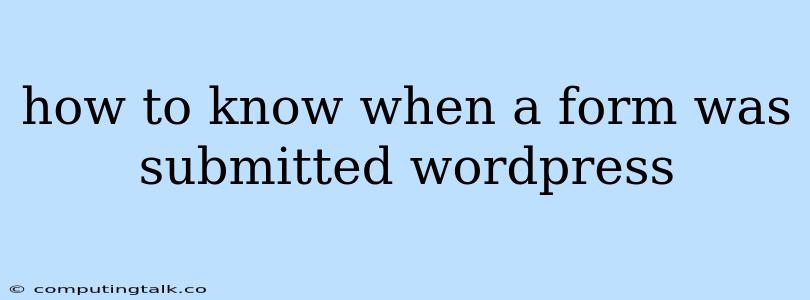Knowing when a form has been submitted in WordPress is crucial for various reasons. Whether you need to trigger an action, update your database, or send a notification, you'll need to know when a form has been submitted successfully. Here's a comprehensive guide on how to determine when a form was submitted in WordPress:
Understanding Form Submission in WordPress
WordPress offers a flexible framework for creating forms, but the process of tracking submissions varies depending on how you create your form:
- Built-in WordPress Forms: The simplest approach is to use WordPress's built-in comment form. You can easily track when a comment has been submitted.
- WordPress Plugins: Popular plugins like Contact Form 7, Gravity Forms, and Ninja Forms provide robust form creation tools and extensive customization options. These plugins offer their own methods for capturing submission events.
- Custom Forms: For more complex forms, you might choose to build them from scratch using PHP and HTML. This requires more coding knowledge but gives you the most control over form submission tracking.
Methods for Knowing When a Form Was Submitted
Let's explore the most common methods for determining form submission events:
1. Using WordPress Hooks
WordPress's action and filter hooks provide a powerful way to intercept events, including form submissions.
a. The wp_insert_post Hook:
If your form's data is stored as a post (like a contact form or a simple feedback form), you can use the wp_insert_post hook. This hook is triggered every time a new post is created.
Example:
add_action( 'wp_insert_post', 'my_form_submission_handler', 10, 2 );
function my_form_submission_handler( $post_id, $post ) {
// Check if the post is from your form using post meta or other identifiers
if ( get_post_meta( $post_id, 'form_submission', true ) === 'yes' ) {
// Your form submission logic here - send email, update database, etc.
}
}
b. The wpcf7_submit Hook:
If you're using the Contact Form 7 plugin, you can use the wpcf7_submit hook. This hook is specifically for Contact Form 7 submissions.
Example:
add_action( 'wpcf7_submit', 'my_cf7_submission_handler', 10, 1 );
function my_cf7_submission_handler( $wpcf7 ) {
// Access form data from $wpcf7
$submission_data = WPCF7_Submission::get_instance();
$posted_data = $submission_data->get_posted_data();
// Your form submission logic here
}
2. AJAX (Asynchronous JavaScript and XML)
AJAX allows your website to interact with the server without reloading the entire page. This is particularly useful for form submissions, as it provides a more seamless user experience.
How it works:
- Form Submission: The user submits the form, typically with JavaScript.
- AJAX Request: The JavaScript code sends an AJAX request to the server, carrying the form data.
- Server-Side Handling: Your WordPress server receives the AJAX request, processes the data, and performs any necessary actions (e.g., updating the database).
- AJAX Response: The server sends a response back to the JavaScript code.
- Client-Side Feedback: The JavaScript code can then update the website with feedback or redirect the user to another page.
Example:
// Form submission handler
document.getElementById('my-form').addEventListener('submit', function(event) {
event.preventDefault(); // Prevent default form submission
const formData = new FormData(this);
// Send AJAX request
fetch(ajax_url, {
method: 'POST',
body: formData
})
.then(response => response.json())
.then(data => {
// Handle response from server
if (data.success) {
// Display success message
alert('Form submitted successfully!');
} else {
// Display error message
alert('Error submitting form.');
}
});
});
Key Points:
- AJAX_URL: This variable should be set in your WordPress theme to point to the correct AJAX endpoint.
- Server-Side Logic: You'll need to write PHP code on the server side to handle the AJAX request and process the form data.
3. Redirects
After a form submission, you can redirect the user to a different page, typically a "thank you" page. This approach provides confirmation to the user and allows you to track successful submissions.
Example:
if (isset($_POST['submit_form'])) {
// Form submission logic here
// ...
// Redirect to a "thank you" page
wp_redirect( get_permalink( get_page_by_path( 'thank-you' ) ) );
exit;
}
Choosing the Best Method
The best method for determining when a form was submitted depends on your specific needs and form complexity:
- Simple Forms: For straightforward forms, built-in WordPress hooks or redirects can be sufficient.
- Complex Forms: AJAX is often preferred for more complex forms, as it allows for real-time feedback and a better user experience.
- Plugin-Specific Approaches: If you're using a form plugin, leverage its built-in mechanisms for tracking submissions and handling data.
Conclusion
Understanding how to track form submissions in WordPress is essential for making your website dynamic and interactive. By leveraging WordPress hooks, AJAX, or form plugin functionalities, you can successfully capture submission events, process data, and deliver an engaging user experience. Remember to choose the method that best suits your form's complexity and your website's overall architecture.