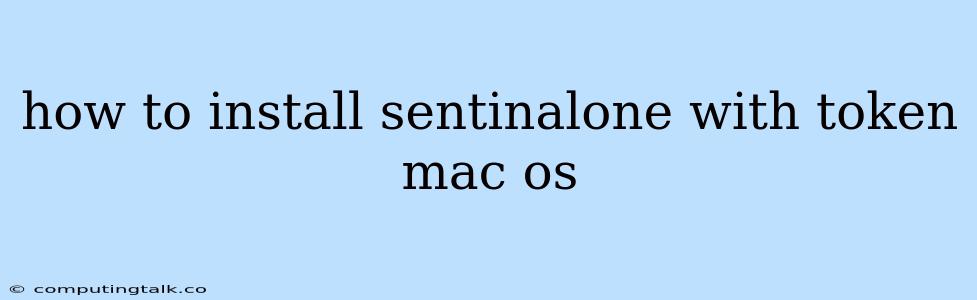How to Install SentinelOne with a Token on macOS
SentinelOne is a powerful endpoint protection platform (EPP) that helps safeguard your macOS devices from malware, ransomware, and other cyber threats. Installing SentinelOne with a token is a straightforward process, and this guide will walk you through the steps.
Understanding SentinelOne and Tokens
SentinelOne is a cloud-based platform that provides real-time threat detection and response for endpoints. It utilizes a variety of security technologies, including machine learning and behavioral analysis, to identify and neutralize threats.
A token is a unique identifier provided by SentinelOne, which allows you to activate and manage your SentinelOne agent on your macOS device.
Prerequisites
Before you begin, ensure that you have the following:
- SentinelOne account: You'll need a valid SentinelOne account to obtain a token and access the platform.
- Token: Your SentinelOne account administrator should provide you with a unique token.
- macOS device: The macOS device on which you wish to install SentinelOne.
Installation Steps
-
Download the SentinelOne agent: Visit the SentinelOne download page and download the appropriate installer for your macOS version.
-
Run the installer: Once downloaded, double-click the installer file to start the installation process.
-
Accept the license agreement: Review and accept the SentinelOne license agreement.
-
Enter your token: At the installation wizard, you'll be prompted to enter your unique SentinelOne token. Copy and paste your token from your SentinelOne account.
-
Configure installation settings: You may be presented with options to customize the SentinelOne installation, such as choosing the installation directory or selecting specific features to enable.
-
Complete the installation: Click "Install" to begin the installation process. The SentinelOne agent will be installed on your macOS device.
-
Verification: After the installation completes, verify that the SentinelOne agent is running and connected to the SentinelOne platform by checking the system tray or menu bar icon.
Troubleshooting
If you encounter any issues during the installation process, try the following:
- Check your internet connection: Ensure you have a stable internet connection to download the installer and complete the installation process.
- Verify your token: Double-check that you have entered the correct token, and that it is a valid token for your account.
- Run the installer as administrator: Right-click the installer and select "Run as administrator" to ensure that it has the necessary permissions to install the agent.
- Contact SentinelOne support: If you are still unable to install SentinelOne, reach out to SentinelOne's support team for assistance.
Conclusion
Installing SentinelOne with a token on your macOS device is a simple and efficient way to secure your endpoint from various cyber threats. By following the steps outlined above, you can successfully install and activate the SentinelOne agent, ensuring your macOS device is protected.