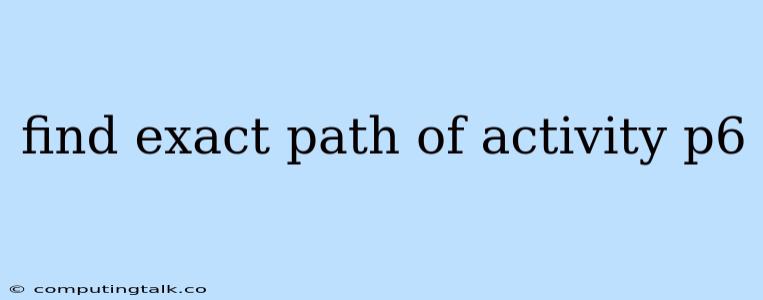Finding the Exact Path of an Activity in Primavera P6
Primavera P6 is a powerful project management software widely used for planning, scheduling, and managing complex projects. When working with a large project, it can be challenging to quickly locate a specific activity. This is where understanding how to find the exact path of an activity comes in handy.
Understanding Activity Paths in P6
An activity path in P6 refers to the sequence of activities that directly lead to a specific activity. This path helps you visualize the dependencies and relationships between activities within your project.
Steps to Find the Exact Path of an Activity in P6
-
Open your P6 Project: Start by opening the project file where the desired activity is located.
-
Navigate to the Activity List: Locate the Activity List view within P6. This usually involves clicking on the "Activities" tab or selecting "Activity List" from the "View" menu.
-
Locate the Target Activity: Search for the activity you want to find the path for within the Activity List. You can utilize the search bar or filter options to narrow down your search.
-
Right-click the Activity: Right-click on the selected activity to reveal a context menu.
-
Select "Predecessor/Successor" option: Look for an option titled "Predecessor/Successor" or something similar within the context menu. This option will reveal the dependencies of the selected activity.
-
Explore the Predecessor/Successor List: The "Predecessor/Successor" window will display a list of activities that are linked to the selected activity. This includes both predecessors (activities that must be completed before the selected activity can begin) and successors (activities that depend on the completion of the selected activity).
-
Trace Back the Path: Start with the selected activity and follow the path back through the list of predecessors. Each predecessor will have its own predecessors, and so on. Continue tracing back until you reach the starting point of the activity path.
-
Visualize the Path (Optional): If you want a visual representation of the path, you can use the P6 network diagram feature. Select the "Network Diagram" view and focus on the selected activity. Use the zooming and panning tools to navigate and identify the path leading to your target activity.
Additional Tips for Finding Activity Paths in P6
- Use Activity Codes: If your project has a well-defined activity code system, you can leverage it to quickly find activities. The code system might incorporate information about the activity's location, phase, or type, making it easier to narrow down your search.
- Utilize Filters and Sorts: P6 allows you to apply filters and sorts to the Activity List, making it more manageable to find the specific activity. Experiment with different filter combinations to focus on relevant activities.
- Consider using the "Find" function: P6 has a built-in "Find" function (usually accessible through the "Edit" menu). You can use this feature to search for specific activity names or codes within the project data.
Common Errors and Troubleshooting
- No Predecessors/Successors: If an activity has no predecessors or successors, it might be a standalone activity or its dependencies were not properly defined.
- Circular Dependencies: If you encounter a circular dependency, it means the activity path forms a loop, leading to a potential scheduling conflict.
- Incorrectly Defined Relationships: If you encounter unexpected activity paths, double-check the relationships between activities to ensure they are correctly defined.
Conclusion
Understanding how to find the exact path of an activity in Primavera P6 is a crucial skill for project managers. By following these steps and utilizing the tools and features available in P6, you can effectively navigate complex projects and ensure that critical activities are properly tracked and managed.