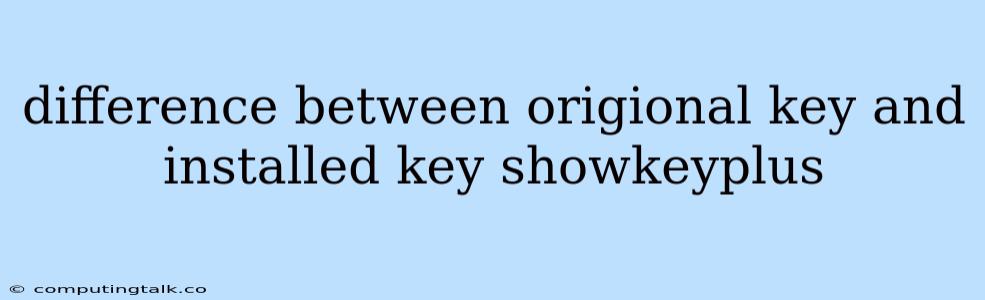Understanding the Difference Between Original and Installed Keys in ShowKeyPlus
ShowKeyPlus is a popular tool used to manage and display your Windows product key. It can be particularly helpful when you need to reinstall Windows, upgrade your operating system, or simply want to know what key is currently activated on your computer. However, a common point of confusion arises when comparing the "Original Key" and the "Installed Key" displayed by ShowKeyPlus.
What is an "Original Key?"
The "Original Key" displayed by ShowKeyPlus refers to the key that was initially installed on your computer. This is the key that came with the original copy of Windows that you purchased. It's often referred to as the "OEM Key" if it came pre-installed on your computer, or the "Retail Key" if you purchased it separately.
What is an "Installed Key?"
The "Installed Key" refers to the key that is currently being used to activate Windows on your computer. This may or may not be the same as the "Original Key."
Why Might the Keys Be Different?
There are several reasons why the "Original Key" and "Installed Key" might differ in ShowKeyPlus:
- Windows Reinstallation: If you've re-installed Windows on your computer, you might have used a different key during the installation process. This could be because you lost your original key, or because you purchased a new key to upgrade your Windows version.
- Windows Upgrade: If you upgraded your version of Windows, you might have received a new key for the upgraded version. This new key will then be the "Installed Key," while the original key for the older version will still be displayed as the "Original Key."
- OEM Key Transfer: In some cases, you might be able to transfer an OEM key from one computer to another. This can happen if you purchased a new computer and want to reuse the key from your old computer. However, this is not always possible and may depend on the specific version of Windows and your hardware.
How to Determine the Correct Key
If you're unsure which key is correct, there are a few things you can do:
- Check your purchase records: Look for your original Windows purchase receipt or documentation. The key should be printed on these documents.
- Contact Microsoft Support: If you're unable to find your original key, you can contact Microsoft Support for assistance. They may be able to verify your key or provide you with a new one.
Important Note:
It's crucial to use the correct key when reinstalling or upgrading Windows. Using the wrong key can lead to activation issues and may result in your Windows being considered an illegal copy.
Example Scenario
Imagine you bought a computer with Windows 10 Home pre-installed. The "Original Key" in ShowKeyPlus will reflect this. However, after a year, you decide to upgrade to Windows 10 Pro. During the upgrade process, you'll receive a new key for Windows 10 Pro. Now, the "Installed Key" in ShowKeyPlus will reflect this new key while the "Original Key" will remain as the original Windows 10 Home key.
Conclusion
Understanding the difference between "Original Key" and "Installed Key" in ShowKeyPlus is essential for navigating the complexities of Windows activation. By understanding the possible scenarios and utilizing the tips provided, you can ensure you have the correct key for your needs and avoid potential activation issues. Always double-check your keys and refer to official documentation or contact Microsoft support for further clarification.