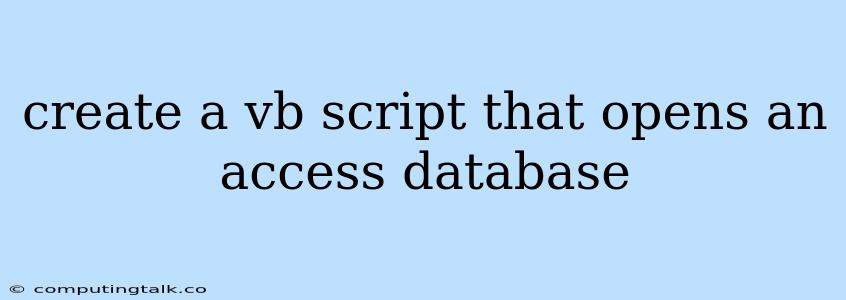Creating a VBScript to Open an Access Database
VBScript, a scripting language for Microsoft Windows, can be used to interact with various applications and databases. One common task is opening an Access database file (.mdb or .accdb). This script allows you to streamline your database interactions and automate tasks.
Understanding the Process
The core of opening an Access database in VBScript involves using the CreateObject function to instantiate an Access.Application object. This object provides access to the Access database functionality, allowing you to open, manipulate, and close the database.
The VBScript Code
Here's a basic VBScript code snippet that demonstrates how to open an Access database:
' Define the Access database file path
strDatabasePath = "C:\MyDatabase.accdb" ' Replace with your database file path
' Create an Access Application object
Set objAccess = CreateObject("Access.Application")
' Set the Access Application visibility (True for visible, False for hidden)
objAccess.Visible = True ' Change to False if you don't want Access to be visible
' Open the database file
objAccess.OpenCurrentDatabase strDatabasePath
' Optionally add code to interact with the database
' ...
' Close the Access Application
objAccess.Quit
' Release the object references
Set objAccess = Nothing
Explanation:
strDatabasePath: This variable stores the full path to your Access database file. Ensure you replace"C:\MyDatabase.accdb"with the correct path on your system.CreateObject("Access.Application"): This line creates an instance of the Access Application object, allowing you to interact with Access.objAccess.Visible = True: This line makes the Access application window visible when the script runs. If you want the script to run in the background, set this toFalse.objAccess.OpenCurrentDatabase strDatabasePath: This line opens the Access database file specified bystrDatabasePath.objAccess.Quit: This line closes the Access Application after you are done using it.Set objAccess = Nothing: This releases the reference to the Access Application object, allowing the script to clean up resources.
Advanced Techniques:
- Using
DoCmd.OpenFormto Open a Specific Form: You can use theDoCmd.OpenFormmethod to directly open a specific form within the Access database. - Using
DoCmd.RunSQLto Execute Queries: You can execute SQL queries on the database using theDoCmd.RunSQLmethod. - Error Handling: Include error handling mechanisms to catch potential errors during database operations.
Example:
Here's an example script that opens an Access database and opens a specific form:
' Define the Access database file path
strDatabasePath = "C:\MyDatabase.accdb"
' Create an Access Application object
Set objAccess = CreateObject("Access.Application")
objAccess.Visible = True
' Open the database file
objAccess.OpenCurrentDatabase strDatabasePath
' Open the "Customers" form
objAccess.DoCmd.OpenForm "Customers"
' Keep the Access application open until the user closes the form
WScript.Sleep 10000 ' Wait for 10 seconds
' Close the Access Application
objAccess.Quit
Set objAccess = Nothing
This script opens the "Customers" form in your database. The WScript.Sleep line allows the script to pause for 10 seconds, giving the user time to interact with the form before closing Access.
Remember:
- Ensure that the Access database file exists at the specified path.
- Consider using the
On Error Resume Nextstatement for error handling in your scripts. - Explore the Access object model to discover more functionalities and capabilities available through VBScript.
Conclusion
Using VBScript to open and manipulate Access databases provides a powerful and efficient way to automate tasks. By leveraging the Access.Application object and its methods, you can streamline your workflow and enhance your database interactions. Remember to test your scripts thoroughly before deploying them in a production environment.