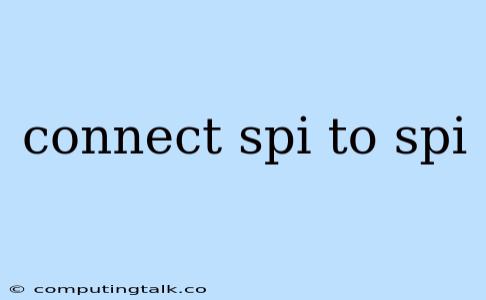Connecting SPI to SPI: A Comprehensive Guide
Connecting two SPI (Serial Peripheral Interface) devices together is a common task in embedded systems. SPI is a synchronous serial communication protocol that's widely used for communicating between microcontrollers and peripheral devices like sensors, displays, and memory chips.
Understanding SPI
SPI is a four-wire communication protocol with the following signals:
- SCK (Serial Clock): This line provides the timing signal for the communication. Both devices share the same clock.
- MOSI (Master Out Slave In): This line carries data from the master device to the slave device.
- MISO (Master In Slave Out): This line carries data from the slave device to the master device.
- SS (Slave Select): This line is used to select a specific slave device on a shared bus.
Connecting SPI to SPI: The Basics
When connecting two SPI devices, you'll need to ensure that the following signals are properly connected:
- SCK: The SCK pins of both devices should be connected together.
- MOSI: The MOSI pin of the master device should be connected to the MISO pin of the slave device.
- MISO: The MISO pin of the master device should be connected to the MOSI pin of the slave device.
- SS: The SS pin of the master device is used to select the slave device.
Note: Some SPI devices might have multiple slave select lines, which allows you to connect multiple slave devices to the same SPI bus.
Common Scenarios:
Here are some common scenarios where you'll need to connect SPI to SPI:
- Connecting two microcontrollers: You might need to connect two microcontrollers together for data exchange.
- Connecting a microcontroller to an SPI peripheral: This is a very common scenario where you use a microcontroller to control peripherals like sensors, displays, or memory chips.
- Connecting two SPI peripherals together: While less common, you might have two SPI peripherals that need to communicate directly.
Tips for Successful SPI Connections:
- Check the SPI mode: Make sure both devices are configured for the same SPI mode (mode 0, mode 1, mode 2, or mode 3). Each mode specifies the clock polarity and phase, which impacts the data transfer timing.
- Determine the clock speed: Both devices should be set to the same clock speed.
- Verify the data order: Make sure the data order (MSB first or LSB first) is the same for both devices.
- Use a logic analyzer: A logic analyzer can be a valuable tool for debugging SPI communication issues. It allows you to visualize the data signals on each line.
Example: Connecting an Arduino to an SPI LCD Display
This example shows how to connect an Arduino microcontroller to a SPI LCD display.
Hardware:
- Arduino (any model)
- SPI LCD display
Connections:
- Arduino SCK to LCD SCK
- Arduino MOSI to LCD MOSI
- Arduino MISO to LCD MISO
- Arduino SS to LCD SS
- Arduino VCC to LCD VCC
- Arduino GND to LCD GND
Code (Arduino):
#include
#include
#include
// Define pins
const int LCD_CS = 5; // Chip Select pin for the LCD
// Initialize the LCD object
Adafruit_PCD8544 display = Adafruit_PCD8544(LCD_CS, 4, 3, 2, 1);
void setup() {
Serial.begin(9600);
display.begin(9600); // Initialize the LCD
display.clearDisplay();
display.setTextSize(1);
display.setTextColor(BLACK);
display.setCursor(0, 0);
display.println("Hello, World!");
display.display();
}
void loop() {
// Your code here to write to the LCD
}
Explanation:
- Include libraries: This code uses the SPI library, Adafruit_GFX library, and Adafruit_PCD8544 library.
- Define pins: Define the LCD's Chip Select pin (CS).
- Initialize LCD: Create an instance of the Adafruit_PCD8544 class and initialize the LCD.
- Basic text output: This code prints a simple message "Hello, World!" to the LCD.
Troubleshooting Tips:
- Check your connections: Ensure all your connections are secure and correct.
- Verify the data order: Make sure the data order is the same for both devices.
- Check the clock speed: Both devices should be set to the same clock speed.
- Use a logic analyzer: This can help you visualize the data signals and identify any communication errors.
- Look for errors: Check for errors in your code, particularly when initializing the SPI bus, selecting the slave device, and sending/receiving data.
Conclusion
Connecting two SPI devices requires careful consideration of the signal connections, communication mode, clock speed, and data order. By understanding the basics of SPI communication and following the tips provided in this guide, you can successfully connect your devices and achieve reliable data transfer.
Remember: Always refer to the datasheets of your devices for specific information and guidelines.