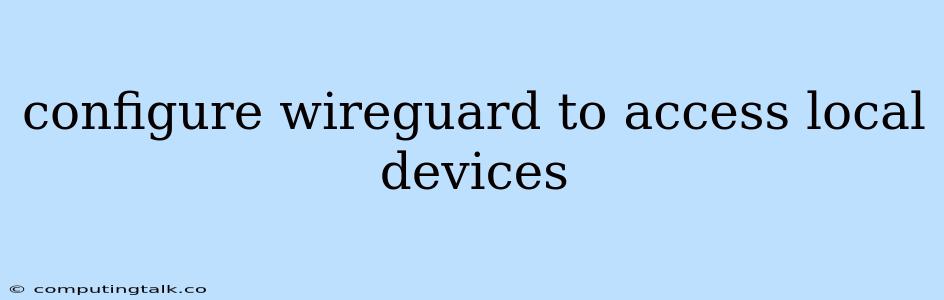Configuring WireGuard to Access Local Devices
WireGuard is a powerful and easy-to-use VPN protocol that offers a secure and efficient way to connect devices across networks. One common use case for WireGuard is to access local devices on a network from a remote location. This can be especially useful for managing home servers, accessing files on a NAS, or remotely controlling devices like Raspberry Pis.
However, setting up WireGuard to access local devices requires some configuration and understanding of network settings. This guide will walk you through the process of configuring WireGuard to allow access to your local devices from a remote location.
Understanding the Basics
Before we delve into the configuration, let's understand the fundamental concepts:
1. WireGuard Interface: WireGuard operates as a virtual network interface on your device. It acts as a tunnel that encrypts and encapsulates your data before sending it over the internet.
2. Network Address Translation (NAT): Most home routers use NAT to translate private IP addresses used within your home network to a public IP address used for communication with the internet. This creates a barrier for remote devices accessing your local network.
3. Port Forwarding: To allow remote access to your local devices, you need to configure port forwarding rules on your router. These rules tell your router to forward specific incoming traffic on a designated port to a specific device on your local network.
Steps to Configure WireGuard for Local Device Access
1. Install WireGuard: Begin by installing WireGuard on both your server (the device hosting your local devices) and the client (the device you want to use for remote access).
2. Configure the Server:
- Create a WireGuard Interface: Generate a new configuration file for your server's WireGuard interface. This file will contain details about the network interface, IP addresses, and allowed connections.
- Assign IP Addresses: Assign a private IP address to the WireGuard interface on your server. This address will be used for communication between the server and clients.
- Define Allowed IPs: Specify the IP addresses of the devices on your local network that you want to allow access to.
3. Configure the Client:
- Generate Client Configuration: Create a configuration file for your client's WireGuard interface. This file will contain the server's public IP address, the client's assigned IP address, and any other relevant settings.
- Connect to the Server: Start the WireGuard interface on your client and connect to the server.
4. Configure Port Forwarding on your Router:
- Identify Server's Public IP: Determine the public IP address of your server (the device hosting your local devices). You can find this information in your router's settings or by using a website like "whatismyip.com."
- Configure Port Forwarding Rule: Create a port forwarding rule in your router's settings that directs traffic on a specific port (e.g., 51820, which is the default WireGuard port) to the server's private IP address.
5. Allow Access to Specific Local Devices:
- Configure Firewall Rules: Depending on your operating system and firewall, you might need to configure specific rules to allow traffic to reach the desired devices on your local network. For example, if you want to access a web server on your local network, you might need to allow incoming HTTP traffic (port 80) on the server.
Example Configuration Files
Server Configuration (wg0.conf):
[Interface]
PrivateKey =
Address = 10.0.0.1/24
ListenPort = 51820
[Peer]
PublicKey =
AllowedIPs = 10.0.0.2/32, 192.168.1.10/32
Client Configuration (wg0.conf):
[Interface]
PrivateKey =
Address = 10.0.0.2/24
[Peer]
PublicKey =
Endpoint = :51820
AllowedIPs = 0.0.0.0/0
Note: Replace the placeholders (e.g., <your_private_key>, <client_public_key>) with your actual keys and IP addresses.
Troubleshooting
If you encounter issues accessing local devices, consider the following:
- Firewall Rules: Ensure that your firewall is configured to allow traffic from your client to the desired local devices.
- Port Forwarding: Double-check that your router's port forwarding rule is correctly configured.
- IP Addresses: Verify that the IP addresses specified in your WireGuard configuration files are accurate.
- Connectivity: Test the connection between your client and the server.
- DNS Resolution: Ensure that your client can resolve the server's hostname or IP address.
Conclusion
Configuring WireGuard to access local devices requires careful consideration of network settings, firewall rules, and port forwarding configurations. By following these steps, you can establish a secure and reliable connection to your local devices from a remote location, enabling remote management, file access, and more. Remember to prioritize security by using strong passwords, keeping software updated, and carefully reviewing your configurations.