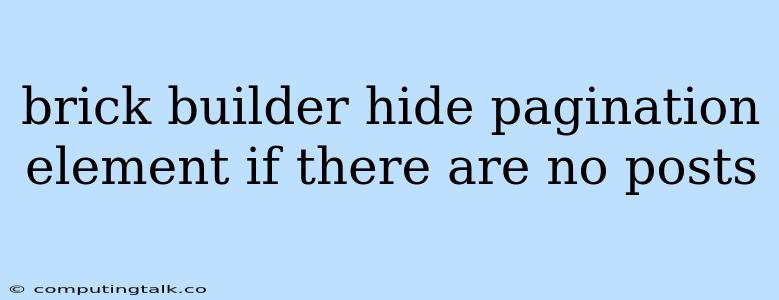Hiding Pagination in Brick Builder When No Posts Exist
In the world of web development, building dynamic content often involves displaying pagination to navigate through a series of posts or items. However, there are instances where you may want to hide the pagination element if no posts are present. Brick Builder, a powerful website builder, offers a seamless way to achieve this.
Why Hide Pagination?
Displaying pagination when there are no posts to navigate through can create a cluttered and confusing user experience. It signals to users that there is more content available, leading to frustration and a sense of incompleteness. Hiding the pagination element when no posts are present enhances the user experience by presenting a clean and streamlined interface.
Implementing the Solution
Brick Builder provides flexibility in customizing your website's appearance and functionality. To achieve this, we'll need to modify the way pagination is displayed based on the presence of posts.
1. Identify the Pagination Element:
Start by identifying the HTML element that represents your pagination in Brick Builder. It is usually a <div> or <ul> element with a specific class name. For example, it might look like this:
2. Implement Conditional Display:
The next step is to implement conditional display based on the number of posts. We can achieve this using JavaScript. Add the following JavaScript code to your Brick Builder website:
Explanation:
- The code selects the pagination element using
document.querySelector('.brick-pagination'). - It then counts the number of posts using
document.querySelectorAll('.brick-post').length. - If the post count is zero, the code sets the pagination element's
displaystyle tonone, effectively hiding it.
3. Integration with Brick Builder:
Brick Builder offers a variety of ways to integrate custom JavaScript code. One method is to create a custom code block and paste the JavaScript code within it. Ensure you place this code block after the HTML code for your posts and pagination.
4. Testing and Refining:
After implementing the code, test your website thoroughly. Verify that the pagination element is hidden correctly when there are no posts and appears as expected when posts are present. Adjust the code as needed based on your specific HTML structure and element class names.
Example:
Let's say you have a blog section in Brick Builder where posts are displayed. If there are no blog posts, you want to hide the pagination element. You can use the following code:
Conclusion
By implementing this simple code snippet, you can enhance the user experience of your Brick Builder website by dynamically hiding the pagination element when there are no posts to display. This approach ensures a clean and focused interface, providing a seamless and intuitive user experience. Remember to adapt the code according to your specific HTML structure and element class names for optimal results.