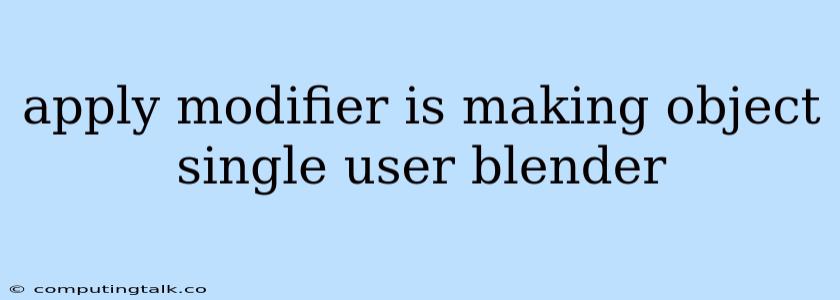Applying Modifiers in Blender: Making Objects Single User
Blender, the powerful open-source 3D modeling and animation software, offers a vast array of tools and features. One of these features is the Modifier. Modifiers allow you to modify the geometry of your objects non-destructively, meaning you can always return to the original object. This is particularly useful for creating complex objects or manipulating existing ones without permanently changing the underlying mesh.
What is Single User?
When you apply a modifier, you're essentially making those changes permanent. This means that the modifier is no longer active, and the object is now in its modified state. But what happens when you have multiple users of an object, such as when it's linked to another scene or used as a proxy?
This is where the "Single User" option comes in. By selecting "Single User" when applying a modifier, you are essentially creating a copy of the object that is separate from its original. This copy will retain all the changes made by the modifier, but the original object will remain untouched. This is important because it prevents unintended changes to other objects that might be using the same data.
Why Use "Single User"?
There are several reasons why you might want to apply modifiers and make your object single user:
- To optimize your scene: Applying modifiers can reduce the number of operations Blender needs to perform when rendering, leading to faster render times.
- To save memory: When a modifier is applied, Blender no longer needs to store the original geometry, which can free up memory and improve performance.
- To make your model more manageable: Applied modifiers can simplify your workflow and make your model easier to edit.
- To avoid unexpected changes: When you apply a modifier, the changes are permanent, meaning that you can't accidentally modify the original object in the future.
How to Apply Modifiers and Make an Object Single User
Here's a step-by-step guide on how to apply modifiers in Blender and make an object single user:
- Select the object: In the 3D viewport, select the object you want to modify.
- Add the modifier: Go to the "Modifier" tab in the Properties panel. Click "Add Modifier" and choose the modifier you want to apply.
- Adjust the modifier settings: After adding the modifier, adjust its settings to your liking. Experiment with different values to achieve your desired effect.
- Apply the modifier: To make the modifier permanent, click the "Apply" button in the Modifier panel.
- Make it Single User: After applying the modifier, a new option will appear in the Modifier panel called "Make Single User". Click this option to separate the modified object from its original, preventing any changes to the original.
Example: Applying a Subsurf Modifier
Let's say you want to create a smooth, rounded shape. You can use the "Subsurf" modifier to achieve this.
- Create a Cube: In the 3D viewport, create a simple cube object.
- Add the Subsurf Modifier: Go to the "Modifier" tab in the Properties panel and click "Add Modifier." Choose "Subsurf" from the list.
- Adjust Subsurf Settings: In the Subsurf modifier panel, adjust the "Levels" setting to control the level of smoothness. Higher levels result in a smoother object.
- Apply the Modifier: Click the "Apply" button to make the Subsurf changes permanent.
- Make it Single User: After applying the modifier, click the "Make Single User" option to separate the modified object from its original.
Now you have a smooth, rounded object, and any future modifications will not affect the original cube.
Tips for Working with Modifiers
Here are some additional tips for working with modifiers in Blender:
- Use modifier stacks: You can apply multiple modifiers to the same object, creating a chain of effects. This allows you to build up complex shapes and textures.
- Experiment with different modifiers: Blender offers a wide variety of modifiers, each with its unique functionality. Explore different options to discover their capabilities and find the best ones for your specific needs.
- Learn about modifier dependencies: Some modifiers are dependent on others. For example, a "Mirror" modifier needs to be applied before a "Subsurf" modifier to ensure the correct result. Understand these dependencies to avoid unexpected results.
- Use modifiers with caution: Keep in mind that applying modifiers can sometimes increase the file size and complexity of your model. Use them judiciously to ensure optimal performance.
Conclusion
Applying modifiers in Blender is a powerful tool for manipulating geometry and creating complex objects. By understanding the concept of "Single User" and applying modifiers appropriately, you can create more efficient and manageable models. Remember to experiment with different modifiers and use them strategically to achieve your desired results.