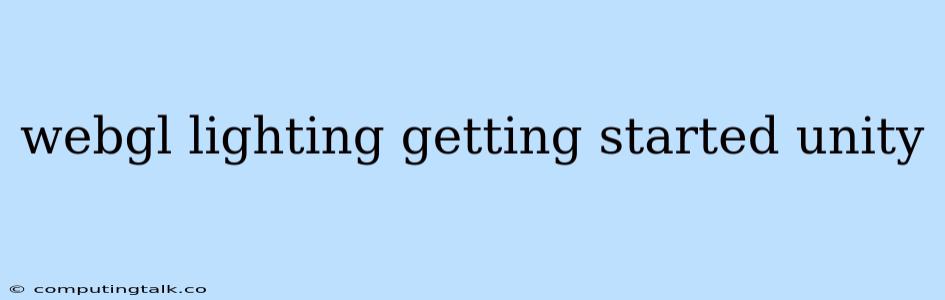Getting Started with WebGL Lighting in Unity: A Beginner's Guide
WebGL lighting is a key aspect of creating visually appealing and immersive 3D experiences. Unity, a popular game engine, provides powerful tools and features for implementing WebGL lighting. This guide will walk you through the fundamentals of getting started with WebGL lighting in Unity, providing a solid foundation for creating visually compelling scenes.
Understanding the Basics of WebGL Lighting
Before diving into Unity's implementation, it's essential to understand the basics of WebGL lighting. In essence, WebGL uses a technique called "Phong Shading" to simulate how light interacts with surfaces. Phong shading considers three components:
- Ambient Light: This provides a general, non-directional illumination to the scene, contributing to the overall brightness and mood.
- Diffuse Light: This simulates light scattering from the surface, making it appear brighter when facing the light source.
- Specular Light: This represents the shiny reflection of light, contributing to the highlights and glossiness of objects.
Setting up Your Unity Project
- Create a New Project: Start by opening Unity and creating a new project.
- Import Assets: Download and import a 3D model and textures from the Unity Asset Store or create your own.
- Create a Scene: In your project, create a new scene.
- Add Lighting: Add a Directional Light to your scene. This light will be used as the main light source in your scene. You can also experiment with other light types like Point Lights and Spot Lights for more dynamic lighting effects.
Configuring Lighting Properties in Unity
Once you have lights in your scene, you need to configure their properties:
- Color: Adjust the color of the light to achieve the desired effect.
- Intensity: Adjust the intensity of the light to control the brightness of the scene.
- Shadows: Enable shadows for more realistic lighting and depth.
- Other Settings: Explore additional settings like shadow resolution and shadow bias to fine-tune the lighting.
Implementing WebGL Lighting on Materials
Materials in Unity control how surfaces interact with light. Here's how to configure materials for WebGL lighting:
- Create a New Material: Create a new material in Unity and assign it to your 3D model.
- Shader: Choose an appropriate shader for your material. Built-in shaders like Standard and Unlit provide basic lighting capabilities.
- Material Properties: Adjust the material properties to influence how the material reflects light:
- Albedo: This controls the color of the surface.
- Metallic: Sets how metallic the surface appears.
- Smoothness: Determines how smooth the surface is and how much specular reflection is visible.
Example: Creating a Simple Lit Scene
- Create a Cube: Create a simple cube in your scene.
- Assign a Material: Create a new Standard material and assign it to the cube.
- Lighting Setup: Adjust the properties of your Directional Light to illuminate the cube.
- Run the Project: Build and run your project in WebGL mode. You should see the cube illuminated according to the lighting settings.
Tips for Better WebGL Lighting in Unity
- Use Lightmaps: Lightmaps can significantly improve performance by pre-baking lighting data, allowing you to create complex lighting scenarios without impacting frame rate.
- Optimize Lighting: Use fewer lights and prioritize their placement for efficient lighting.
- Experiment with Shadows: Explore different shadow settings to create a desired visual style.
- Use Ambient Occlusion: Ambient occlusion can add depth and realism by simulating the darkening of areas where light cannot reach.
- Utilize Post-processing: Use post-processing effects to enhance the lighting and create a specific look for your scene.
Conclusion
WebGL lighting is a powerful tool for creating visually appealing and immersive 3D experiences. By understanding the basics of Phong shading, configuring lighting properties, and adjusting material settings, you can enhance the quality of your WebGL projects in Unity. Remember to optimize your lighting for performance and experiment with different techniques to achieve the desired aesthetic.