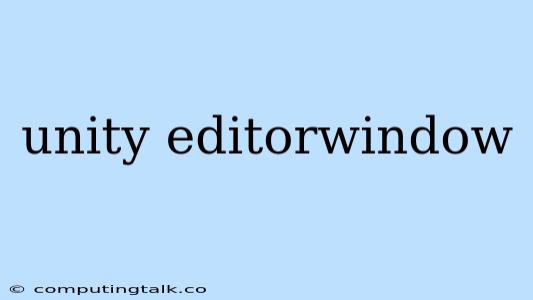The Unity Editor is a powerful tool for game development, but sometimes you need to extend its functionality to suit your specific needs. This is where Unity EditorWindows come into play.
Unity EditorWindows are custom windows that you can create within the Unity Editor to add your own tools, settings, and functionality. They can be used to streamline workflows, visualize data, debug issues, or even create entire custom toolsets.
Why Use Unity EditorWindows?
There are several reasons why you might want to use Unity EditorWindows in your Unity projects:
- Customization: You can tailor the Editor to your exact needs, adding features that aren't built-in.
- Improved Workflow: Streamline repetitive tasks by creating custom windows that automate or visualize processes.
- Visualizations: Create custom windows to visualize data, assets, or game logic in a more intuitive way.
- Debug Tools: Develop custom windows for debugging specific issues or testing gameplay mechanics.
- Modding: Unity EditorWindows are a powerful tool for creating mods that extend the functionality of Unity.
Creating Your First Unity EditorWindow
Creating a Unity EditorWindow in Unity is surprisingly simple. Here's a step-by-step guide:
-
Create a New C# Script: In your Unity project, create a new C# script. For example, you can name it "MyEditorWindow.cs".
-
Inherit from EditorWindow: At the top of your script, inherit from the
EditorWindowclass:using UnityEngine; using UnityEditor; public class MyEditorWindow : EditorWindow { // ... Your EditorWindow code ... } -
Create a Window: Create a static method to create your Unity EditorWindow and display it:
[MenuItem("Window/My Editor Window")] public static void ShowWindow() { GetWindow("My Editor Window"); } This code will add a new menu item "My Editor Window" under the "Window" menu in the Unity Editor. Clicking it will display your Unity EditorWindow.
-
Add Content: Inside your
MyEditorWindowclass, use theOnGUI()method to add content to the window:public void OnGUI() { GUILayout.Label("Hello from my Editor Window!"); } -
Run Your Code: Save the script and return to the Unity Editor. You should now see the "My Editor Window" menu item. Click it to display your newly created Unity EditorWindow.
Example: A Simple "Hello World" EditorWindow
This code creates a simple Unity EditorWindow that displays the text "Hello World!".
using UnityEngine;
using UnityEditor;
public class MyEditorWindow : EditorWindow
{
[MenuItem("Window/My Editor Window")]
public static void ShowWindow()
{
GetWindow("My Editor Window");
}
public void OnGUI()
{
GUILayout.Label("Hello World!");
}
}
Adding Functionality to Your EditorWindow
Unity EditorWindows can be much more than simple display windows. You can add various features:
-
Input Fields: Allow users to enter text using
EditorGUILayout.TextField(). -
Buttons: Create interactive buttons using
GUILayout.Button()to trigger actions. -
Dropdowns: Let users choose from a list of options using
EditorGUILayout.Popup(). -
Sliders: Provide a visual way for users to adjust numeric values using
EditorGUILayout.Slider(). -
Custom Controls: If you need more advanced controls, you can create your own custom UI elements by extending the
EditorGUIclass.
Key Considerations
- Performance: Keep your Unity EditorWindows lightweight. Avoid heavy calculations or intensive processes within
OnGUI(). - UI Design: Use a consistent and intuitive design for your Unity EditorWindows to make them easy to use.
- User Experience: Think about how your Unity EditorWindow interacts with the rest of the Unity Editor, providing a seamless and enjoyable experience for users.
Conclusion
Unity EditorWindows offer a powerful way to customize the Unity Editor and create custom tools that streamline your workflow. With a few lines of code, you can create custom windows that add new features and enhance your game development process.