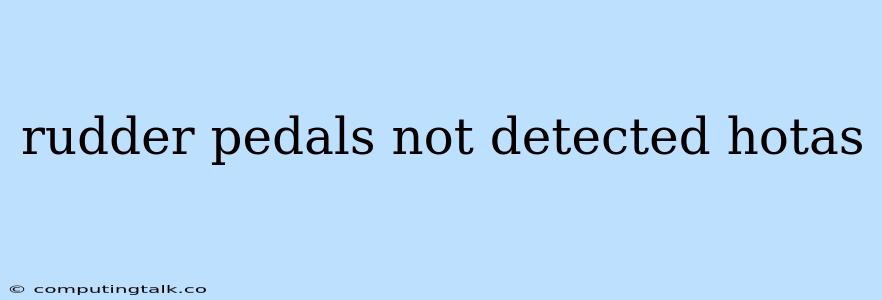Rudder Pedals Not Detected by HOTAS: A Troubleshooting Guide
Frustrated because your rudder pedals aren't being recognized by your HOTAS (Hands On Throttle And Stick) system? It can be incredibly frustrating to have your setup incomplete, preventing you from enjoying immersive flight simulation. This guide will walk you through the common reasons why your rudder pedals might not be detected and provide practical solutions to get you back in the cockpit.
1. Connection Issues: The Most Common Culprit
- Check the Connections: The most likely reason your rudder pedals aren't being detected is a loose or faulty connection. Start by inspecting all cables:
- USB Cable: Ensure the USB cable connecting your rudder pedals to your computer is securely plugged into both the rudder pedals and your PC. Try a different USB port if possible.
- Other Connectors: If your rudder pedals use other connectors (like a proprietary connector for a HOTAS system), check those connections as well.
- Device Drivers: Sometimes outdated or corrupted drivers can prevent your rudder pedals from being recognized.
- Update Drivers: Check your computer's device manager for the rudder pedals and update the drivers.
- Reinstall Drivers: If updating doesn't work, try completely uninstalling and reinstalling the drivers.
- Power Supply: Make sure your rudder pedals are receiving sufficient power. If they are powered by a separate adapter, verify that it is plugged in and working.
2. Configuration and Compatibility
- Operating System Compatibility: Ensure your rudder pedals are compatible with your operating system (Windows, macOS, Linux). Older pedals might not be supported by newer operating systems.
- Software Conflicts: Some software or programs can interfere with the communication between your rudder pedals and your computer. Try temporarily disabling any unnecessary programs or software.
- Game Settings: Check the game settings and make sure your rudder pedals are properly assigned and configured. Look for an "Input" or "Controls" section within the game's options.
3. Hardware Malfunctions
- Pedal Calibration: Calibrating your rudder pedals can resolve issues where they are not registering inputs correctly. Look for a calibration option within your game's controls settings or in your rudder pedal software (if available).
- Troubleshooting with Other Games: Test your rudder pedals with other flight simulators or games that support them. If they work in other applications, the issue might be specific to the game you're trying to use.
- Hardware Testing: If all else fails, there could be a hardware malfunction with your rudder pedals. Check the manufacturer's website for troubleshooting guides or contact their support team.
4. Common Scenarios and Solutions
- "No Signal": If your rudder pedals are not even showing up in your device manager, the issue could be a faulty cable or a broken internal component.
- "Device Manager Error": If you see an error message in your device manager related to your rudder pedals, it could be a driver issue or a hardware conflict.
- "Pedals Responding Erratically": This might indicate a calibration problem or a faulty connection.
5. Advanced Troubleshooting
- Check the USB Bus: If you have multiple devices connected to your computer via USB, try unplugging some to see if that resolves the issue.
- Try a Different USB Port: A faulty USB port could be causing the problem.
- Power Cycle Your System: Sometimes restarting both your rudder pedals and your computer can fix intermittent connection issues.
- Run a System Scan: Run a system scan to check for any malware or other issues that might be interfering with your computer's functionality.
Conclusion
Troubleshooting rudder pedal detection issues can be frustrating, but following these steps can help you identify and solve the problem. Remember to start with the basics, like checking connections and updating drivers. If the issue persists, you might need to consider hardware malfunction or compatibility issues. With some patience and persistence, you'll be back in the virtual skies in no time.