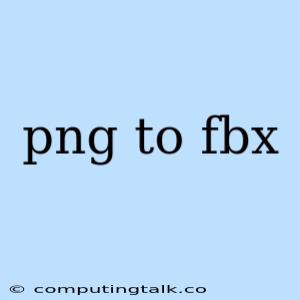Converting PNG Images to FBX: A Comprehensive Guide
Converting a PNG image to an FBX format is not a straightforward process. FBX is primarily used for 3D models and animations, while PNG is a raster image format for 2D graphics. However, there are several approaches you can take to achieve this, depending on your specific needs. Let's explore the possibilities and understand the nuances of this conversion.
What is a PNG Image?
PNG, or Portable Network Graphics, is a widely used image format known for its lossless compression, which means no image quality is lost during compression. It is commonly used for web graphics, logos, and digital illustrations due to its ability to support transparency.
What is an FBX File?
FBX, or Filmbox, is a 3D graphics file format developed by Autodesk. It is designed to store and exchange 3D models, animations, and materials. FBX is compatible with various 3D software applications, including Autodesk Maya, 3ds Max, and Blender.
Why Convert PNG to FBX?
While converting a PNG image to FBX might seem unconventional, there are specific scenarios where it might be necessary:
- Creating 3D Models from 2D Images: You might want to use a PNG image as a texture or reference image for a 3D model.
- Utilizing PNG Images in Game Engines: Some game engines require specific image formats, such as FBX, for textures and materials.
- Importing PNGs into 3D Design Software: 3D software often prefers FBX as a primary import format.
Methods for PNG to FBX Conversion
1. Using 3D Modelling Software:
The most reliable way to convert a PNG to FBX is by using a 3D modelling software like Blender, Maya, or 3ds Max.
- Import PNG as a Texture: Import the PNG file as a texture in your 3D software. Create a plane or a simple 3D object and apply the PNG texture to it.
- Export as FBX: Export the textured object as an FBX file. This process will convert the PNG image into a texture within the FBX format.
2. Online Converters:
Numerous online tools are available for converting PNG to FBX. These tools are generally user-friendly, but they might have limitations:
- Limited Functionality: Some online converters may not support all features of the FBX format, such as animation data.
- Quality Loss: The quality of the conversion may vary depending on the converter and the size and complexity of the PNG image.
3. Dedicated Software:
Specific software applications are designed to convert between different image formats, including PNG and FBX. These applications might offer advanced features for manipulating and optimizing the conversion process. However, these tools might require licensing or subscription fees.
4. Programming Libraries:
For developers, there are libraries available in programming languages like Python, C++, and JavaScript that can handle image format conversions. Using these libraries provides greater control over the conversion process and allows you to integrate it into your own applications.
Tips for a Successful Conversion
- Image Resolution: Ensure your PNG image has sufficient resolution for the intended use in the 3D model.
- File Size: Consider optimizing the PNG file size to avoid excessive file size in the FBX format.
- Color Profile: Ensure the PNG image's color profile matches the requirements of the 3D software or game engine you will be using.
- Transparency: If the PNG image includes transparency, ensure it is preserved during the conversion process.
Example: Converting a PNG to FBX using Blender
- Open Blender: Launch Blender and create a new scene.
- Import PNG as Texture: Go to the "File" menu and select "Import." Choose the PNG image you want to convert.
- Create a Plane: Create a plane in the scene using the "Add" menu > "Mesh" > "Plane."
- Apply Texture: Select the plane and go to the "Material Properties" tab. Click on the "New" button to create a new material.
- Assign Image: Click on the "Color" slot and select the PNG image you imported.
- Export as FBX: Go to the "File" menu and select "Export" > "FBX." Choose a destination for the FBX file.
Conclusion
Converting a PNG image to an FBX format is achievable through various methods, each with its own advantages and disadvantages. 3D modelling software offers the most reliable and flexible approach, while online converters and dedicated software provide quicker and more user-friendly options. Ultimately, the best method depends on your specific needs and the complexity of your project. With a clear understanding of the available options and the process involved, you can seamlessly integrate PNG images into your 3D workflow.