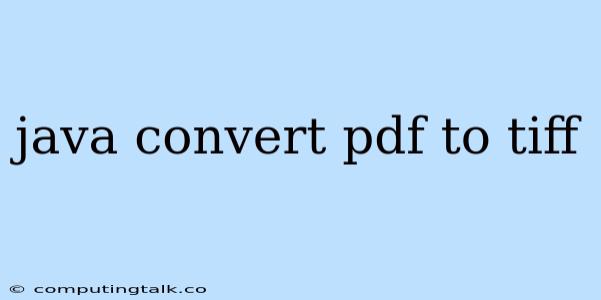Converting PDF to TIFF in Java: A Comprehensive Guide
Converting PDF files to TIFF format is a common requirement in various applications, especially when dealing with document management systems or image processing tasks. Java, being a versatile programming language, provides several options for achieving this conversion. This article will guide you through the process, exploring different approaches and providing practical examples.
Why Convert PDF to TIFF?
TIFF (Tagged Image File Format) is a widely accepted format for storing images, particularly for high-quality images and documents. It offers several advantages over PDF, including:
- Lossless Compression: TIFF supports various compression methods, including LZW, which ensures minimal loss of image quality during compression.
- High Resolution Support: TIFF can handle high-resolution images, making it suitable for archival purposes or professional printing.
- Multi-Page Support: Unlike PDF, TIFF can support multiple pages within a single file, making it convenient for storing multi-page documents.
Java Libraries for PDF to TIFF Conversion
Several Java libraries are available to facilitate PDF to TIFF conversion. Here are some of the most popular options:
1. Apache PDFBox:
Apache PDFBox is a powerful open-source library for working with PDF files in Java. It offers extensive functionality, including document manipulation, extraction, and conversion.
Example:
import org.apache.pdfbox.pdmodel.PDDocument;
import org.apache.pdfbox.pdmodel.PDPage;
import org.apache.pdfbox.pdmodel.PDPageContentStream;
import org.apache.pdfbox.pdmodel.common.PDRectangle;
import org.apache.pdfbox.pdmodel.graphics.image.JPEGFactory;
import org.apache.pdfbox.pdmodel.graphics.image.PDImageXObject;
import javax.imageio.ImageIO;
import java.awt.image.BufferedImage;
import java.io.File;
import java.io.IOException;
public class PdfToTiffConverter {
public static void main(String[] args) throws IOException {
// Input PDF file
File pdfFile = new File("input.pdf");
// Output TIFF file
File tiffFile = new File("output.tiff");
// Load the PDF document
PDDocument document = PDDocument.load(pdfFile);
// Create a new TIFF image
BufferedImage image = new BufferedImage(1000, 1000, BufferedImage.TYPE_INT_RGB);
// Get the first page of the PDF document
PDPage page = document.getPage(0);
// Get the page's content stream
PDPageContentStream contentStream = new PDPageContentStream(document, page);
// Draw the image on the page
PDImageXObject img = JPEGFactory.createFromImage(document, image);
contentStream.drawImage(img, 0, 0, PDRectangle.A4.getWidth(), PDRectangle.A4.getHeight());
// Close the content stream and save the TIFF image
contentStream.close();
ImageIO.write(image, "tiff", tiffFile);
// Close the PDF document
document.close();
}
}
2. iText:
iText is another popular Java library for PDF manipulation. It provides extensive features for creating, editing, and converting PDF documents.
Example:
import com.itextpdf.text.Document;
import com.itextpdf.text.Image;
import com.itextpdf.text.pdf.PdfWriter;
import javax.imageio.ImageIO;
import java.awt.image.BufferedImage;
import java.io.File;
import java.io.FileOutputStream;
import java.io.IOException;
public class PdfToTiffConverter {
public static void main(String[] args) throws IOException {
// Input PDF file
File pdfFile = new File("input.pdf");
// Output TIFF file
File tiffFile = new File("output.tiff");
// Create a new PDF document
Document document = new Document();
// Create a PDF writer
PdfWriter.getInstance(document, new FileOutputStream(tiffFile));
// Open the document
document.open();
// Load the PDF document
PDDocument pdDocument = PDDocument.load(pdfFile);
// Get the first page of the PDF document
PDPage page = pdDocument.getPage(0);
// Get the page's content stream
PDPageContentStream contentStream = new PDPageContentStream(pdDocument, page);
// Draw the image on the page
PDImageXObject img = JPEGFactory.createFromImage(pdDocument, image);
contentStream.drawImage(img, 0, 0, PDRectangle.A4.getWidth(), PDRectangle.A4.getHeight());
// Close the content stream and save the TIFF image
contentStream.close();
ImageIO.write(image, "tiff", tiffFile);
// Close the PDF document
pdDocument.close();
// Close the PDF document
document.close();
}
}
3. Aspose.PDF for Java:
Aspose.PDF for Java is a commercial library that provides comprehensive functionality for working with PDF documents, including conversion, manipulation, and creation.
Example:
import com.aspose.pdf.Document;
import com.aspose.pdf.Page;
import com.aspose.pdf.SaveOptions;
import java.io.File;
public class PdfToTiffConverter {
public static void main(String[] args) throws Exception {
// Input PDF file
File pdfFile = new File("input.pdf");
// Output TIFF file
File tiffFile = new File("output.tiff");
// Load the PDF document
Document document = new Document(pdfFile);
// Create save options for TIFF format
SaveOptions saveOptions = new SaveOptions();
saveOptions.setFormat(SaveFormat.Tiff);
// Save the PDF document as TIFF
document.save(tiffFile, saveOptions);
}
}
Considerations for Choosing a Library
When selecting a Java library for PDF to TIFF conversion, consider the following factors:
- Open-source vs. Commercial: Apache PDFBox and iText are open-source libraries, while Aspose.PDF is commercial. Choose based on your project requirements and budget.
- Features and Functionality: Evaluate the features offered by each library, including support for different TIFF compression methods, image quality settings, and page handling.
- Performance: Test the performance of different libraries for your specific use case. Consider the size and complexity of the PDF files you'll be converting.
Conclusion
Converting PDF files to TIFF format using Java can be achieved efficiently using various libraries. Choosing the right library depends on your project's specific needs. Apache PDFBox, iText, and Aspose.PDF offer comprehensive solutions, each with its own advantages and disadvantages. By understanding the requirements and evaluating the options, you can select the most suitable library for your PDF to TIFF conversion needs.