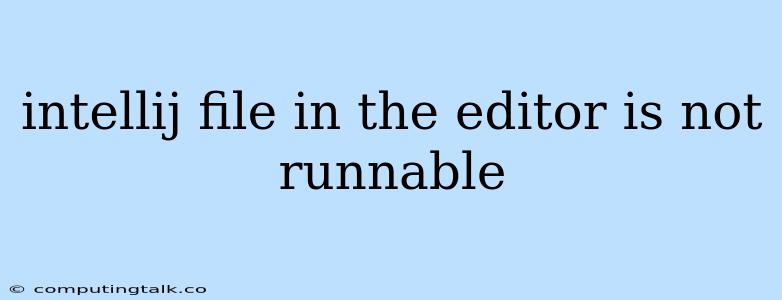IntelliJ IDEA: Why Your File Isn't Running
IntelliJ IDEA is a powerful IDE for Java and other languages, but even the most experienced developers can face frustrating issues. One common issue is encountering the "file in the editor is not runnable" message. This error message typically appears when you attempt to run a file that IntelliJ IDEA cannot recognize as executable. Let's explore the possible reasons behind this error and how to fix it.
Understanding the "File in the Editor is Not Runnable" Error
This error indicates that IntelliJ IDEA can't identify the correct way to execute the file currently open in your editor. It could be due to various factors:
- Incorrect File Type: You might be trying to run a file that's not designed to be executed directly, such as a configuration file (e.g.,
.xml,.properties) or a text file. - Missing Main Method: Java programs need a
mainmethod for execution, and IntelliJ IDEA looks for this method to initiate the program. - Incorrect Run Configuration: The active run configuration might be set up for a different file or project, leading to the error.
- Project Structure Issues: Your project structure might be flawed or inconsistent, causing IntelliJ IDEA to struggle with identifying executable files.
- File Encoding Issues: The file might be saved with an incompatible encoding, making it difficult for IntelliJ IDEA to interpret.
Troubleshooting and Solutions
Here's a step-by-step guide to resolving the "file in the editor is not runnable" error:
- Verify the File Type:
- Double-check that you're attempting to run a file that's intended for execution: For Java, make sure it's a
.javafile containing amainmethod. For other languages, ensure it's a compatible file extension. - Avoid running configuration files, text files, or other non-executable file types.
- Double-check that you're attempting to run a file that's intended for execution: For Java, make sure it's a
- Check for the
mainMethod:- Java programs require a
mainmethod as the entry point for execution: Ensure your.javafile includes apublic static void main(String[] args)method. - Verify that the method is correctly defined and spelled.
- Java programs require a
- Configure Run Settings:
- Open the "Run" menu and select "Edit Configurations..."
- Check that the active run configuration is correctly set up for the file you want to execute: Make sure the "Main class" field points to the class containing the
mainmethod. - Create a new run configuration if necessary, specifically tailored to your file.
- Review Project Structure:
- Ensure your project structure is organized correctly, with source files in appropriate directories.
- Consult project documentation for the specific language you're working with to understand the expected project layout.
- Check File Encoding:
- Go to "File" > "Settings" > "Editor" > "File Encodings".
- Verify that the file encoding matches the standard encoding for your project (typically UTF-8).
- If necessary, change the encoding for the problematic file.
- Restart IntelliJ IDEA: Sometimes, a simple restart can resolve temporary issues.
- Invalidate Caches and Restart:
- If other solutions haven't worked, try invalidating caches and restarting IntelliJ IDEA: Go to "File" > "Invalidate Caches / Restart...".
- This clears cached information, which can help resolve unexpected issues.
- Consult IntelliJ IDEA Documentation:
- The official IntelliJ IDEA documentation provides detailed guidance on setting up run configurations, project structures, and other essential aspects.
- Browse the documentation for more specific troubleshooting tips and solutions.
Additional Tips
- Examine the Error Console: The "Run" tab in IntelliJ IDEA often displays error messages that can provide valuable clues to the problem. Pay close attention to these messages to understand the cause of the "file in the editor is not runnable" error.
- Look for Updates: IntelliJ IDEA regularly releases updates with bug fixes and improvements. Make sure you're using the latest version, as older versions might have known issues.
- Ask for Help: If you're still struggling, don't hesitate to reach out for help. Online communities, forums, and the IntelliJ IDEA support website offer resources and support from experienced users.
Conclusion
Encountering the "file in the editor is not runnable" error in IntelliJ IDEA can be frustrating, but with a systematic approach to troubleshooting, you can identify and resolve the issue. By checking the file type, main method presence, run configurations, project structure, and file encoding, you can ensure that your file is correctly recognized and executed by IntelliJ IDEA. Remember to consult the documentation and seek help from the community if needed.