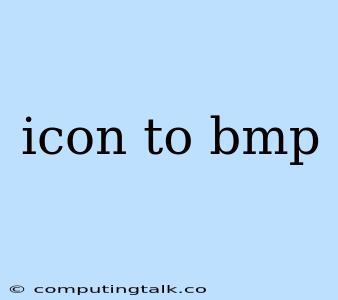Converting an icon file to a bitmap (BMP) format is a common task in graphics manipulation and web development. Icons, typically in formats like ICO or ICNS, are compact images designed for displaying small, symbolic representations of applications, websites, or other entities. While icons are often used in their native format, situations arise where converting them to BMP becomes necessary.
Why Convert Icons to BMP?
Several reasons might prompt you to convert icons to BMP format:
- Compatibility: BMP is a widely supported format across various operating systems and software applications. If your project or platform requires a specific image format, BMP might be the preferred choice.
- Image Editing: BMP files are often easier to manipulate and edit in image editors compared to other formats like ICO. This is especially helpful if you need to make adjustments to the icon's size, color, or content.
- Larger Canvas: BMP files typically allow for larger image sizes than icons, which can be useful for presenting the icon in a larger context or for printing purposes.
Methods for Converting Icons to BMP
Several methods can be employed to convert icons to BMP format:
1. Online Converters
Numerous websites offer free online icon-to-BMP conversion tools. These websites typically require you to upload your icon file and then download the converted BMP file. This approach is convenient for quick conversions but might not be suitable for large files or sensitive data due to security concerns.
Tips:
- Choose reputable online converters with good user reviews.
- Pay attention to the website's privacy policy to ensure your data is protected.
2. Image Editing Software
Most popular image editing software, such as Adobe Photoshop, GIMP, or Paint.NET, can open and save icons in BMP format. This method offers more control over the conversion process and allows for additional image editing options.
Steps:
- Open your icon file in the image editor.
- Go to the "File" menu and select "Save As."
- Choose "BMP" as the file format and save the file.
3. Command-Line Tools
If you're comfortable working in a command-line environment, several tools can convert icons to BMP. For instance, the convert command from ImageMagick can be used to perform the conversion.
Example:
convert icon.ico icon.bmp
Note: Make sure you have ImageMagick installed on your system.
4. Programming Libraries
Many programming languages have libraries that offer functions for handling image formats, including icons and BMP. You can use these libraries to programmatically convert icons to BMP within your application.
Example (Python):
from PIL import Image
# Open the icon file
icon = Image.open('icon.ico')
# Save the icon as a BMP file
icon.save('icon.bmp')
Note: Install the Pillow (PIL) library using pip install pillow.
Considerations When Converting Icons to BMP
- Color Depth: BMP files can support various color depths, from monochrome to 24-bit color. Ensure the BMP file's color depth aligns with your project's requirements.
- Image Size: If you're converting a high-resolution icon to a smaller BMP file, you might encounter quality loss. Adjust the image size appropriately to maintain the desired level of detail.
- Compression: BMP files don't typically use compression, which can result in larger file sizes compared to other formats like JPEG or PNG. Consider using a lossy compression format if file size is a concern.
Conclusion
Converting icons to BMP format provides a way to ensure compatibility, facilitate image editing, or handle larger canvas requirements. The choice of method depends on factors such as the desired level of control, the availability of tools, and individual preferences. With the methods outlined above, you can easily convert icons to BMP and achieve the desired outcome for your project.