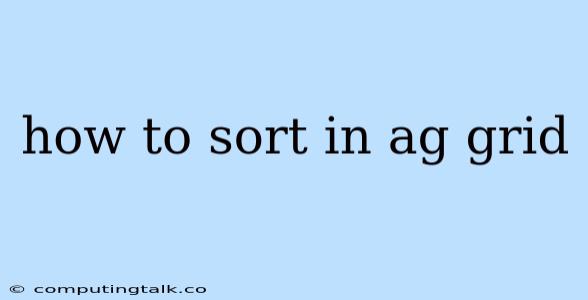How to Sort in Ag-Grid: A Comprehensive Guide
Ag-Grid is a powerful and versatile JavaScript data grid component, widely used for building interactive and data-rich applications. One of its key features is the ability to easily sort data within the grid, providing a user-friendly way to organize and analyze information. In this article, we'll dive into the various techniques and options available for sorting data in Ag-Grid, empowering you to build efficient and intuitive applications.
Understanding Sorting in Ag-Grid
Sorting in Ag-Grid allows you to arrange data rows based on the values of specific columns. This provides users with the ability to quickly identify trends, analyze patterns, and gain insights from large datasets.
Ag-Grid offers two primary approaches to sorting:
- Automatic Sorting: Ag-Grid can automatically sort data based on user interaction with the column headers.
- Programmatic Sorting: You can programmatically sort the data within the grid using the Ag-Grid API, allowing for more customized sorting behaviors and integration with other application logic.
Enabling Sorting in Ag-Grid
To enable sorting in your Ag-Grid instance, you simply need to configure the sortable property of the column definition to true:
const columnDefs = [
{ field: 'firstName', sortable: true },
{ field: 'lastName', sortable: true },
{ field: 'age', sortable: true },
];
This simple configuration will add a sorting icon to the column header, enabling users to click and sort the data ascending or descending.
Understanding Sorting Methods
Ag-Grid provides various sorting methods to tailor the sorting behavior to your specific needs:
- Default Sorting: This is the standard sorting method that uses the built-in JavaScript comparison for sorting data. This method works well for most scenarios where you need a simple alphabetical or numerical sort.
- Custom Sorting: Ag-Grid allows you to implement custom sorting logic using the
comparatorproperty. This provides immense flexibility to define how your data is sorted, accommodating complex scenarios or specialized data types.
Implementing Custom Sorting
Let's delve into how to implement custom sorting logic in Ag-Grid:
const columnDefs = [
{
field: 'name',
sortable: true,
comparator: (valueA, valueB, nodeA, nodeB, isInverted) => {
// Custom comparison logic
if (valueA < valueB) { return -1; }
if (valueA > valueB) { return 1; }
return 0;
}
},
// ... other column definitions
];
In this example, we define a comparator function that receives the values to compare, the corresponding nodes, and a flag indicating if the sort direction is inverted. The function should return a negative value if valueA is considered "smaller," a positive value if valueA is considered "larger," and 0 if they are equal.
Controlling Sorting Behavior
Ag-Grid offers a range of properties to customize the sorting behavior:
multiSortKey: Controls how multiple columns are sorted together. You can set it toshiftto sort by multiple columns simultaneously orctrlto allow multiple column sorting.suppressSorting: Disables sorting for a specific column if you don't want it to be sortable.suppressMovableColumns: Prevents users from dragging and dropping columns, ensuring sorting is the only interaction with column headers.getQuickFilterText: Allows you to customize the text displayed in the quick filter input for the column.
Programmatic Sorting
In scenarios where you need more control over the sorting process or want to integrate it with other application logic, you can use the Ag-Grid API to sort the data programmatically:
// Sort the grid by 'firstName' in ascending order
gridApi.sortModels([
{ colId: 'firstName', sort: 'asc' },
]);
// Sort the grid by multiple columns
gridApi.sortModels([
{ colId: 'firstName', sort: 'asc' },
{ colId: 'lastName', sort: 'desc' },
]);
The sortModels method accepts an array of sort model objects, specifying the column to sort and the sort direction ('asc' for ascending, 'desc' for descending).
Sorting Data with External Data Sources
If you're working with external data sources that might already be sorted or you want to apply specific sorting criteria before displaying the data in the grid, you can handle sorting at the data source level. This allows you to optimize your application by preventing unnecessary sorting operations within the Ag-Grid itself.
Conclusion
Sorting is an integral part of data visualization and analysis, and Ag-Grid provides a comprehensive set of tools and methods to implement powerful and customizable sorting features. By understanding the different sorting options, you can effectively organize your data and empower your users to gain insights from their datasets. From simple automatic sorting to intricate custom logic, Ag-Grid empowers you to create dynamic and interactive data grids tailored to your specific application needs.