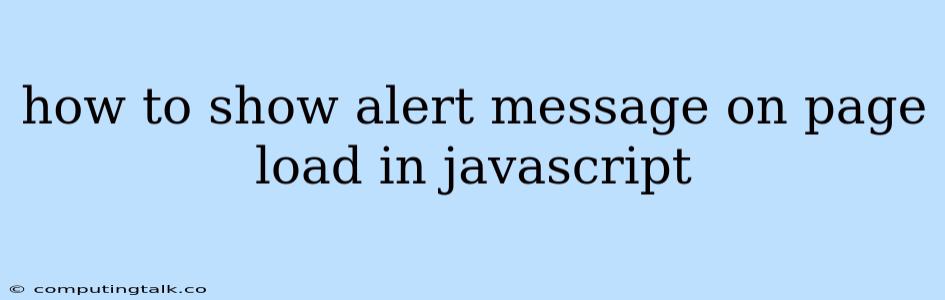Displaying an alert message upon page load using JavaScript is a common task for web developers. This technique can be used to provide users with important information, guide them through a specific action, or simply enhance the user experience. Let's delve into the methods to achieve this.
Methods for Displaying Alert Messages on Page Load
There are a few common methods to implement this functionality in JavaScript:
1. Using the window.onload Event
The window.onload event fires after the entire page, including all its resources like images and scripts, has finished loading. This ensures your alert message appears only when the page is completely ready.
window.onload = function() {
alert("This message appears after the page loads!");
};
In this example, an anonymous function is assigned to the window.onload event handler. When the page has fully loaded, the function is executed, triggering an alert dialog with the message "This message appears after the page loads!".
2. Using the DOMContentLoaded Event
The DOMContentLoaded event fires when the HTML document has been fully parsed and the DOM (Document Object Model) is ready for manipulation. This event occurs before the page is fully loaded, including images and other external resources.
document.addEventListener('DOMContentLoaded', function() {
alert("This message appears as soon as the DOM is ready!");
});
Here, we use document.addEventListener to attach a listener for the DOMContentLoaded event. When the event fires, the provided callback function executes, displaying the alert message. This method is generally more efficient than window.onload as it allows you to interact with the DOM earlier.
3. Using a Timeout Function
You can use the setTimeout function to schedule the display of the alert message after a specified delay. This can be helpful if you need to ensure certain elements are loaded before the message appears.
setTimeout(function() {
alert("This message appears after a short delay!");
}, 1000); // Delay of 1000 milliseconds (1 second)
In this example, the alert message is displayed after a delay of 1 second. Adjust the delay time as per your needs.
Choosing the Right Method
The best method to use depends on your specific use case:
window.onload: Use when you need to display the alert only after all page resources have been loaded.DOMContentLoaded: Use when you want the alert to appear as soon as the DOM is ready, even if images and other resources are still loading.setTimeout: Use when you need a controlled delay before the alert message is displayed.
Best Practices
- Avoid Blocking Page Load: Alert messages can block the page from loading completely. If possible, consider using non-modal alerts like a notification banner.
- Keep Messages Concise: Users generally prefer short and informative messages.
- Use Appropriate Timing: Ensure the alert message appears at a time that makes sense in the context of your website.
Example Scenario
Let's say you want to display a welcome message to the user when they first visit your website. You can achieve this using the DOMContentLoaded event:
document.addEventListener('DOMContentLoaded', function() {
alert("Welcome to our website! We're glad you're here.");
});
This code will display the welcome message as soon as the DOM is ready, providing a friendly greeting to the user.
Conclusion
Displaying alert messages on page load in JavaScript offers a versatile way to interact with users and enhance their experience. By choosing the appropriate method and following best practices, you can ensure that your messages are effective and do not hinder the user's browsing experience. Remember to prioritize concise messaging and strategic timing to maximize the impact of your alerts.