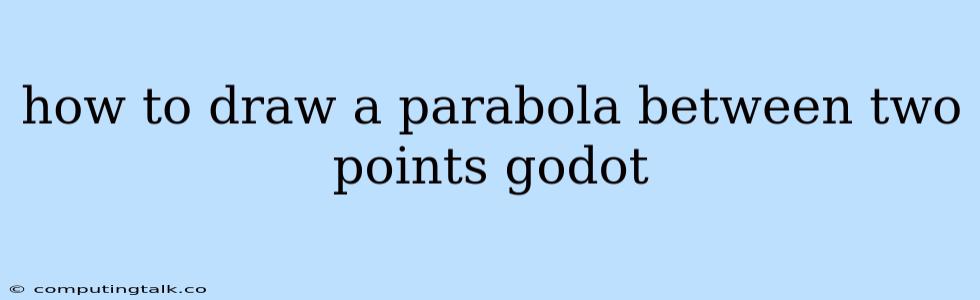Drawing a parabola between two points in Godot can be accomplished using various approaches, each tailored to different needs and levels of complexity. Understanding the fundamental concept of parabolas and their mathematical representation is crucial for achieving the desired outcome.
Understanding Parabolas
A parabola is a symmetrical U-shaped curve that is defined by a specific mathematical equation. The most common form of this equation is:
y = ax^2 + bx + c
where 'a', 'b', and 'c' are constants that determine the shape and position of the parabola.
Key Properties of Parabolas
- Focus: A fixed point within the parabola.
- Directrix: A fixed line outside the parabola.
- Axis of Symmetry: A line that divides the parabola into two symmetrical halves.
- Vertex: The point where the parabola intersects its axis of symmetry.
Methods for Drawing a Parabola in Godot
1. Using a Line2D Node
A simple approach is to use a Line2D node to approximate the parabola by drawing a series of line segments. This method is computationally less demanding but might result in a less smooth curve depending on the number of segments used.
Steps:
- Create a
Line2DNode: Add aLine2Dnode to your scene. - Define Points: Determine the two points between which you want to draw the parabola.
- Calculate Intermediate Points: Divide the distance between the two points into a desired number of segments. Calculate intermediate points along the parabola using the equation y = ax^2 + bx + c, where 'a', 'b', and 'c' are derived from the two given points and the desired shape of the parabola.
- Set Points for
Line2DNode: Add these intermediate points asVector2values to theLine2D.pointsarray.
extends Line2D
export var start_point = Vector2(10, 10)
export var end_point = Vector2(50, 50)
export var segments = 20
func _ready():
var points = []
var step = (end_point.x - start_point.x) / segments
for i in range(segments + 1):
var x = start_point.x + i * step
var y = # calculate y based on the parabola equation
points.append(Vector2(x, y))
set_points(points)
2. Using a Curve2D Node
For a smoother and more precise representation of the parabola, a Curve2D node is a better option. This node allows you to define a curve with a set of control points, which are used to calculate the curve's shape.
Steps:
- Create a
Curve2DNode: Add aCurve2Dnode to your scene. - Define Control Points: Add the two given points as control points to the
Curve2Dnode. You can add additional control points to adjust the shape of the parabola. - Set Curve Mode: Set the
Curve2D.curve_modeproperty toCURVE_MODE_CUBIC. - Adjust Control Points: Adjust the positions of the control points until you achieve the desired parabolic shape.
extends Curve2D
export var start_point = Vector2(10, 10)
export var end_point = Vector2(50, 50)
func _ready():
add_point(start_point)
add_point(end_point)
set_curve_mode(CURVE_MODE_CUBIC)
3. Using a Custom Shader
For advanced control and customization of the parabola, you can use a custom shader to generate the curve directly in the graphics pipeline. This method allows for complex effects and integration with other shaders.
Steps:
- Create a Shader Material: Create a new
ShaderMaterialresource. - Write the Shader Code: Write a GLSL shader that calculates the position of points on the parabola using the provided equation.
- Apply the Shader: Apply the created
ShaderMaterialto aMeshInstanceor other appropriate node in your scene.
shader_type spatial;
uniform vec2 start_point;
uniform vec2 end_point;
void fragment() {
// Calculate position on the parabola
vec2 pos = ...
// Set the output color
COLOR = vec4(1.0, 0.0, 0.0, 1.0);
}
Tips for Drawing a Parabola
- Experiment with Control Points: The number and position of control points can significantly affect the shape of the parabola. Experiment to find the optimal arrangement for your desired outcome.
- Adjust Curve Mode: For a more controlled and predictable shape, consider using
CURVE_MODE_CUBICorCURVE_MODE_BEZIERfor yourCurve2Dnode. - Use Math: To calculate the precise points for a parabola, use the equation
y = ax^2 + bx + c. You can find resources online to help with the derivation of these coefficients based on your given points. - Optimize Performance: When drawing a parabola using a large number of points, optimize the code to avoid performance bottlenecks. Consider using batching or other techniques to minimize the processing overhead.
Conclusion
Drawing a parabola between two points in Godot can be achieved using various approaches, each with its own advantages and disadvantages. The choice of method depends on the specific requirements of your project, such as accuracy, performance, and level of customization. By understanding the concept of parabolas and the different techniques available in Godot, you can create visually appealing and interactive scenes incorporating parabolic curves.