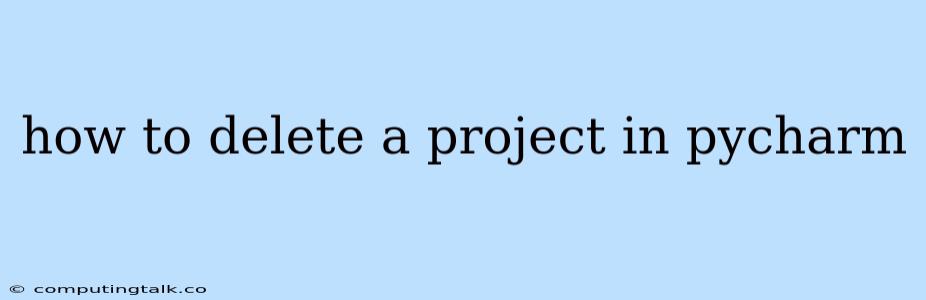PyCharm is a powerful Integrated Development Environment (IDE) for Python that provides a wide range of features to streamline your coding workflow. While creating and managing projects is a core function of PyCharm, sometimes you might find yourself needing to remove a project from your workspace. This can be due to various reasons, such as completing a project, reorganizing your projects, or simply freeing up space.
In this guide, we'll delve into the straightforward steps to delete a project in PyCharm, ensuring you can manage your projects efficiently and keep your workspace tidy.
How to Delete a Project in PyCharm
Deleting a project in PyCharm is a simple process that involves a few clicks. Here's a step-by-step guide:
-
Open PyCharm: Start PyCharm and access your workspace.
-
Navigate to the Projects View: In the left-hand pane of your PyCharm window, you'll find the "Project" view. This view displays all your open projects.
-
Locate the Project to Delete: Find the project you wish to remove from your workspace.
-
Right-Click on the Project: Right-click on the project name in the "Project" view.
-
Select "Delete" from the Context Menu: A context menu will appear. Select the "Delete" option.
-
Confirm Deletion: PyCharm will prompt you with a confirmation dialog to ensure you intend to delete the project. Click "OK" to proceed with the deletion.
Understanding the Process
The "Delete" option in PyCharm does not permanently remove the project files from your computer. Instead, it removes the project from the PyCharm workspace and hides it from the "Project" view. The actual project files remain in their original location on your hard drive.
Permanently Deleting Project Files
If you desire to completely remove the project files from your computer, you'll need to manually delete the project directory. Here's how:
-
Locate the Project Directory: Open your file explorer (e.g., Windows Explorer, Finder on macOS) and navigate to the location where your PyCharm projects are stored. This location is typically specified in PyCharm's settings (File -> Settings -> Build, Execution, Deployment -> Compiler).
-
Delete the Project Folder: Locate the folder corresponding to the project you want to delete. Right-click on the folder and select "Delete" or use the "Delete" key on your keyboard.
Important Considerations
-
Backup your project: Before deleting any project, especially if it contains valuable work, ensure you have a backup. This prevents accidental data loss.
-
Uninstalling PyCharm: Uninstalling PyCharm will not delete your projects. It only removes the PyCharm application itself. Your projects will remain in their original locations.
-
Alternative methods: While the "Delete" option is the most common way to remove a project, you can also use other methods, such as moving the project directory or creating a new PyCharm project and importing the files.
Conclusion
Deleting a project in PyCharm is a simple process that involves a few clicks. By using the "Delete" option in the context menu, you can remove projects from your workspace and tidy up your project list. Remember that deleting a project in PyCharm does not permanently remove the project files from your computer. To completely remove a project, you'll need to manually delete the project directory. By following these steps, you can effectively manage your projects in PyCharm and keep your workspace organized.