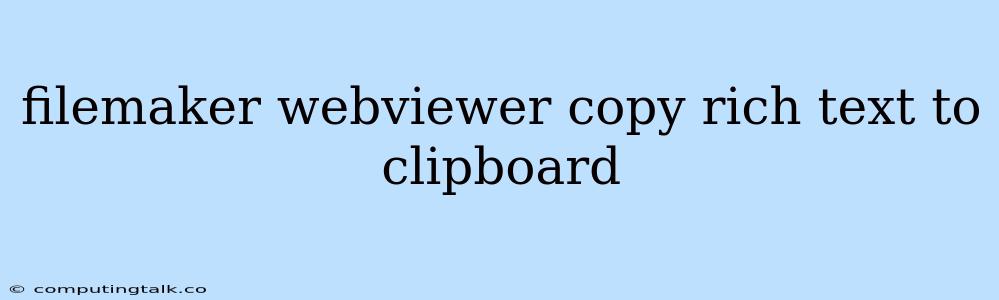Empowering Users with Clipboard Copy Functionality in FileMaker Webviewer
FileMaker Webviewer, a powerful tool for embedding web content within FileMaker Pro solutions, often presents scenarios where users need to interact with external content beyond just viewing. One such common need is copying rich text from a web page directly into the clipboard for use in other applications or within FileMaker itself.
This capability proves invaluable in a variety of scenarios, such as:
- Extracting Information: Users might need to pull specific text or data points from a web page into their FileMaker records.
- Sharing Content: Copying text to the clipboard allows for seamless sharing of information with other applications or users.
- Streamlining Workflow: By directly copying content, users can avoid manual typing, saving time and reducing errors.
However, directly copying rich text from a web page embedded in a FileMaker Webviewer presents a challenge. FileMaker's native functionality doesn't offer a built-in method for achieving this. This article will explore strategies and solutions to empower users with the ability to copy rich text from a FileMaker Webviewer into the clipboard.
Understanding the Challenge
The core challenge lies in the limitations of the Webviewer and its interaction with the user's clipboard. FileMaker's Webviewer primarily functions as a display window, providing a view of the web content but not directly controlling its functionality. As a result, standard JavaScript techniques for copying text to the clipboard might not work seamlessly within the FileMaker Webviewer context.
Strategies for Achieving Clipboard Copy
Here are some strategies to overcome the challenge of copying rich text from a FileMaker Webviewer:
1. Utilizing JavaScript and FileMaker Scripts:
- Implementing JavaScript Functionality: You can leverage JavaScript code within the web page loaded within the Webviewer to interact with the user's clipboard. This involves using the
navigator.clipboardAPI to read and write data to the clipboard. - Triggering JavaScript from FileMaker: FileMaker scripts can interact with the web page loaded in the Webviewer using the
ExecuteJavaScriptfunction. This allows you to trigger specific JavaScript functions that handle copying the desired text. - Handling Rich Text Formatting: To preserve rich text formatting, you might need to use additional JavaScript libraries like
clipboard.jsor theHTML5 Clipboard APIfor more robust clipboard handling.
2. Leveraging External Web Services:
- Using Clipboard API Services: Several web services are specifically designed to handle clipboard functionality. These services can be accessed via JavaScript within your Webviewer to facilitate the copying process.
- Handling Cross-Browser Compatibility: These external services can help overcome challenges associated with different web browser implementations and ensure consistency across various user environments.
3. Alternative Approaches for Specific Scenarios:
- Using a Temporary File: For situations where rich text formatting is less crucial, you could consider writing the text to a temporary file on the server and providing a download link to the user.
- Direct Text Field Input: If the copied text is destined for a FileMaker field, consider enabling a text field in the layout and using JavaScript to automatically populate it with the selected content.
Example Implementation
Here's a basic example using JavaScript and FileMaker scripts to copy selected text from a web page loaded in a Webviewer:
JavaScript Code (within the Webviewer's HTML):
function copyText() {
// Get the selected text from the web page
let selectedText = window.getSelection().toString();
// Copy the text to the clipboard
navigator.clipboard.writeText(selectedText)
.then(() => {
// Optionally display a success message to the user
alert("Text copied to clipboard!");
})
.catch(err => {
// Handle potential errors
console.error("Failed to copy: ", err);
});
}
FileMaker Script:
ExecuteJavaScript ( "WebviewerName", "copyText()" )
In this example, the copyText function is executed via the ExecuteJavaScript function in FileMaker. It retrieves the selected text, copies it to the clipboard, and displays a confirmation message.
Additional Considerations
- Security: Exercise caution when using external web services to handle clipboard operations, ensuring data privacy and security.
- Cross-Browser Compatibility: Thoroughly test your solution across different web browsers to ensure consistent functionality.
- User Experience: Provide clear visual cues and feedback to users, indicating the success or failure of the copy operation.
Conclusion
Enabling clipboard copy functionality in a FileMaker Webviewer requires a combination of JavaScript programming and FileMaker script integration. By carefully considering strategies, leveraging appropriate tools, and implementing best practices, you can empower users with the ability to seamlessly copy rich text from web content directly into the clipboard, enhancing the functionality and user experience of your FileMaker solutions.