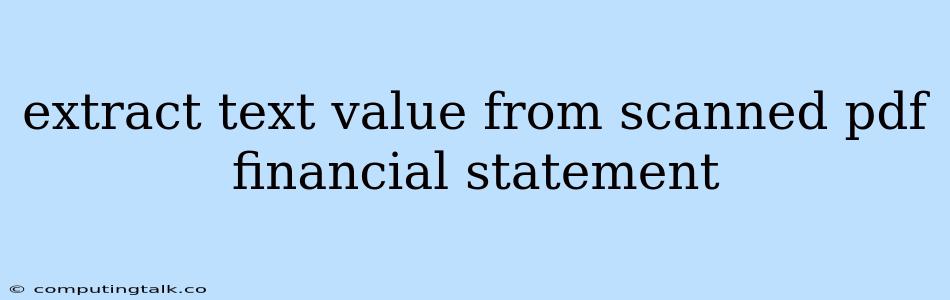Extracting text values from scanned PDF financial statements can be a time-consuming and error-prone task, especially when dealing with large volumes of documents. However, with the right tools and techniques, this process can be significantly streamlined.
Understanding the Challenges
Scanned PDF financial statements are typically image-based, meaning the text is not directly selectable or editable. This presents several challenges:
- Optical Character Recognition (OCR): Extracting text from scanned PDFs requires OCR software to convert images into machine-readable text. OCR accuracy can vary depending on the quality of the scan, the font used, and the complexity of the document layout.
- Data Structure: Financial statements often have complex layouts with tables, columns, and specific formatting. Identifying and extracting relevant data within this structure can be tricky.
- Data Consistency: Financial statements may use different formatting styles, abbreviations, and units across various documents, making it difficult to ensure consistent data extraction.
Tools for Text Extraction
Several tools can be used to extract text values from scanned PDF financial statements:
- Commercial OCR Software: Adobe Acrobat Pro, ABBYY FineReader, and Kofax Capture are examples of popular OCR software that can extract text from scanned PDFs. These tools offer advanced OCR features, including automatic document layout analysis and data extraction capabilities.
- Open-source OCR Libraries: Tesseract OCR, an open-source library developed by Google, is a powerful and widely used OCR engine. It can be integrated into various programming languages and platforms.
- Python Libraries: Libraries like PyMuPDF, PyPDF2, and camelot offer functionalities for working with PDF documents, including text extraction and table analysis.
- Cloud-based OCR Services: Services like Google Cloud Vision API, Amazon Rekognition, and Microsoft Azure Computer Vision offer OCR capabilities that can be accessed through APIs.
Techniques for Text Extraction
Here are some techniques to enhance text extraction from scanned PDF financial statements:
- Pre-processing: Before applying OCR, it is crucial to pre-process the scanned PDF. This may involve converting the PDF to a single-page format, removing unwanted elements like watermarks, and adjusting image brightness or contrast.
- Document Layout Analysis: Analyze the document structure to identify tables, headers, and other relevant elements. This information can be used to guide the text extraction process.
- Data Validation: Validate the extracted text to ensure accuracy. This may involve checking for consistency in formatting, currency symbols, and units of measurement.
- Regular Expressions: Utilize regular expressions to identify and extract specific data patterns within the text.
- Machine Learning: Advanced techniques like machine learning can be employed to train models for specific data extraction tasks, improving accuracy and efficiency.
Example Scenario: Extracting Revenue Data
Let's consider a simple example of extracting revenue data from a scanned PDF financial statement. We can use a Python script with the PyMuPDF and camelot libraries:
import fitz # PyMuPDF
import camelot
# Load the scanned PDF
pdf_document = fitz.open('financial_statement.pdf')
# Extract text from the first page
text = pdf_document[0].get_text()
# Use camelot to extract tables
tables = camelot.read_pdf('financial_statement.pdf', flavor='lattice')
# Iterate through the tables and extract revenue data
for table in tables:
for row in table.df.itertuples():
if 'Revenue' in row[1]:
revenue_value = row[2]
print('Revenue:', revenue_value)
This code first opens the PDF document and extracts text from the first page. It then uses camelot to extract tables and iterates through the rows to find the 'Revenue' value.
Best Practices for Accurate Extraction
- Optimize Scan Quality: Use high-resolution scans with clear text and minimal background noise.
- Choose the Right OCR Engine: Select an OCR engine that is compatible with your document format and language.
- Test and Validate: Thoroughly test the extraction process and validate the results against the original document.
- Use a Combination of Techniques: Utilize a combination of tools and techniques, including pre-processing, layout analysis, regular expressions, and machine learning, for optimal results.
- Automate the Process: Consider automating the extraction process to reduce manual effort and improve efficiency.
Conclusion
Extracting text values from scanned PDF financial statements can be challenging, but with the right tools and techniques, it is possible to achieve high accuracy and efficiency. By understanding the challenges, choosing appropriate tools, and implementing best practices, businesses can streamline their data extraction workflows and gain valuable insights from their financial documents.