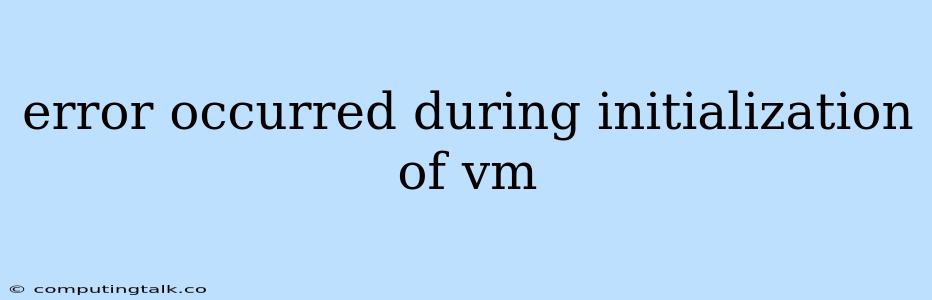The dreaded "Error occurred during initialization of VM" can be a frustrating encounter for Java developers. It's a generic error message that can stem from various underlying issues, making it crucial to understand the potential causes and how to effectively troubleshoot them. This guide aims to equip you with the knowledge to diagnose and rectify this error, empowering you to overcome this common Java hurdle.
Understanding the Error
The "Error occurred during initialization of VM" indicates that Java is unable to properly initialize its runtime environment. This error typically occurs during the startup phase of your Java application, before any of your code is executed. The exact cause can vary, making it essential to delve deeper into the error logs and system configurations to pin down the root issue.
Common Causes and Troubleshooting
1. Memory Related Issues:
-
Insufficient Memory: Java Virtual Machine (JVM) requires sufficient memory to operate effectively. If your system doesn't have enough RAM, or your application is attempting to allocate more memory than available, this error can occur.
How to Diagnose: Check your system's available memory and compare it to the JVM memory settings.
Solution: Increase the JVM heap size using the
-Xmxflag during startup.Example:
java -Xmx2g MyApplicationThis command increases the maximum heap size to 2 GB. Adjust the value based on your system's capabilities and application requirements.
-
Memory Corruption: Memory corruption can occur due to bugs in your code or external factors like malware. This can lead to the JVM failing to initialize properly.
How to Diagnose: Use tools like a memory profiler to identify memory leaks or other memory-related issues. Examine your code for potential buffer overflows or other memory manipulation errors.
Solution: Address the identified memory corruption issue by fixing the underlying code bug or removing the malicious software.
2. Incompatible JVM Settings:
-
Incompatible JVM Options: Incorrectly configured JVM options can lead to initialization problems. For example, using an outdated or incompatible version of a specific option.
How to Diagnose: Review your Java startup command line arguments and compare them to the documentation for the specific JVM version you're using.
Solution: Correct the incompatible JVM options based on the documentation.
3. JVM Environment Issues:
-
Missing or Corrupted Java Installation: An incomplete or corrupted Java installation can lead to the error.
How to Diagnose: Check if the Java runtime environment (JRE) or Java Development Kit (JDK) is properly installed and verify its integrity.
Solution: Reinstall Java or repair the existing installation. Ensure you're using the correct version of Java for your application.
-
Environmental Variable Problems: The JAVA_HOME environment variable should point to the correct location of your Java installation. Incorrect configuration can cause initialization issues.
How to Diagnose: Check the value of JAVA_HOME in your system's environment variables.
Solution: Set JAVA_HOME to the correct path of your Java installation directory.
-
Missing or Corrupted System Libraries: Essential system libraries required by the JVM might be missing or corrupted.
How to Diagnose: Examine your system's logs for any error messages related to missing or corrupt libraries.
Solution: Reinstall the missing or corrupted system libraries. Refer to your operating system's documentation for specific instructions.
4. Code-Related Issues:
-
Static Initializer Errors: Issues within static initializers in your Java code can trigger the error. This could include attempting to access resources that are not available or encountering exceptions within static code blocks.
How to Diagnose: Inspect the code for static initializers and carefully examine them for potential errors. Pay close attention to resource access, exception handling, and interactions with other static code.
Solution: Correct any errors or issues found within static initializers.
5. External Dependencies:
-
Incompatible Library Versions: Conflicting or incompatible versions of external libraries your application depends on can cause initialization problems.
How to Diagnose: Check the compatibility between your Java version, JVM settings, and the versions of external libraries. Use tools like dependency management systems (Maven, Gradle) to track and manage library dependencies.
Solution: Upgrade or downgrade external libraries to compatible versions.
6. Security Restrictions:
-
Security Manager Restrictions: The Java Security Manager can restrict access to certain resources or operations, potentially causing the error.
How to Diagnose: Review your Java Security Manager configuration and check for any restrictions that could be preventing the JVM from initializing properly.
Solution: Adjust the Security Manager configuration to allow access to the necessary resources or operations.
Debugging Strategies
-
Enable JVM Logging: Activate detailed logging in your JVM to capture specific error messages and stack traces. These logs can provide valuable insights into the root cause.
-
Use a Debugger: A debugger allows you to step through your code and inspect variables and system states to pinpoint the location of the error.
-
Analyze Crash Logs: Analyze the crash logs generated by the JVM for clues about the cause of the error.
-
Isolating the Problem: If the error occurs in a specific part of your application, try isolating the problem by simplifying your code or removing certain dependencies to see if the error persists.
Tips and Best Practices
- Stay Updated: Regularly update your Java installation and external libraries to ensure compatibility and security.
- Use Dependency Management: Employ tools like Maven or Gradle to manage dependencies effectively.
- Monitor System Resources: Keep an eye on your system's memory usage, CPU utilization, and disk space.
- Test Thoroughly: Test your application rigorously on different environments to uncover potential initialization issues.
Conclusion
The "Error occurred during initialization of VM" can be a complex issue with various potential causes. By understanding the common culprits, adopting effective debugging techniques, and following best practices, you can conquer this error and ensure the smooth operation of your Java applications. Remember, detailed error messages, thorough investigation, and a systematic approach are key to pinpointing the root cause and finding the optimal solution.